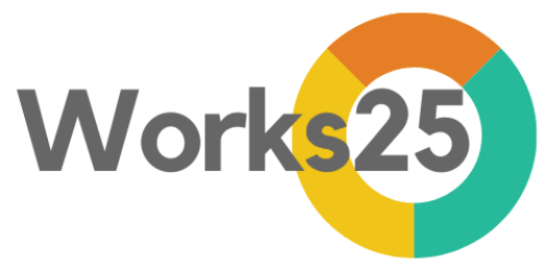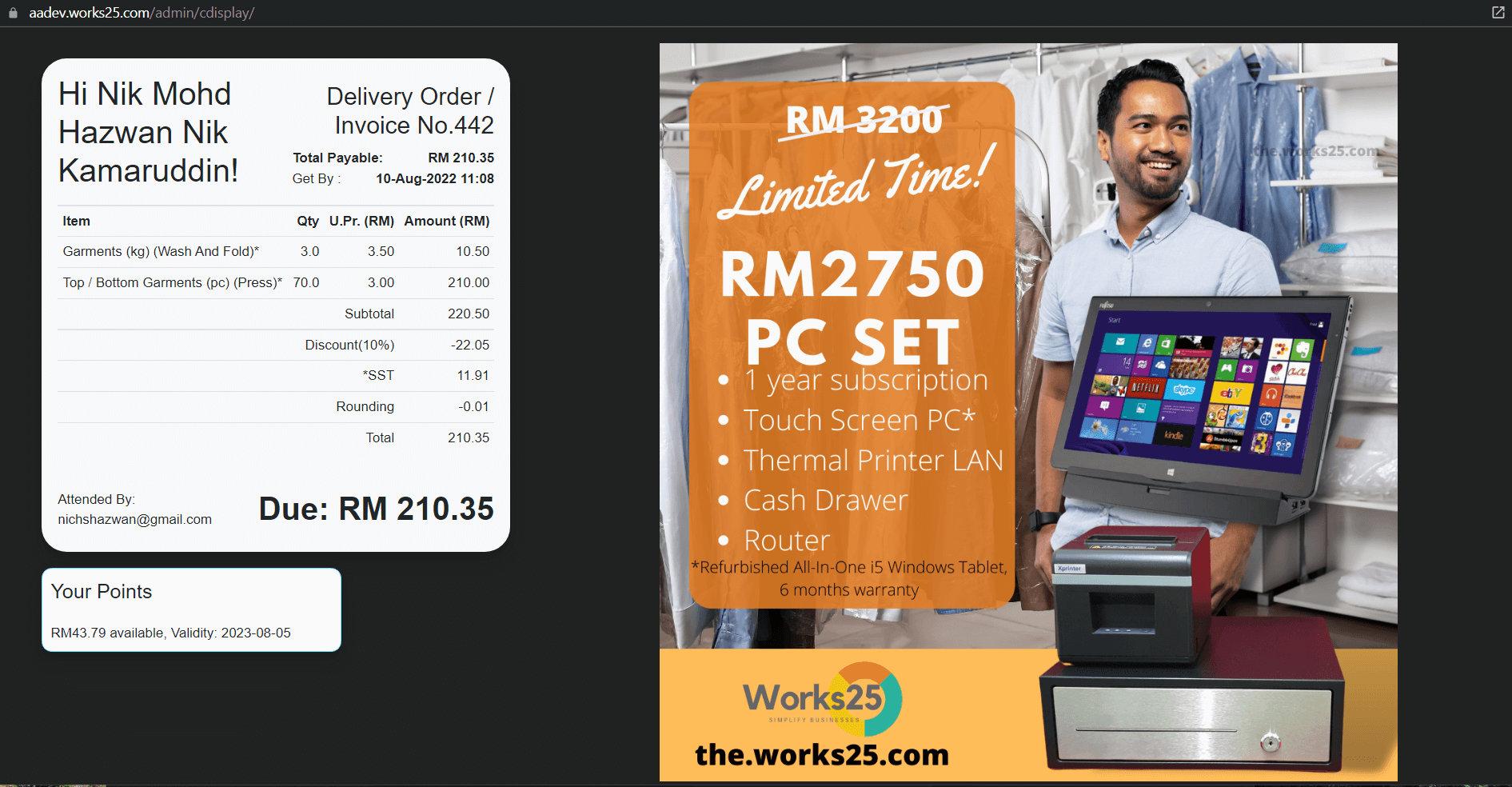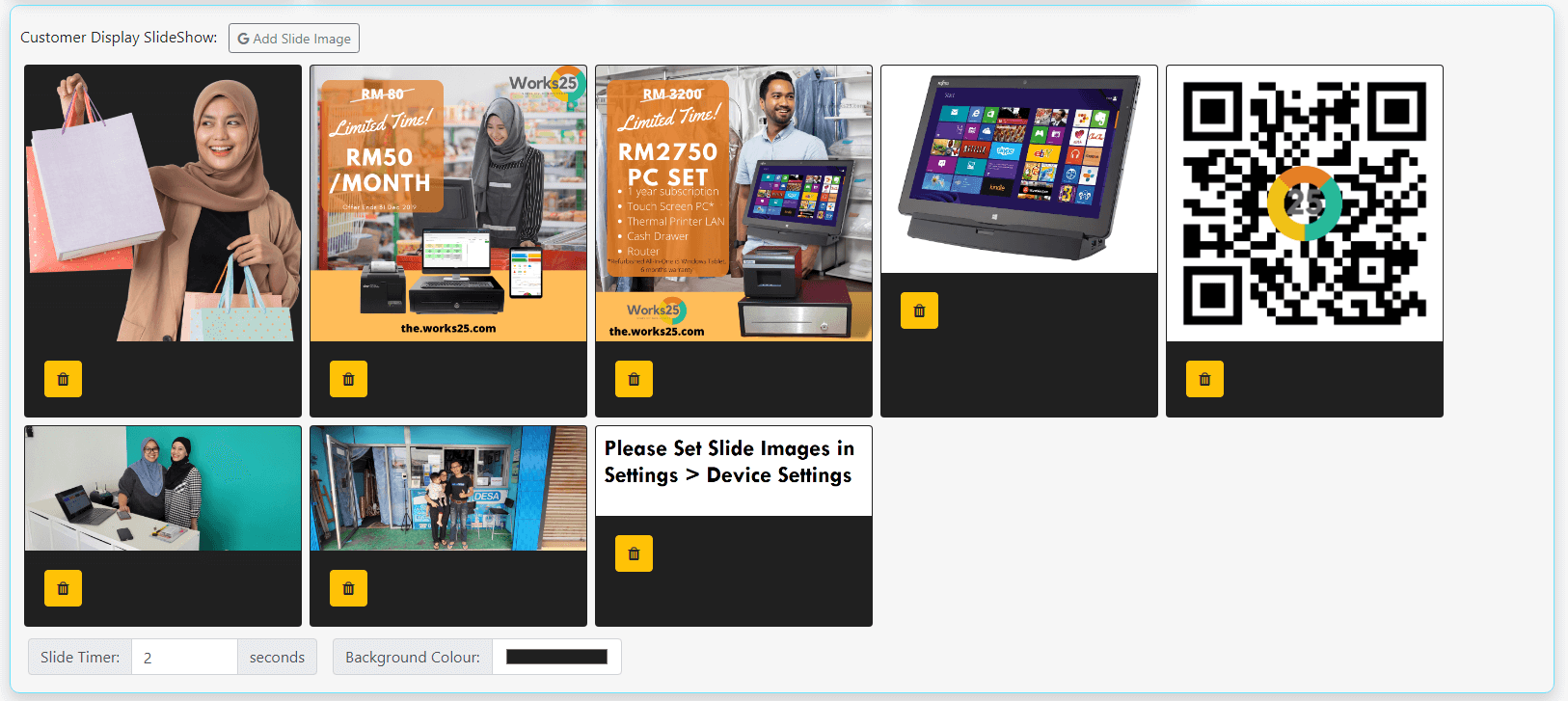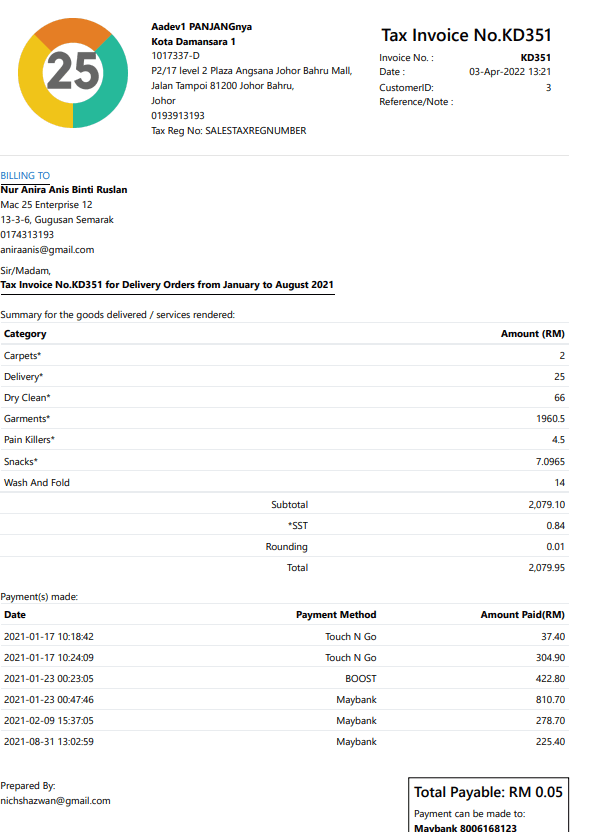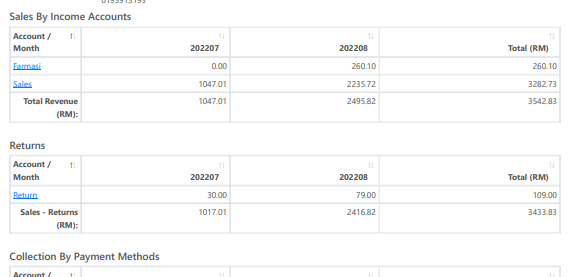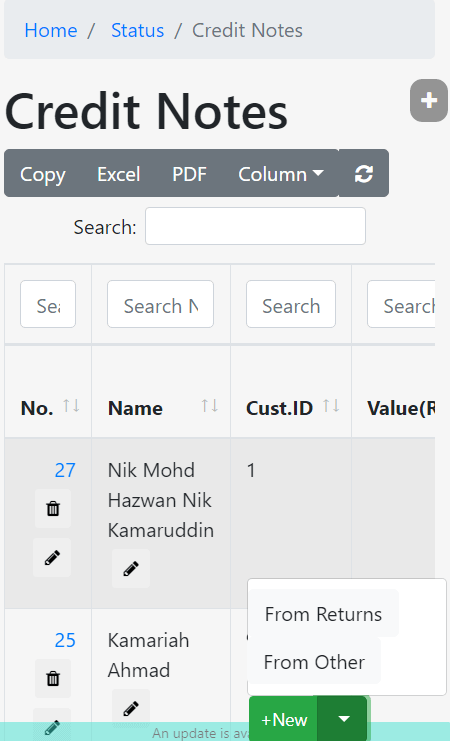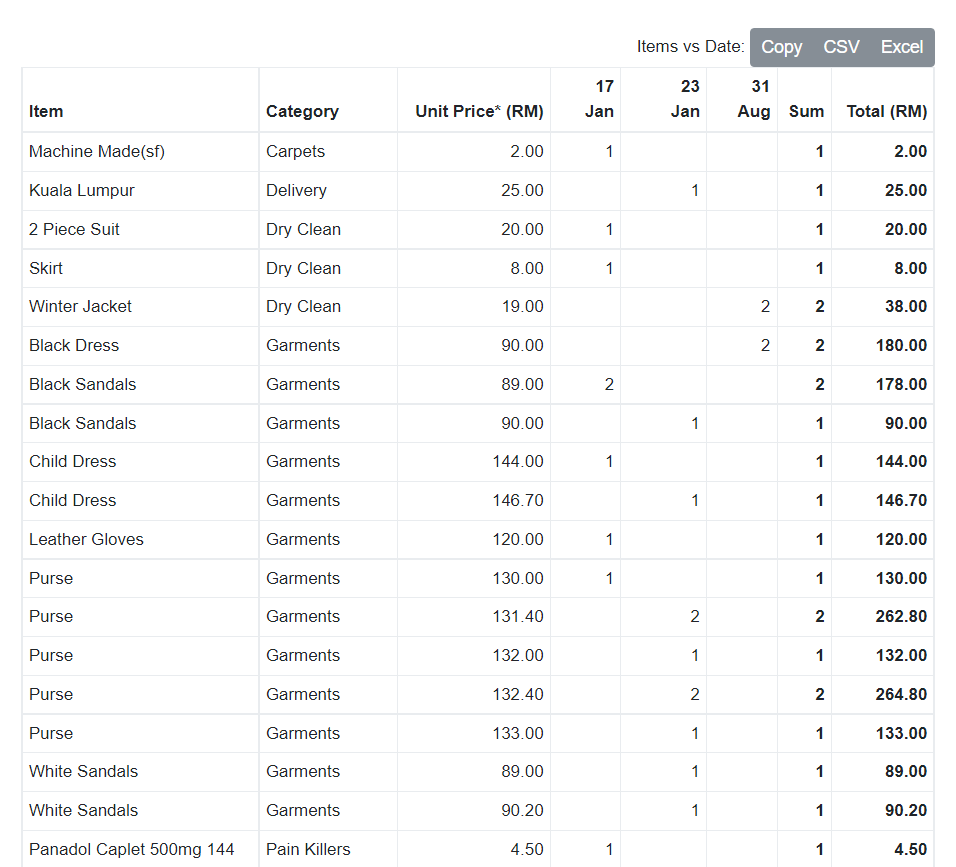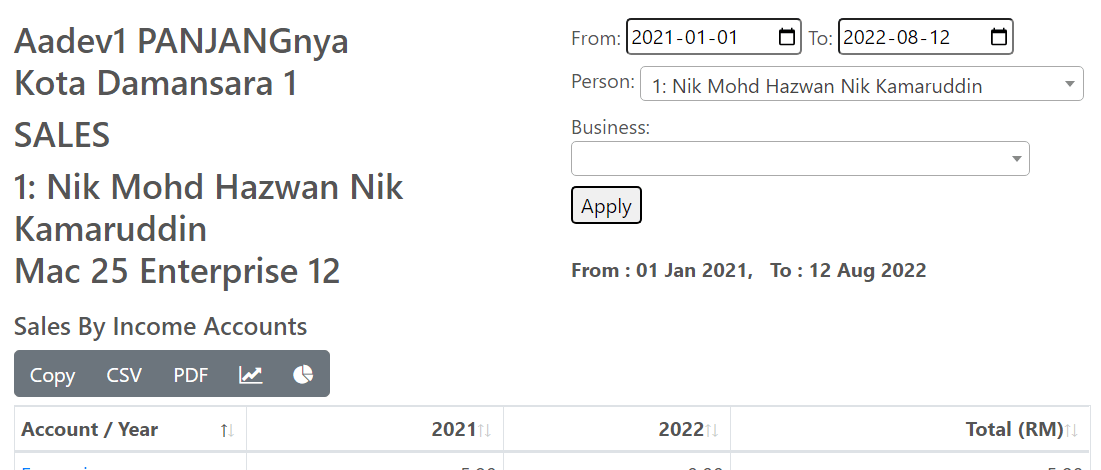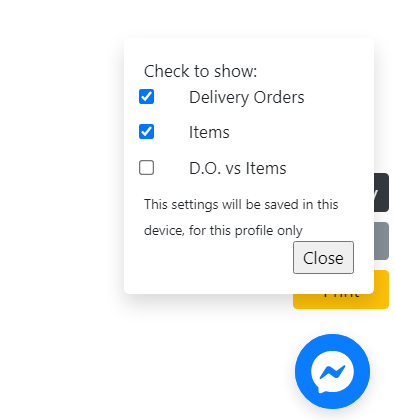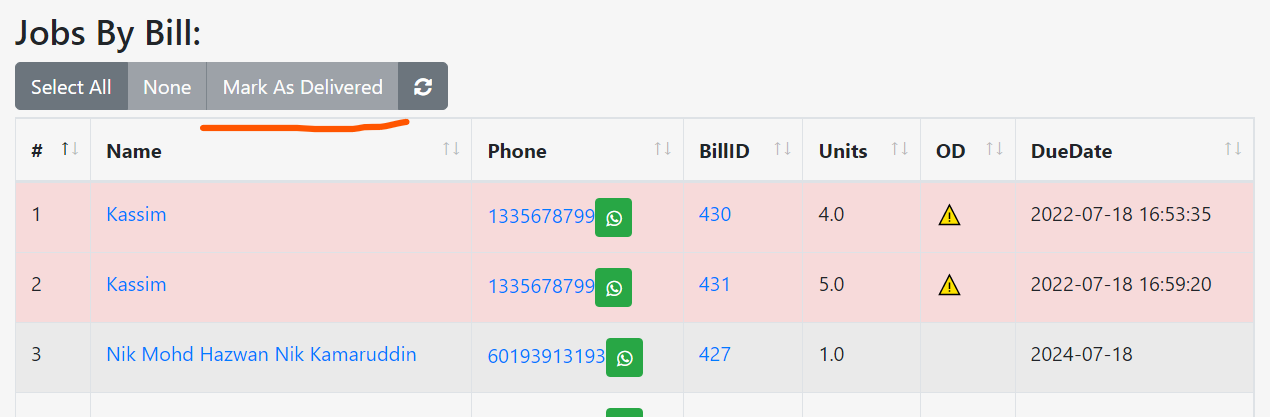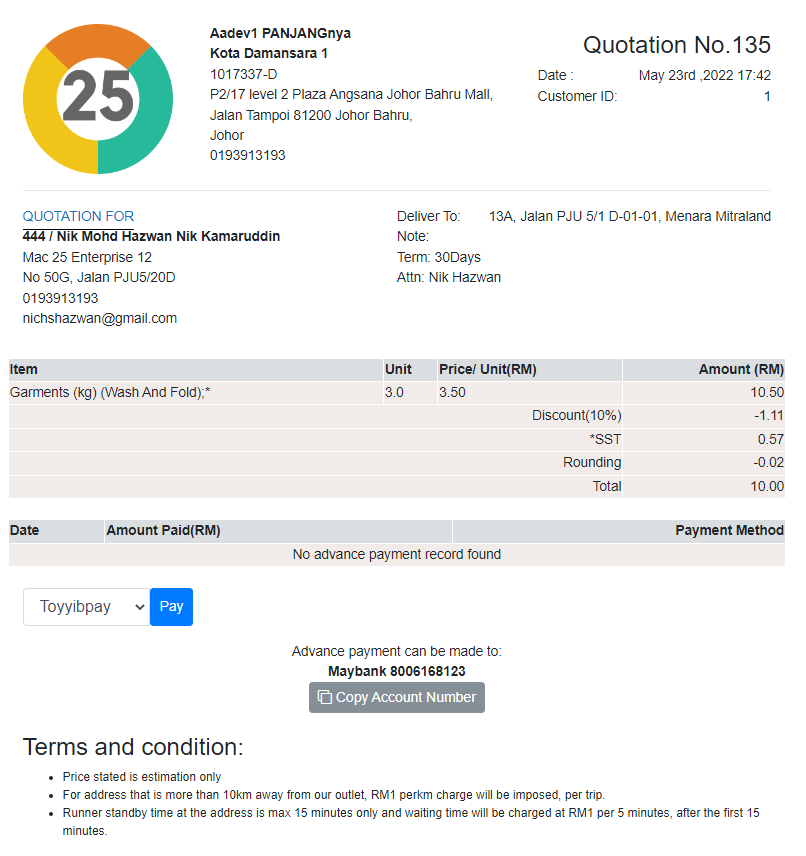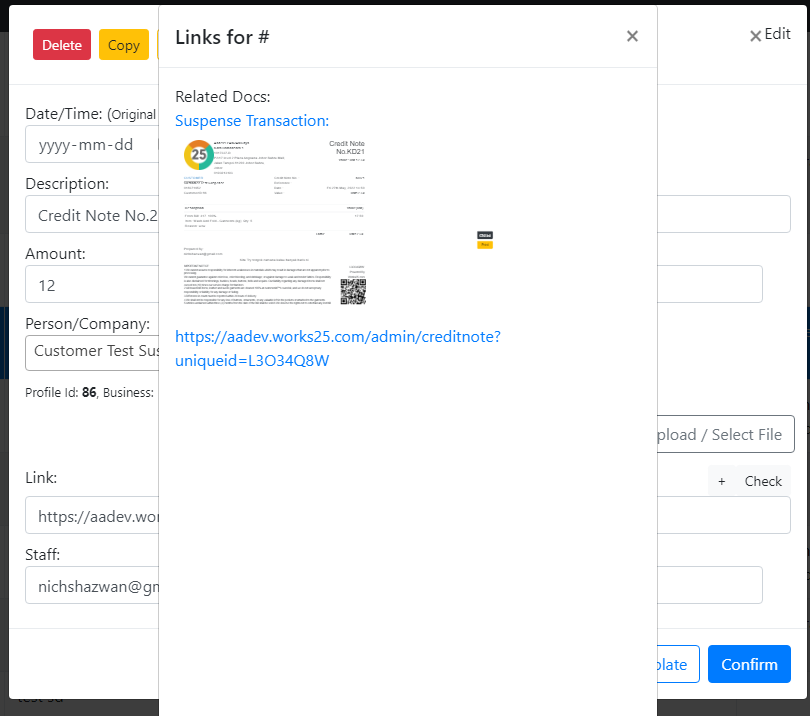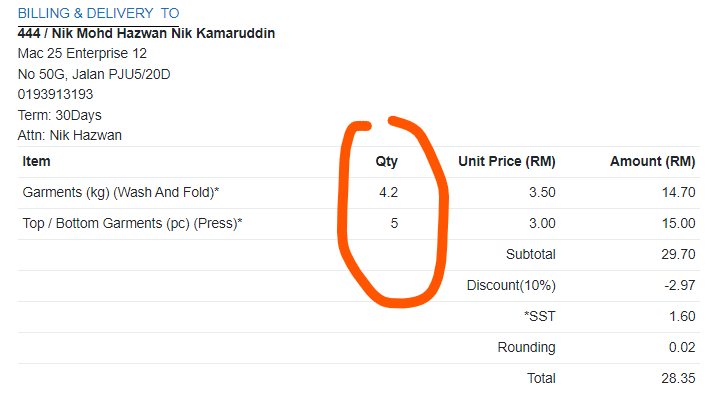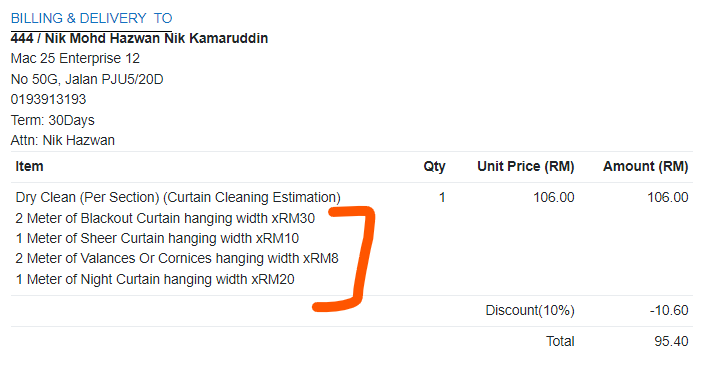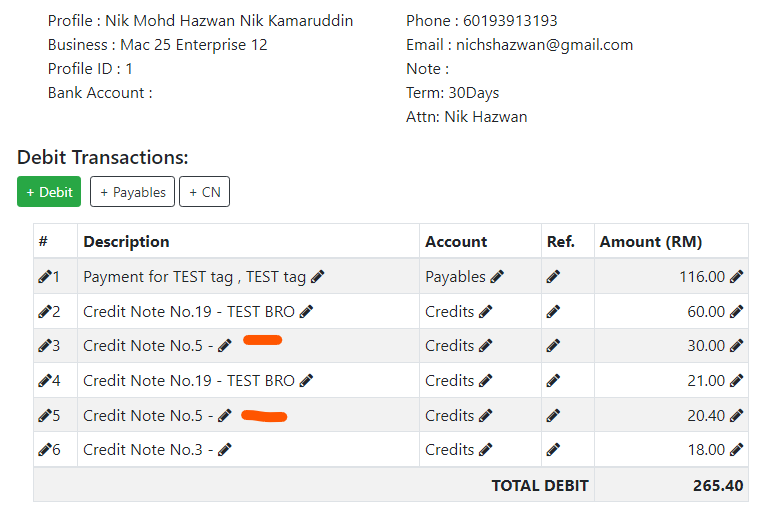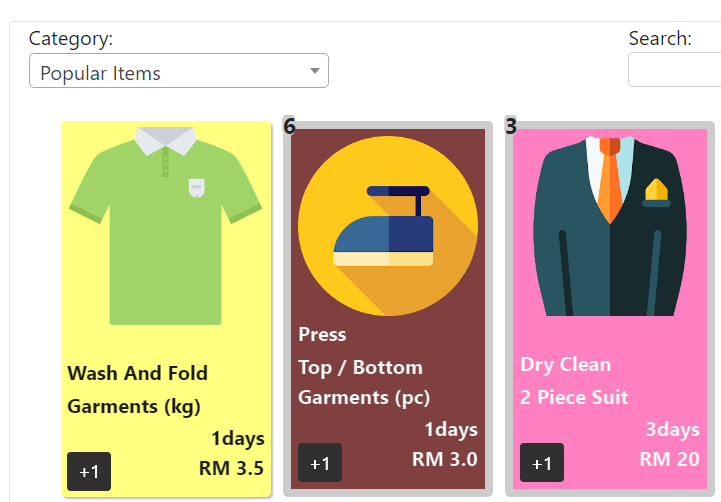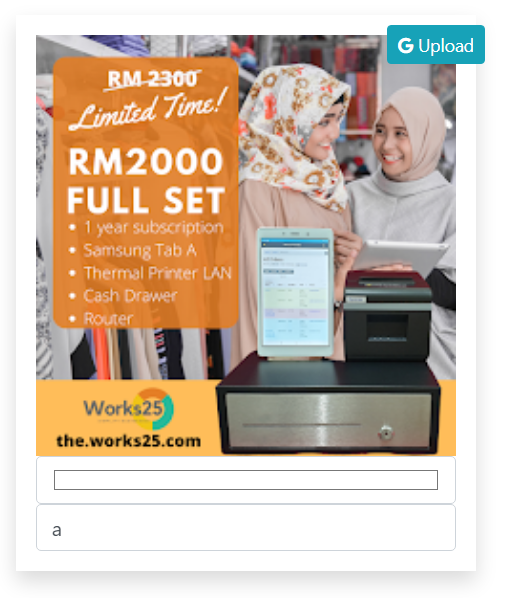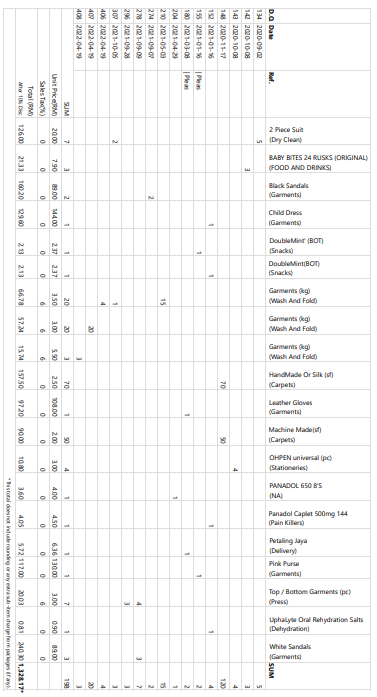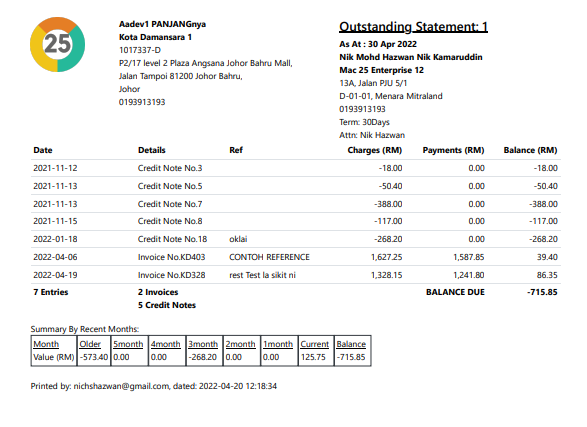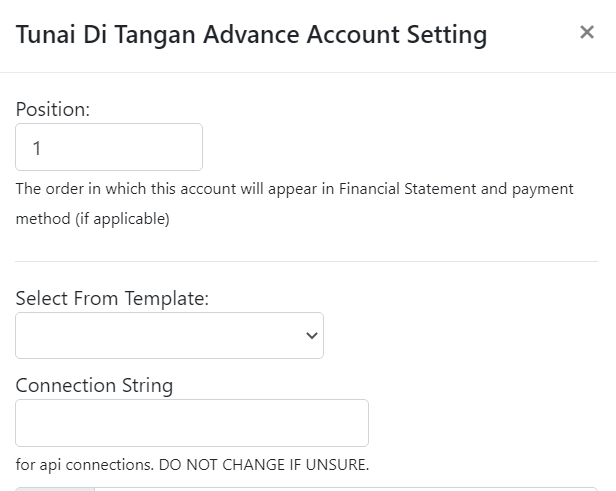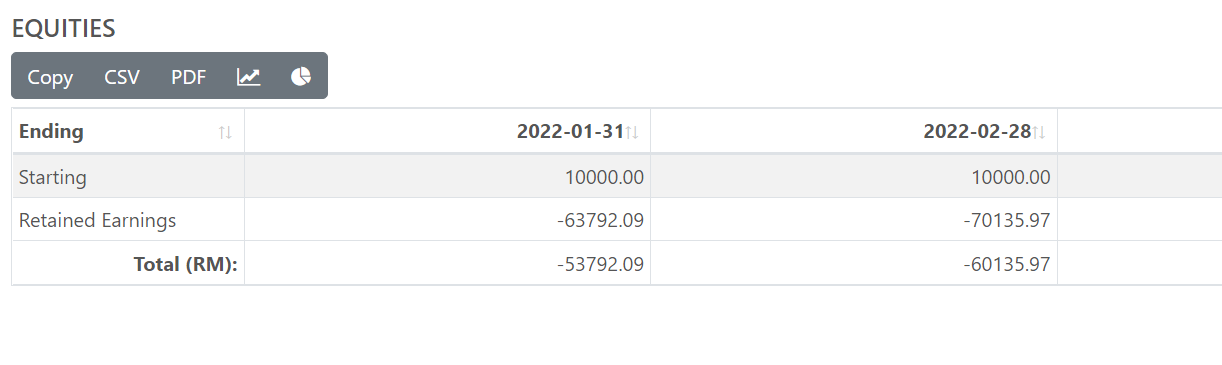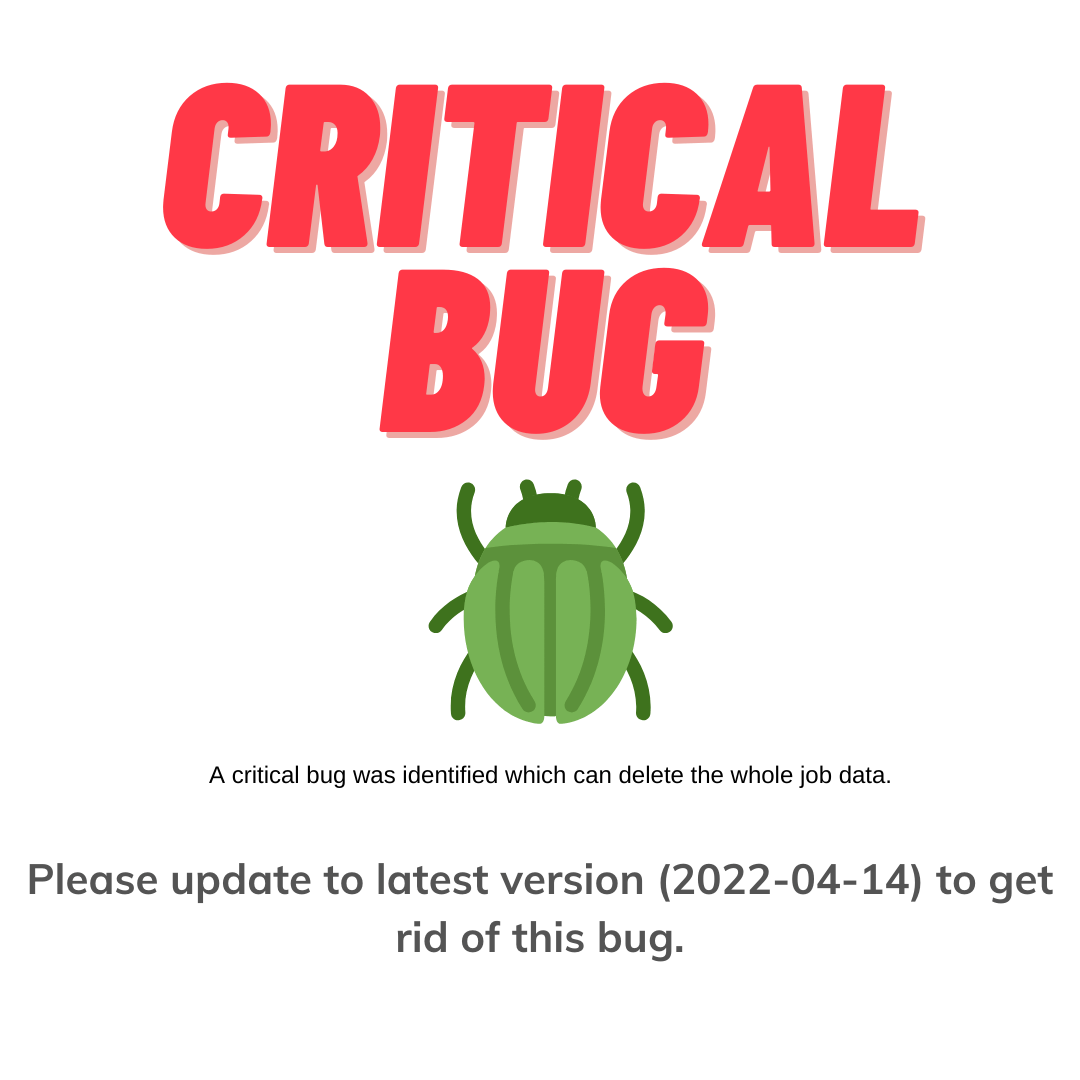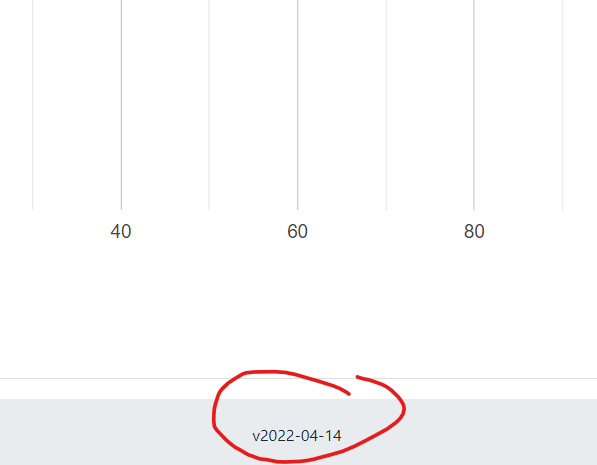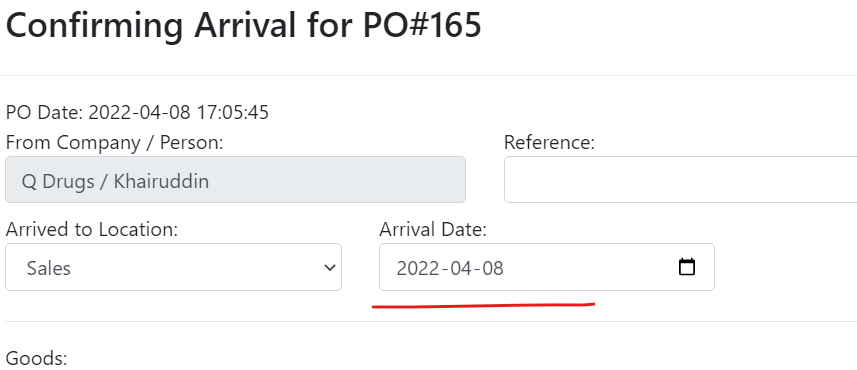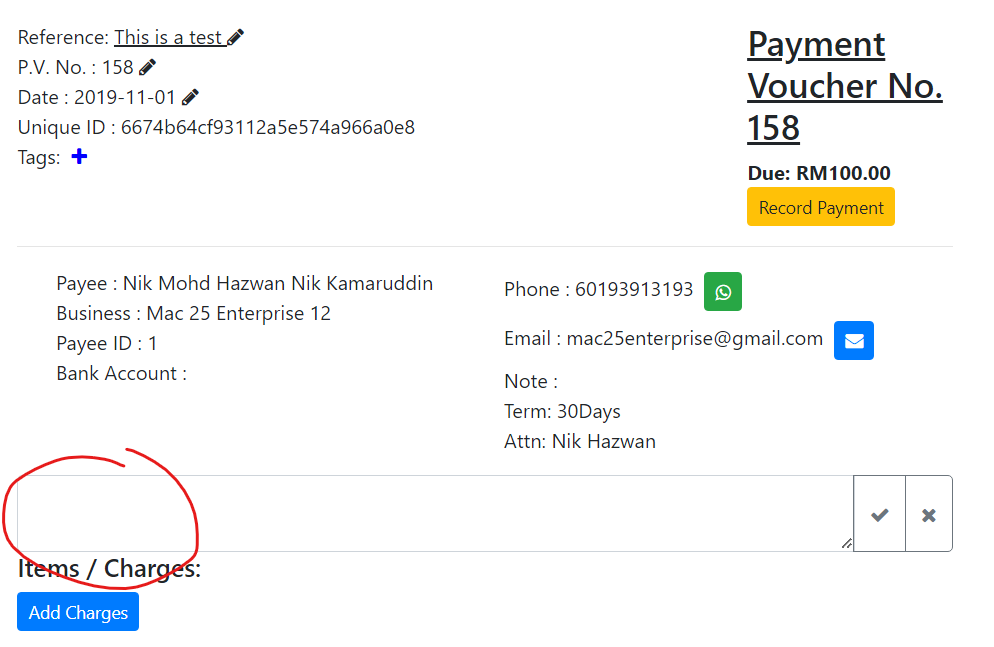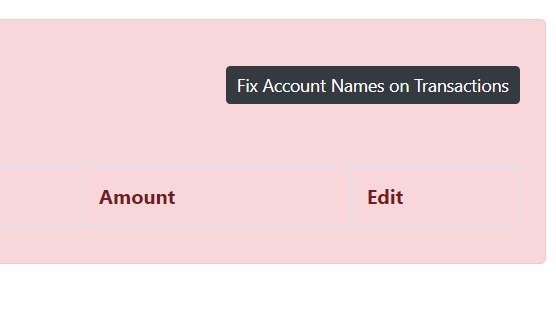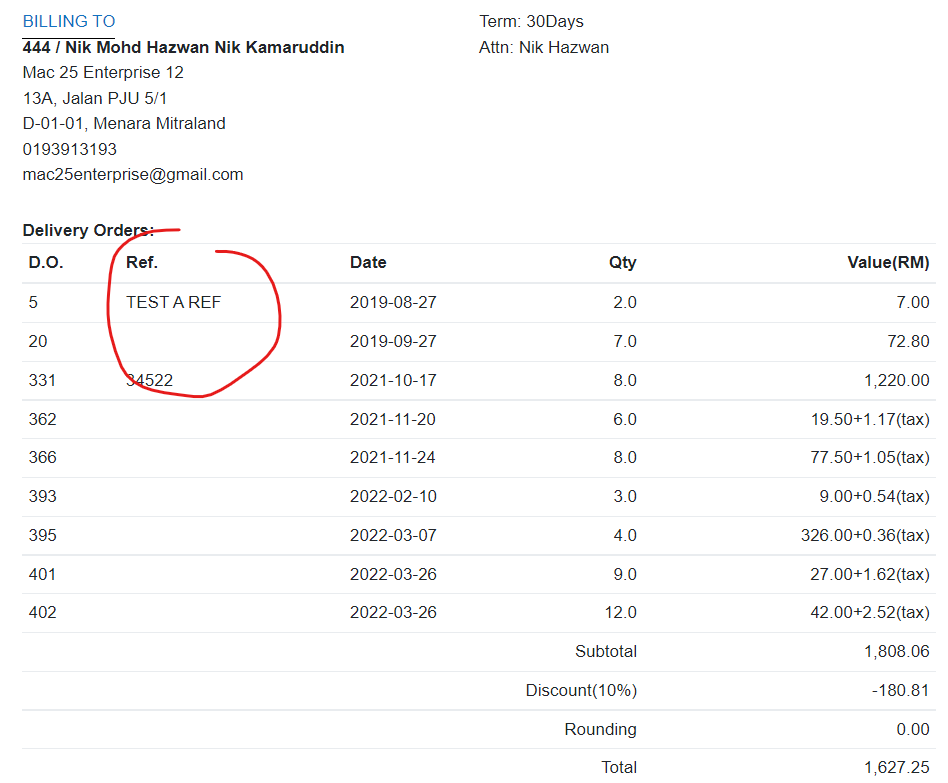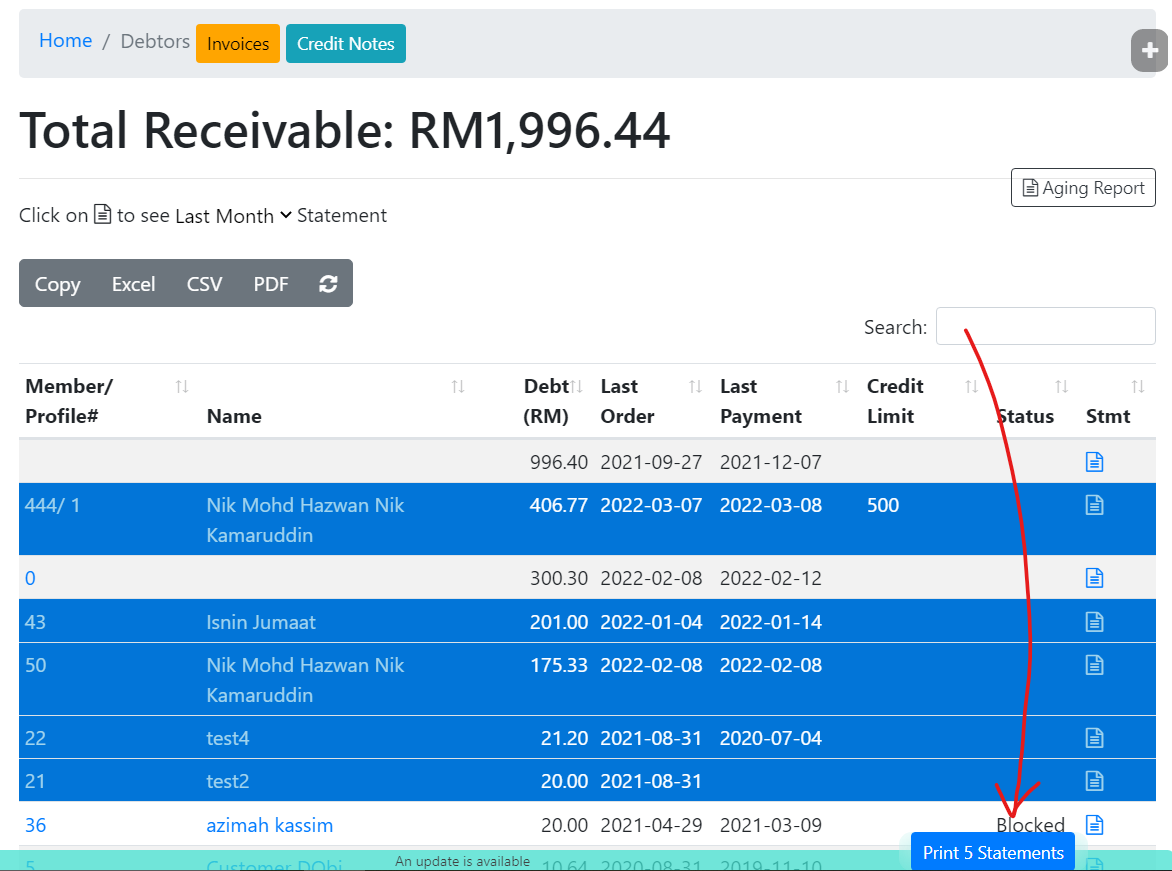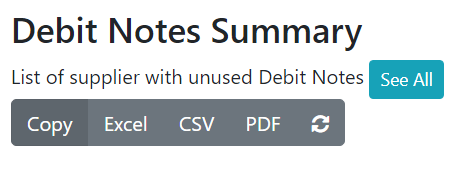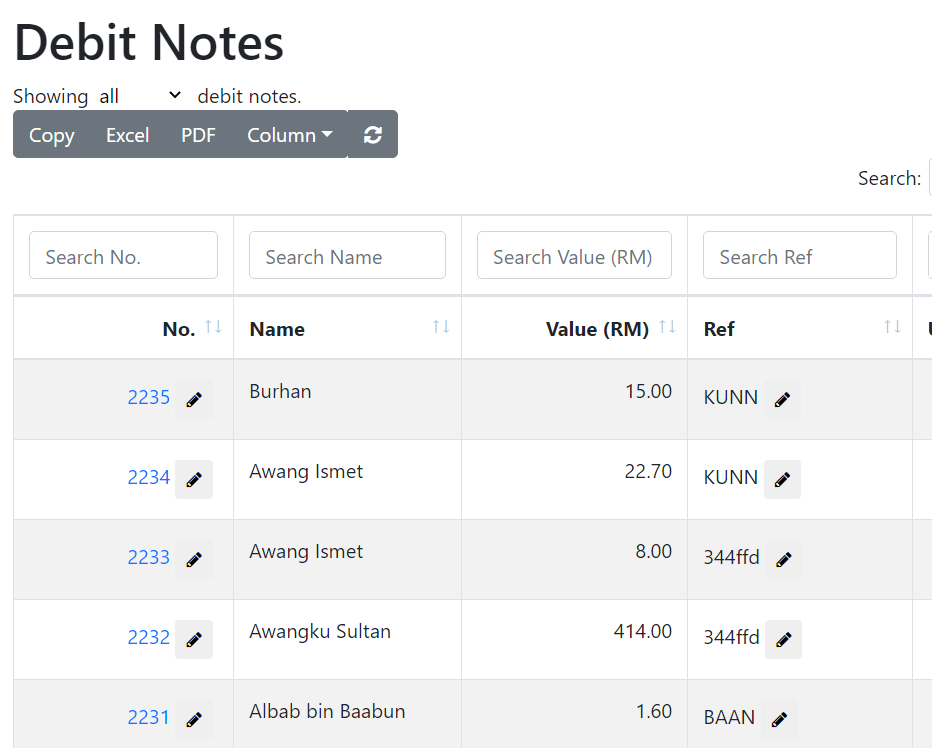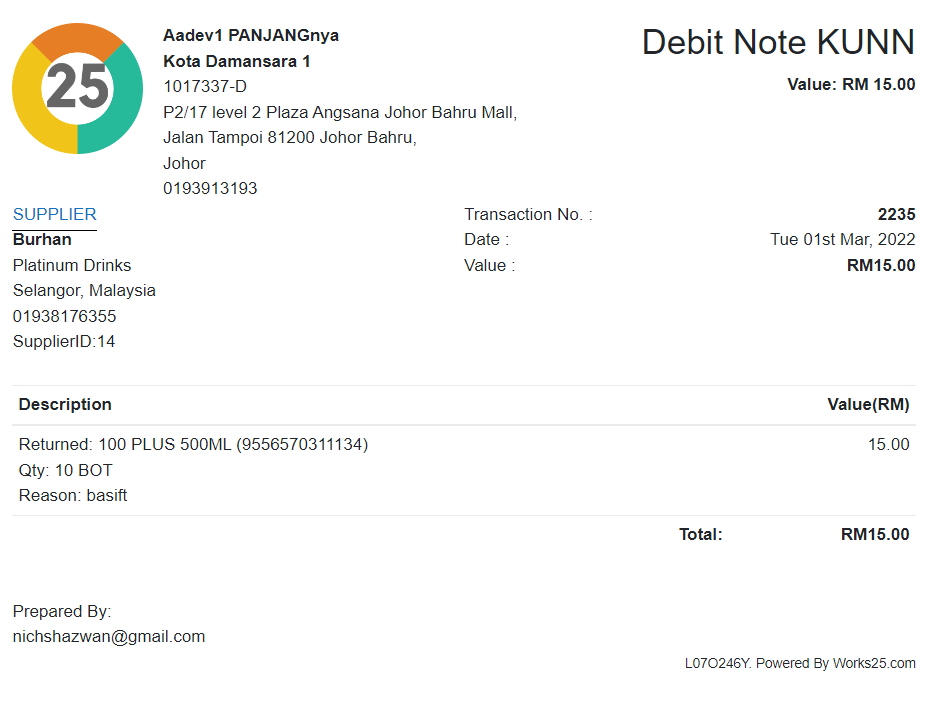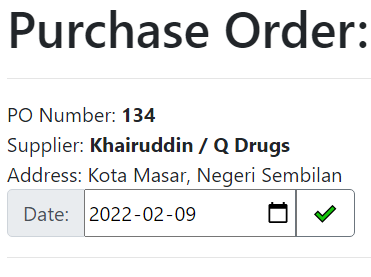Changelog
Release date scheduled on end of every month.
Update 2022-08-18
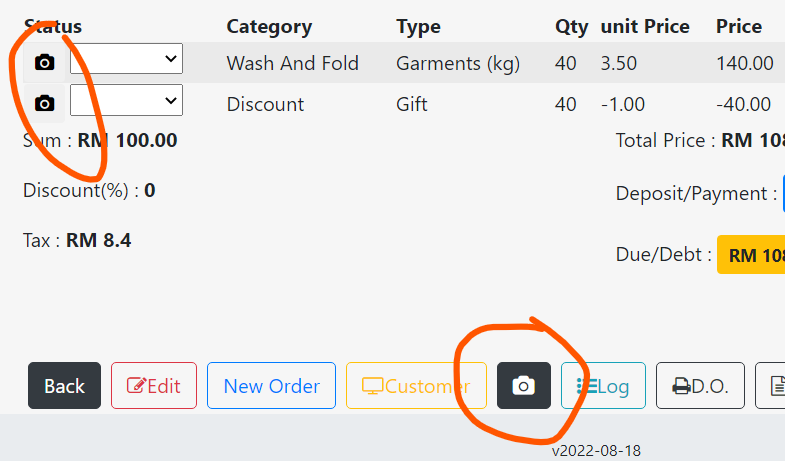
Add Images to Items
To capture an image, and associate it with an item, click on the camera button, either in Orders> All Orders > Bill ID, or in Orders > Stations.
A popup will appear when clicking the button. Click +New to capture new image.
The image will be saved to our company Cloudinary account, and will be deleted after 1 month.
Use your own Cloudinary account (free plan is available, gives 25GB), to ensure lasting images.
To do this, click: https://get.works25.com/integration-with-cloudinary/
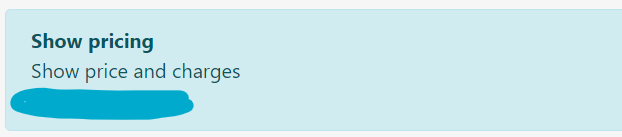
New User Permission: Show/Hide pricing
In Users > Permissions, under New Order, a new permission can be found: Show Pricing.
Limit the userlevel who can see pricing. This is useful to hide pricing or charges from runners and drivers.
The same setting can also be found under Orders.
Update 2022-08-14
New Customer Screen Display
Customer screen display has been reworked. Currently, this works only for devices running Windows OS, and having a secondary screen in extend mode.
The display shows a slideshow of images, and also order details if an order is opened or checked.
The settings for this feature can be found in Settings > Device Settings > Customer Display SlideShow.
Please note that this setting will only appear if the device is running Windows OS, with secondary screen attached in extend mode.
Cover Letter for Generated Invoices
Generated Invoice now comes with a cover letter for the first page, showing a summary of each item category and its respective values.
Sales Report with Return Value
Sales report now comes with a return values table.
Update 2020-08-12
Create Credit Note from other reason, instead of Returns
In Debtors > Credit Notes, click on the arrow next to the green +New button to see option to create a credit note for other reason, than return.
New Generated Invoice Format
There is a new cross table in Generated Invoices; which is the Items vs Date of Delivery Orders.
Filter Sales Report by profile and company
Sales report can now be filtered to show only data involving a particular client or a company.
Update 2022-08-02
Hide or Show Invoice Sections
In generated invoices, click on Options to display a new set of options. Hide or Show sections of the invoice by check or unchecking the available sections. This settings will be saved on your device, for the particular customer.
Bulk mark items as delivered
In Orders > Job Summary, click on the black Edit button twice so it becomes red. Then, select or shift-select bills. Click on the grey button Mark As Delivered to mark the selected bills as delivered.
Update 2022-08-01
SST in Quotation
Quotation now includes SST.
Internal Links In Transactions
When clicking link in a transaction at Accounting > Transaction, the system will show all related links and internal documents.
Better Decimals in Bills
Decimals in Bills are minimised. For example, quantity of 5.0 will be shown as 5.
Add-On Items Display unit price
Add-ons now show unit price at the end of its description.
Partial Claim of Credit Notes
CNs can be partially used againts Unresolved Transactions.
Update 2022-04-30
Taking Order: Highlight Selected
When an item is added to cart, the item is highlighted with bold grey border, and a simple badge with the quantity of the item.
Better Google Drive Integration
The integration with Google Drive has been re-built and improved.
Update 2022-04-20
Generated Invoices: Itemized Billing
Generated Invoices comes with a table showing each item againts associated Delivery Order. This is as required by many vendors for quantity checking.
Outstanding Statement
A new customer statement is available, which is called outstanding statement. This statement displays only the unpaid invoices and unused Credit Notes for a customer, together with aging report based the unpaid invoices.
Account Appearance Arrangement
To arrange the order which accounts appear (within the same group) in Balance Sheet and Income Statement, edit the account in Accountings > Accounts, and click on the yellow [>] button.
Change the position to reflect desired arrangement.
Balance Sheet
Balance sheet now automatically calculate and display Retained Earnings.
URGENT: Update to version 2022-04-14
Please update to the latest version (v2022-04-14).
A bug was identified, which can delete the whole job data.
Sila kemaskini sistem anda ke versi terbaru (v2022-04-14).
Satu pepijat aturcara telah dijumpai yang mampu memadam seluruh senarai kerja.
Check your system version.
To check your system version, scroll to the bottom of Dashboard page, and see the version number.
Please make sure the version is v2022-04-14 or later. If it is already v2022-04-14 or later, your system is safe.
If not, please go to Settings > Update (black button) to update the system.
Periksa versi sistem anda.
Untuk kenalpasti versi sistem anda, skrol ke hujung muka Dashboard, dan lihat nombor yang tertera.
Pastikan nombor itu sama atau melebihi v2022-04-14. Jika sudah sama atau lebih dari v2022-04-14, sistem anda selamat.
Jika tidak, sila ke Settings > Update (butang hitam) untuk kemaskini perisian sistem anda kepada versi yang terbaharu.
Update 2022-04-08
Inventory: Date of Item Arrival
Specify a date when confirming item arrival.
Payment Voucher: Custom Note
Create custom note on a PV.
Trial Balance: Automatically Enforce Account Names
In Accounting > Accounts, a black button “Fix Account Names on Transactions” will appear if there is an undefined account used in any transaction.
By clicking this button, the system will enforce all transactions to use the correct capitalisation, according to defined account names.
Generated Invoice: Display Reference from D.O.
Generated Invoices now displays reference of each Delivery Order.
Update 2022-03-08
Print Multiple Statements
To quickly print multiple debtor’s statement, go to Debtors, and select a few row of debtors.
A blue button will appear at the bottom of screen. Click the button to print selected debtors’ statements.
Better Debit Notes Access
Accessing Debit Notes are much easier with a dedicated button “See All”, which can be found in Accounting > Payables > Debit Notes Summary.
Customise Purchase Order Date
User can now change a PO date to better reflect the operation.