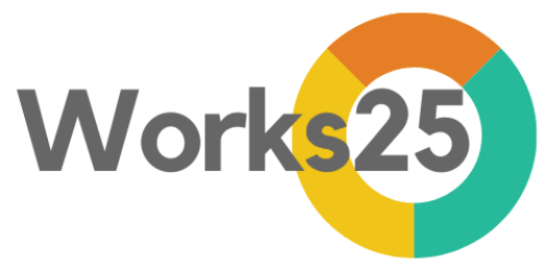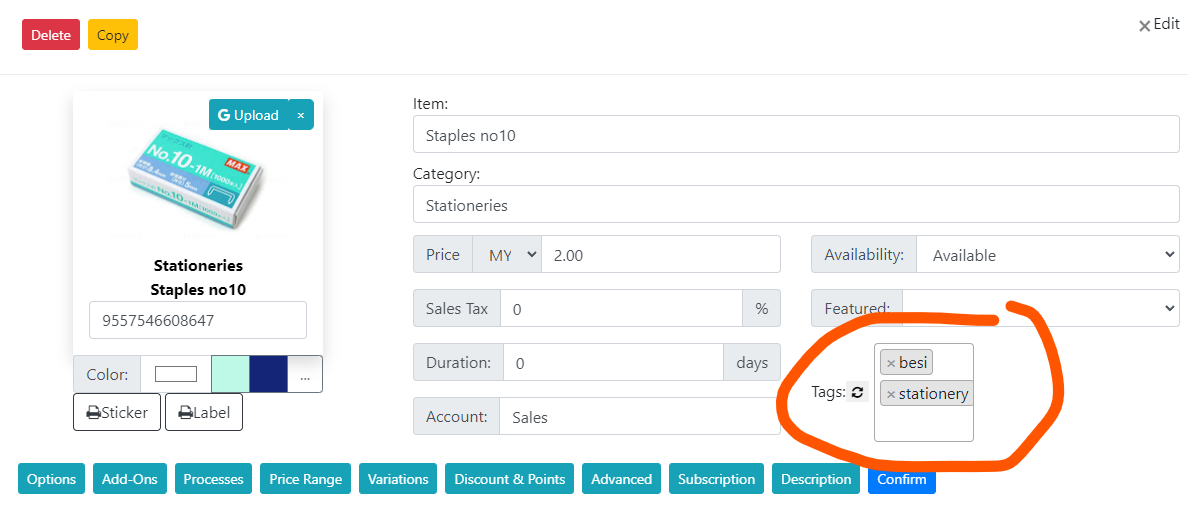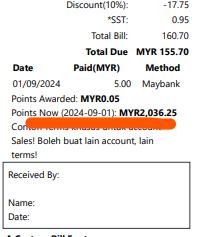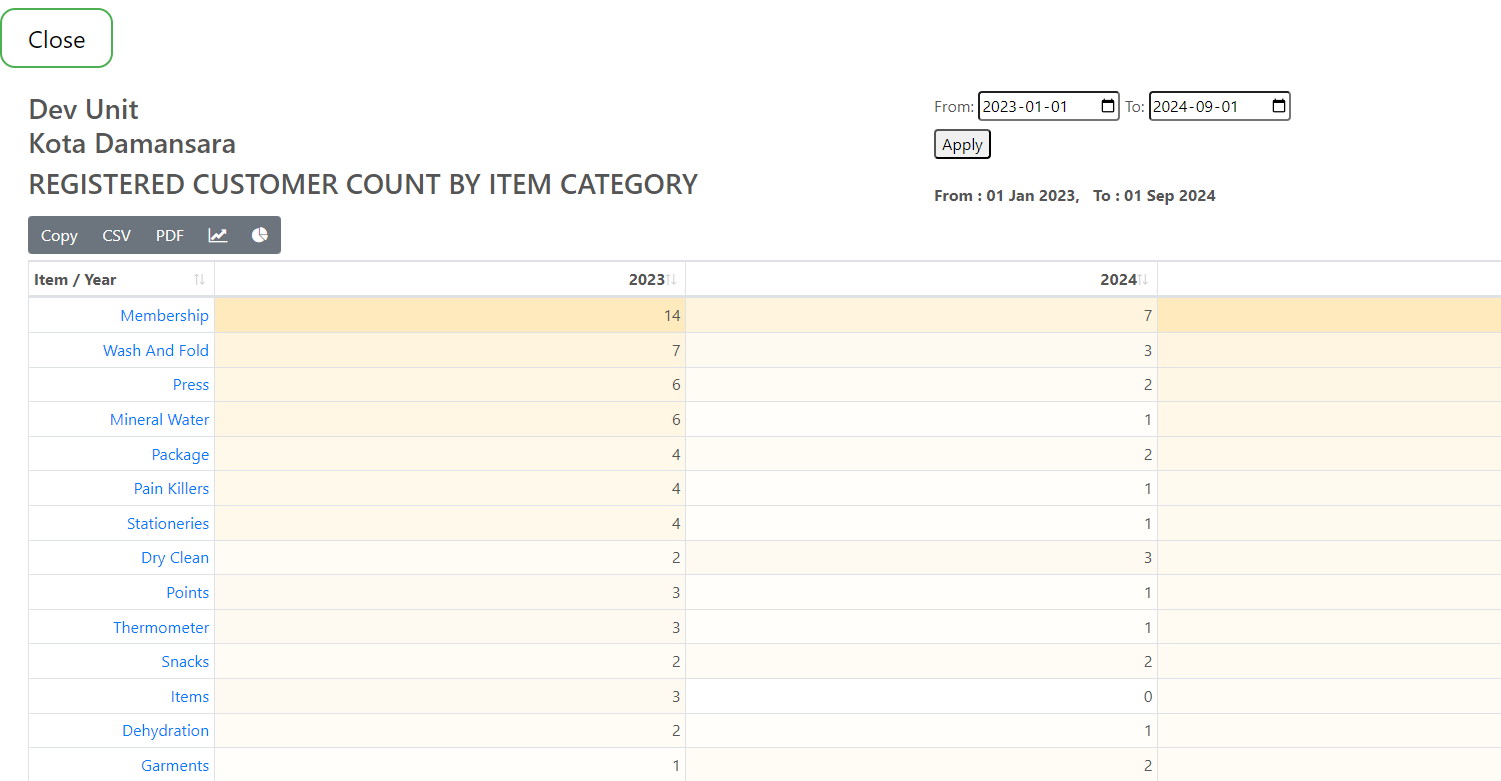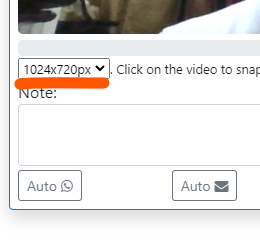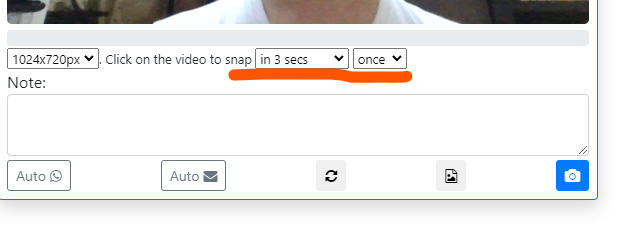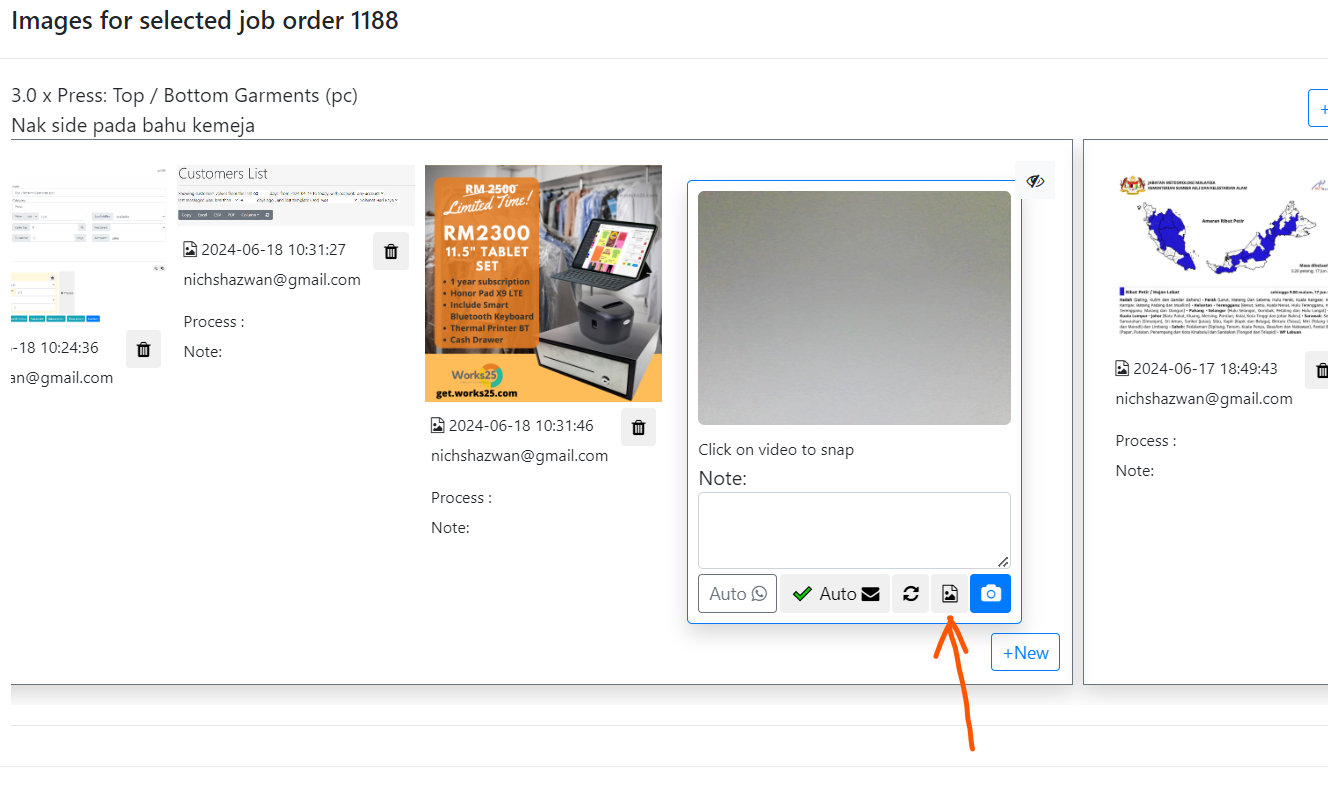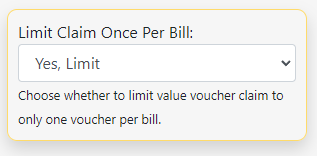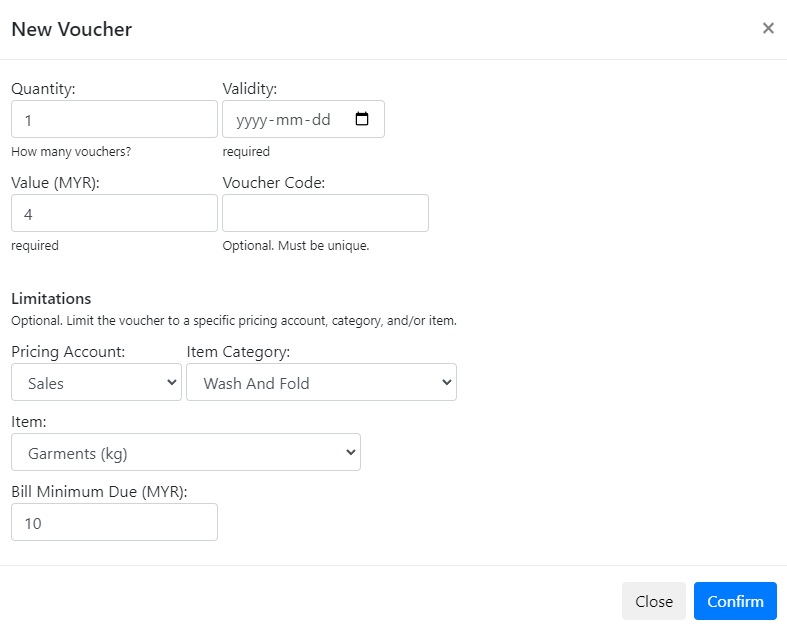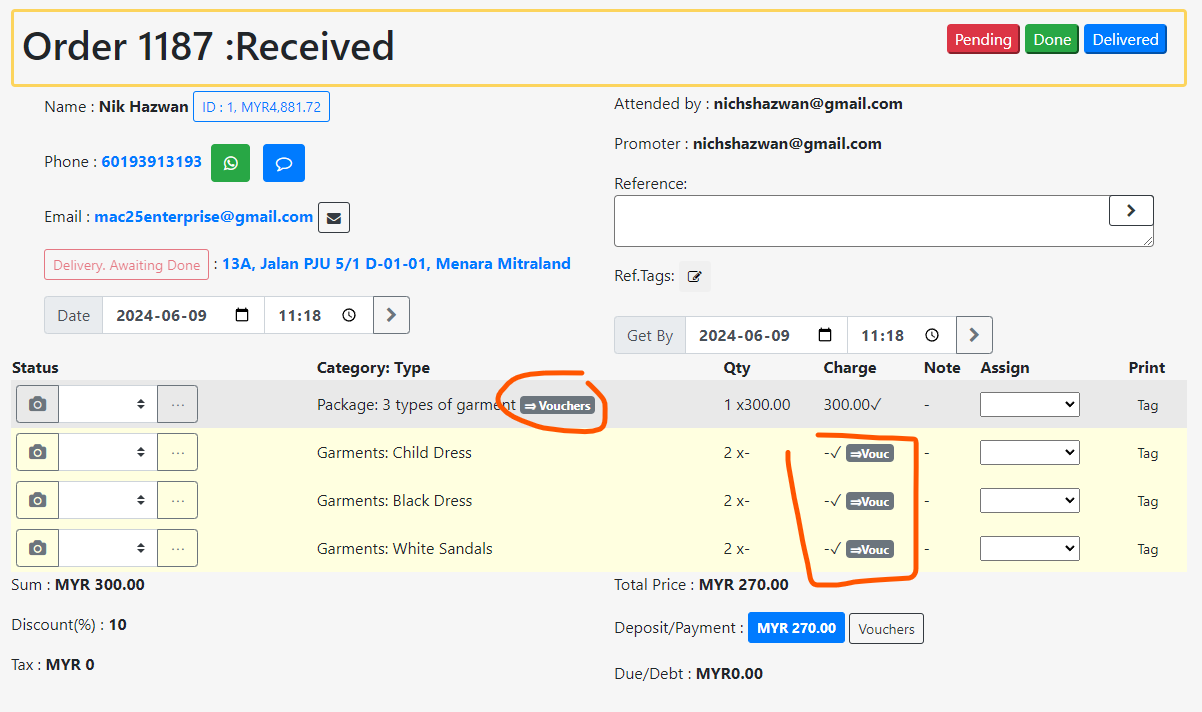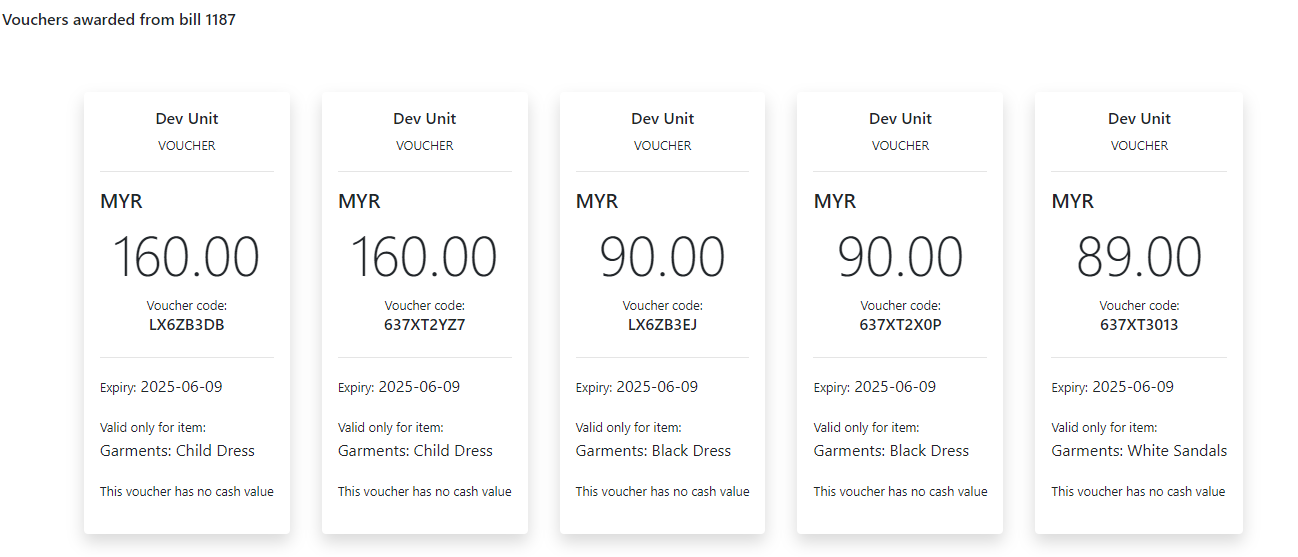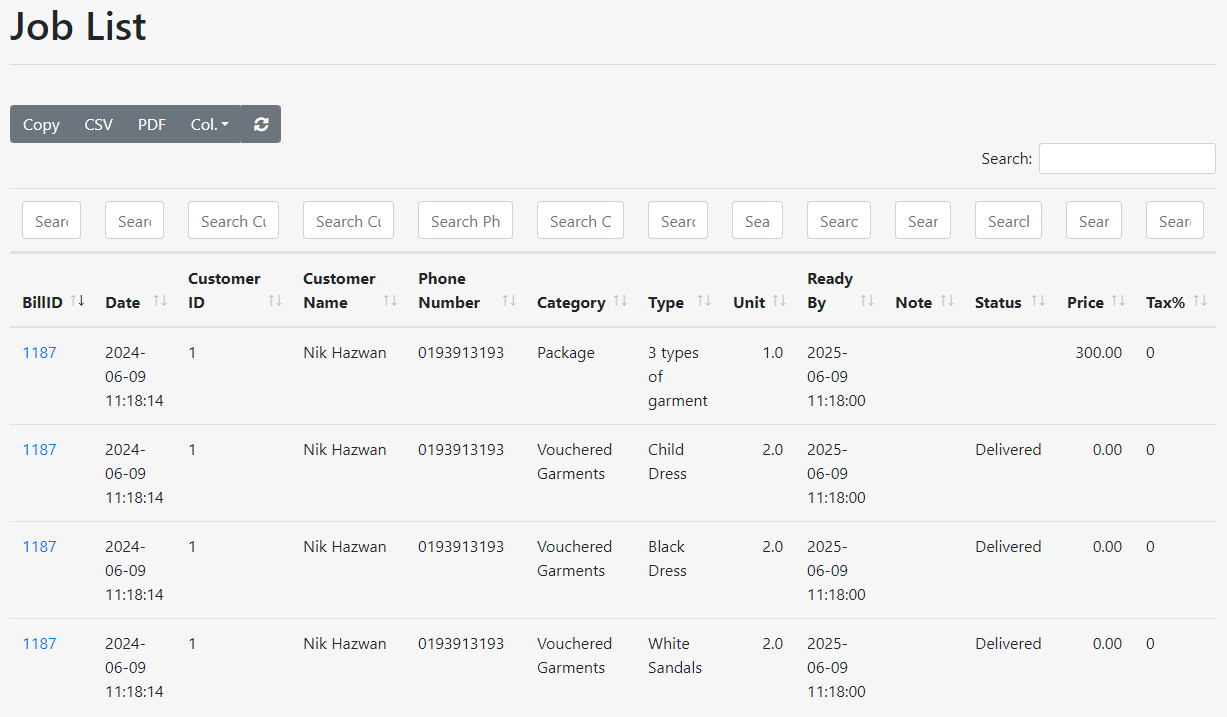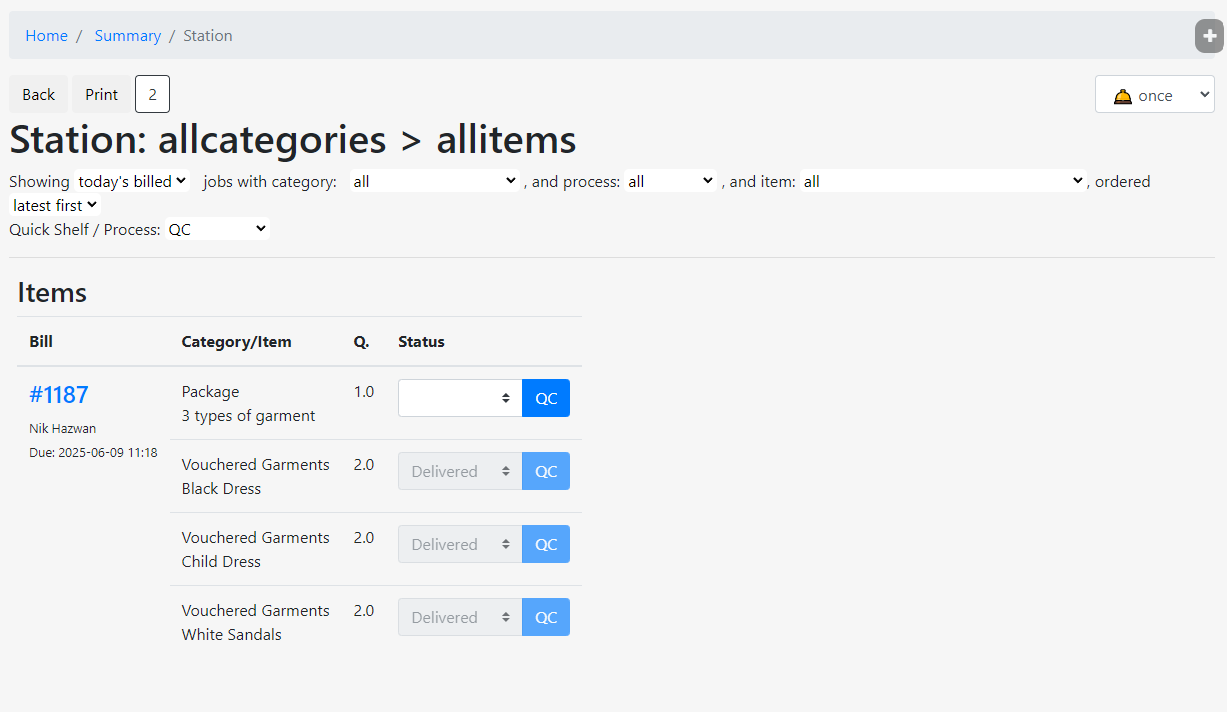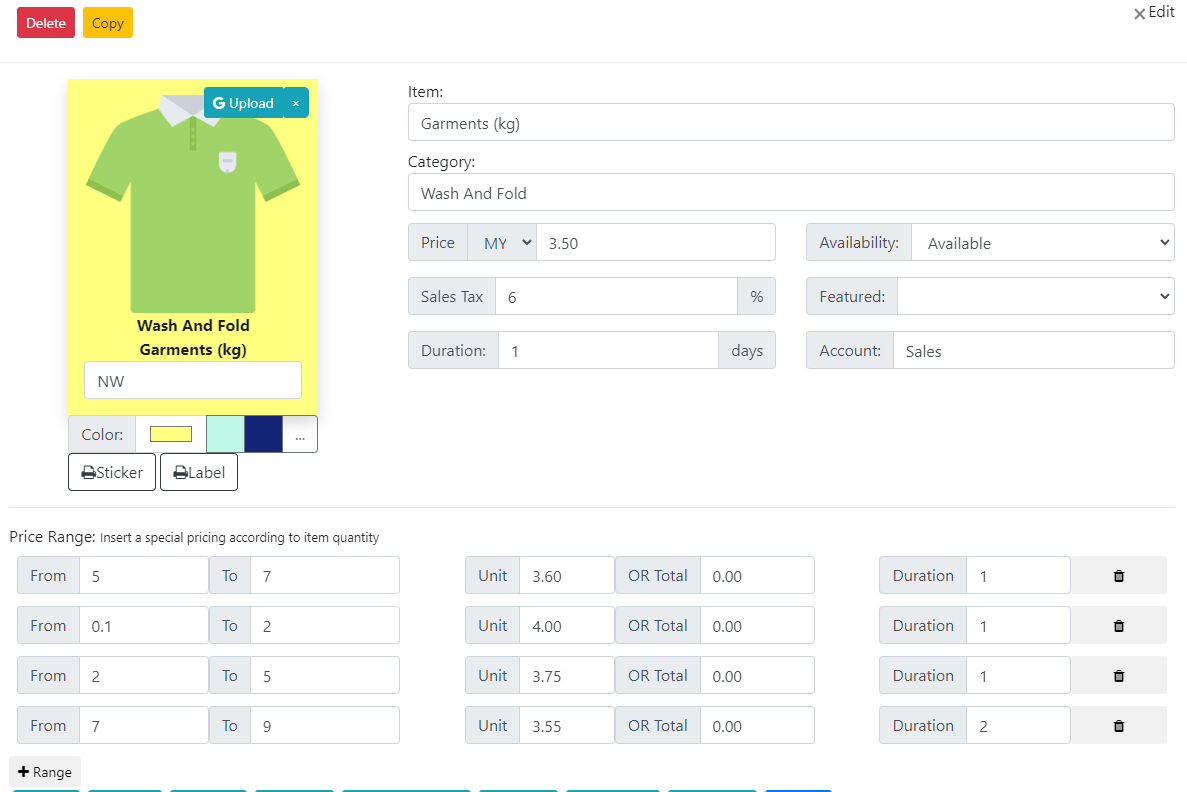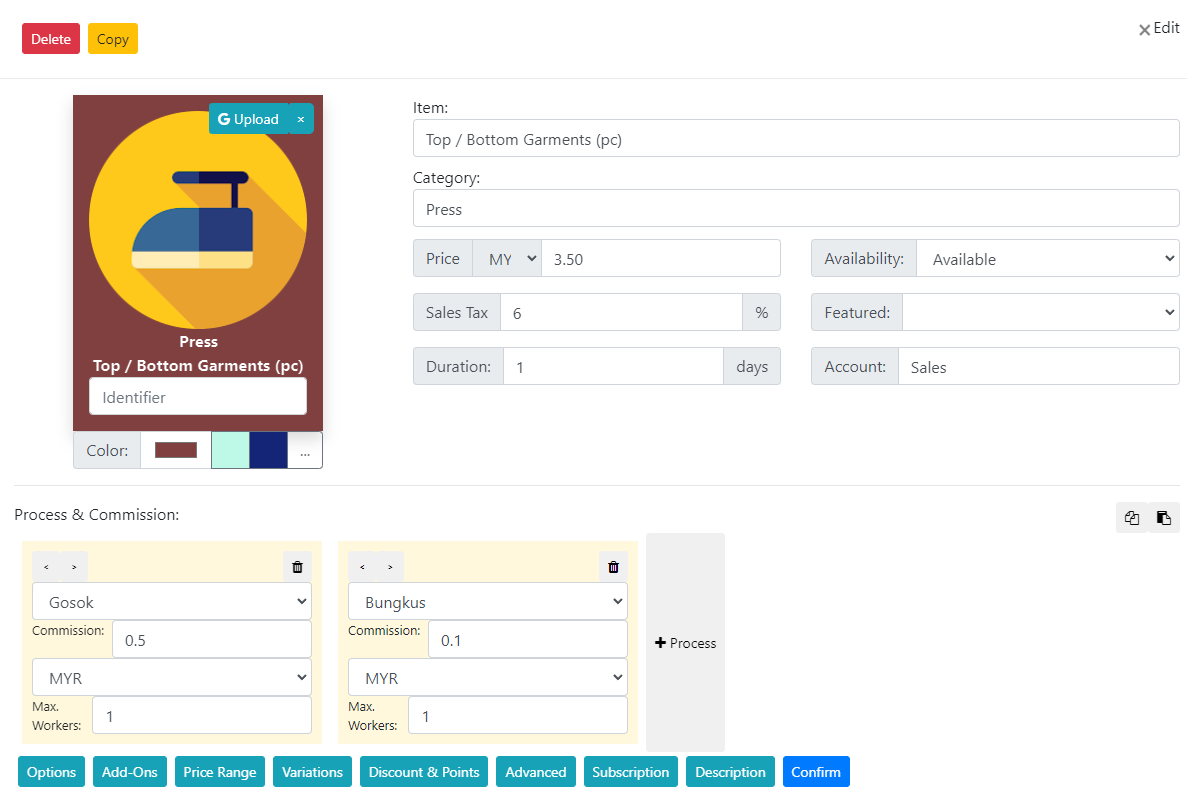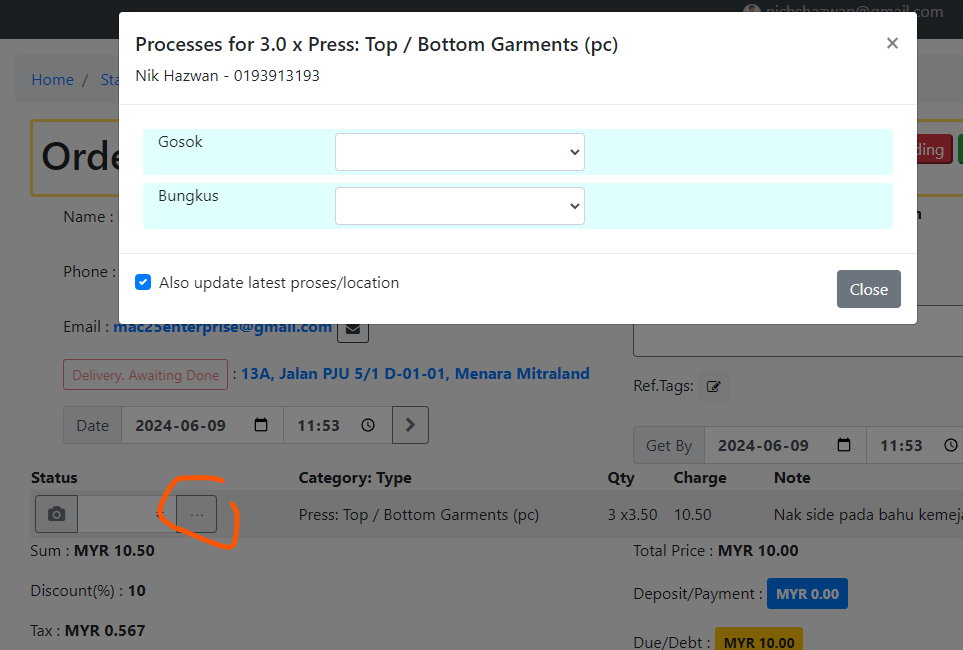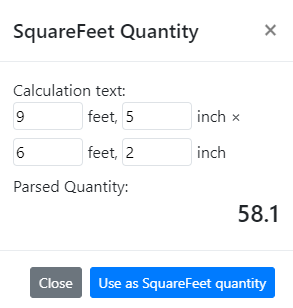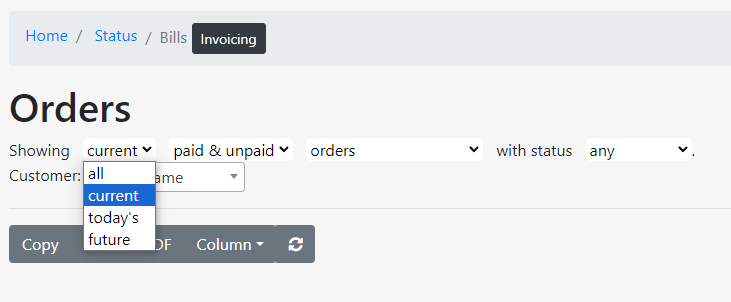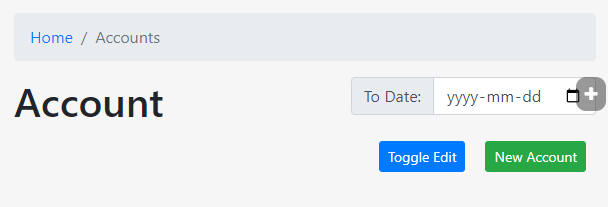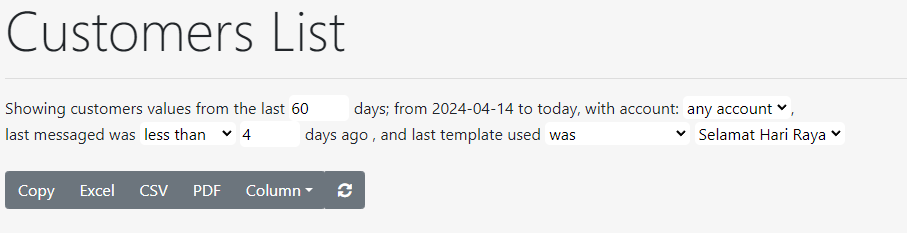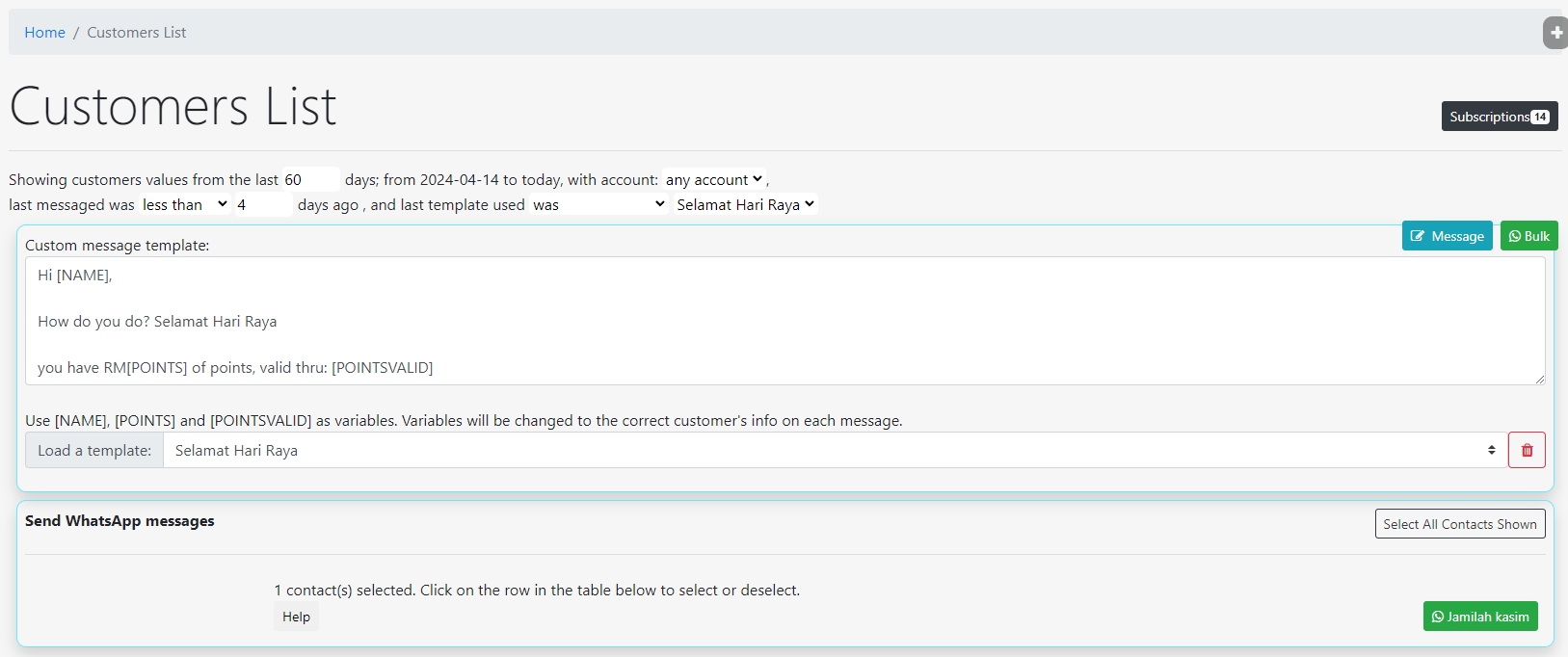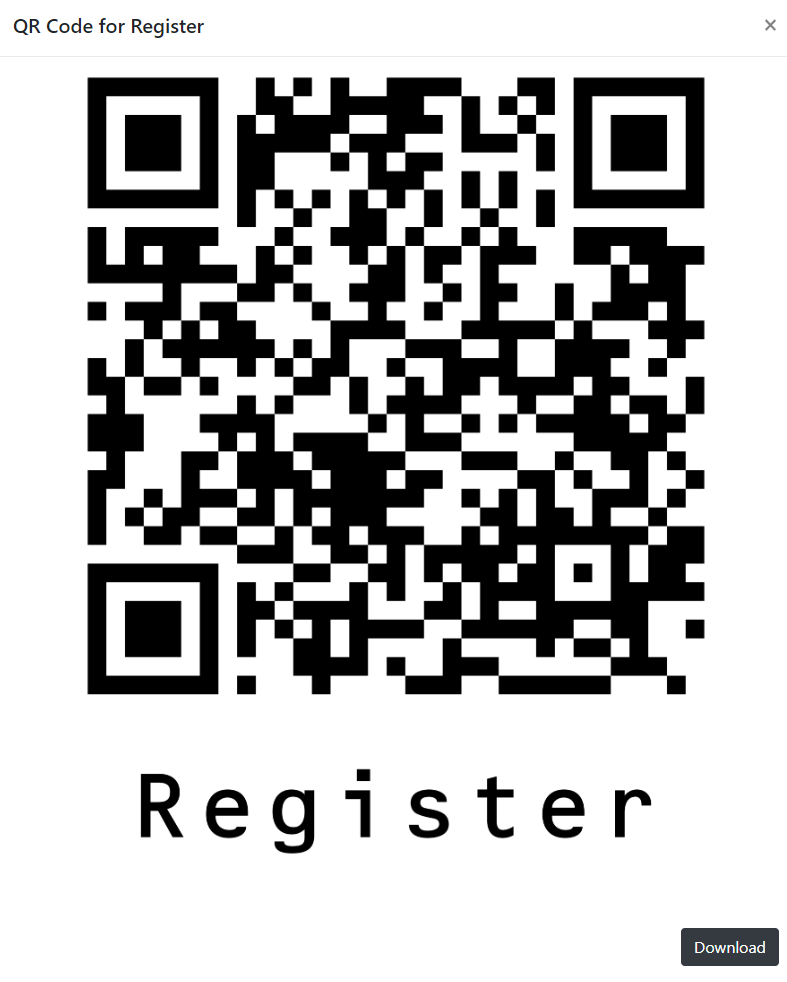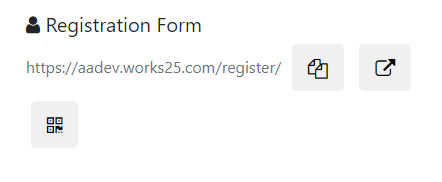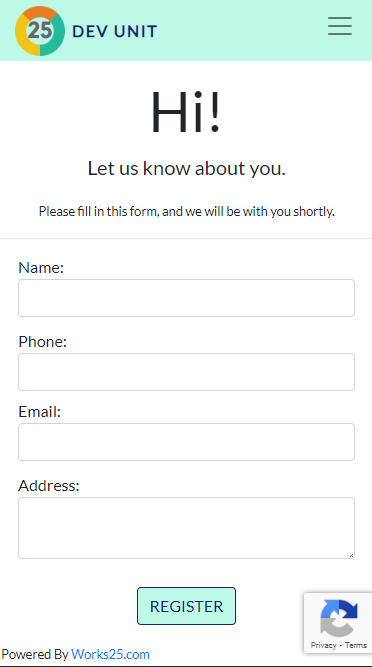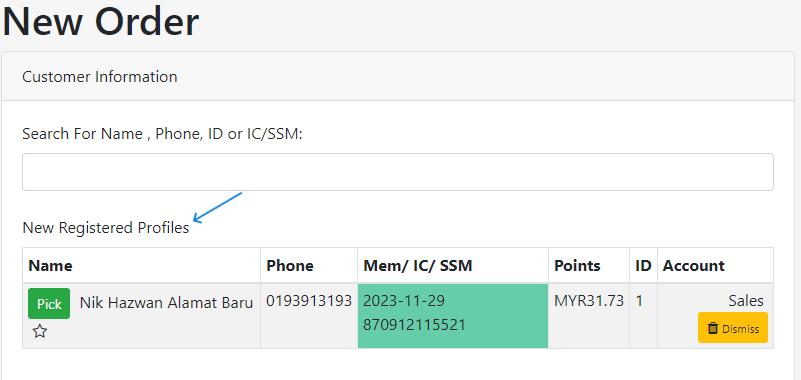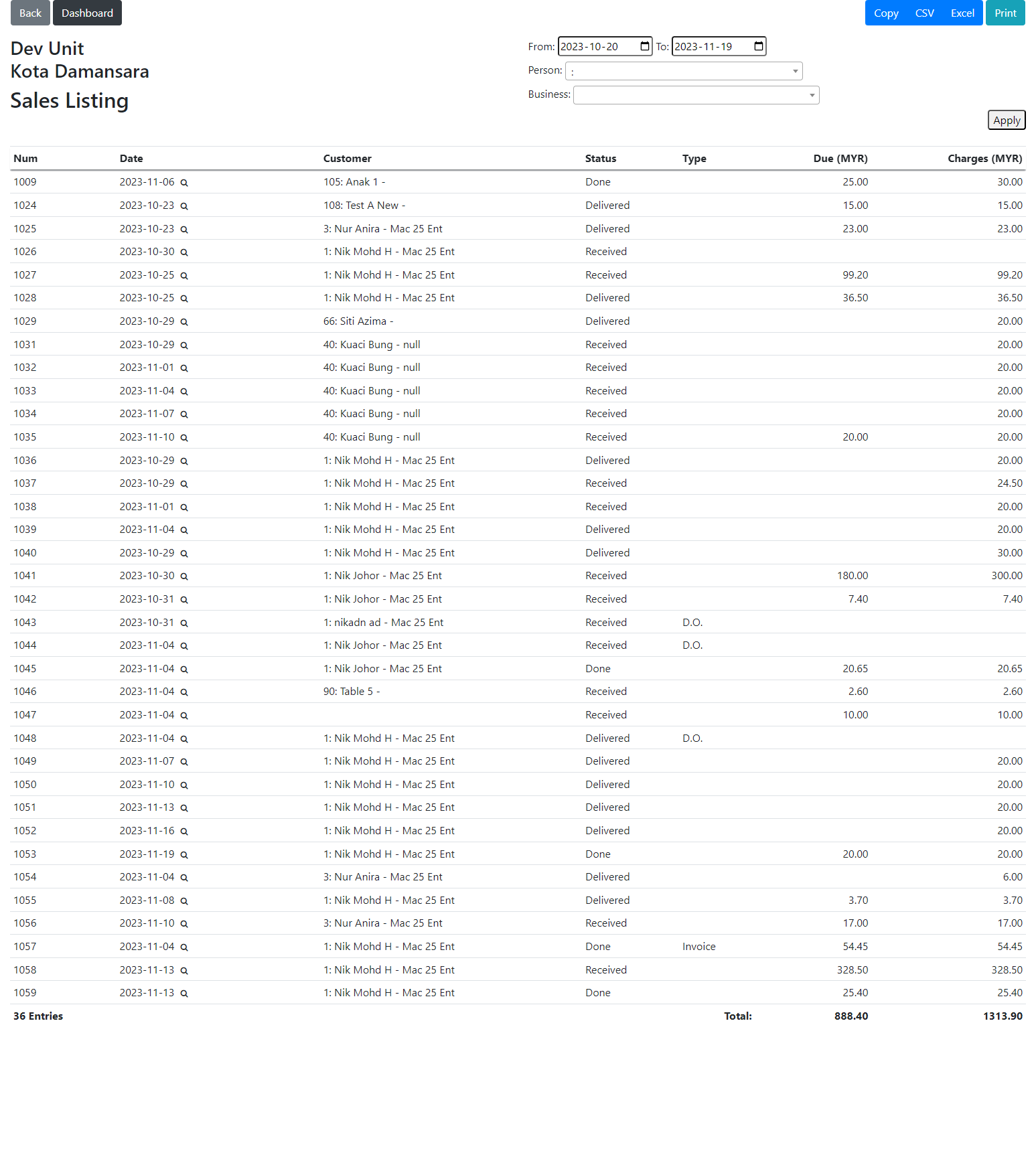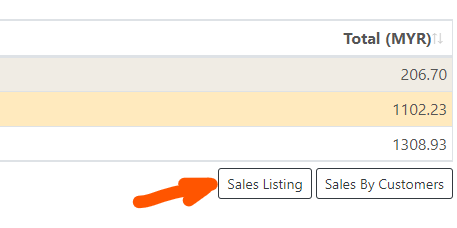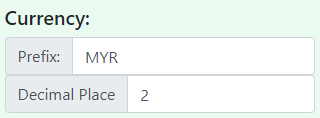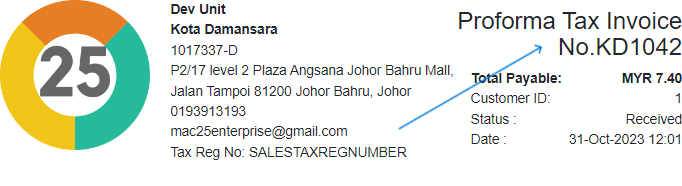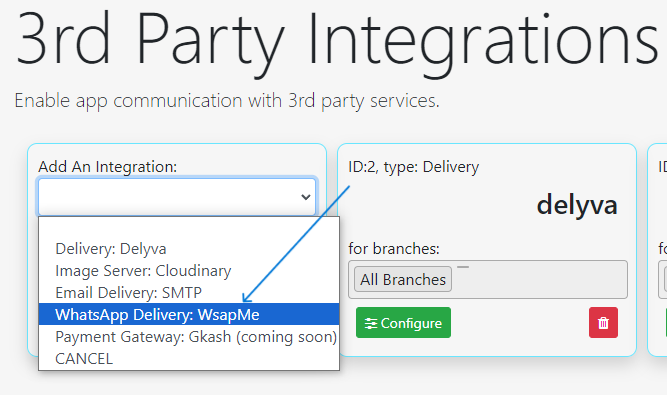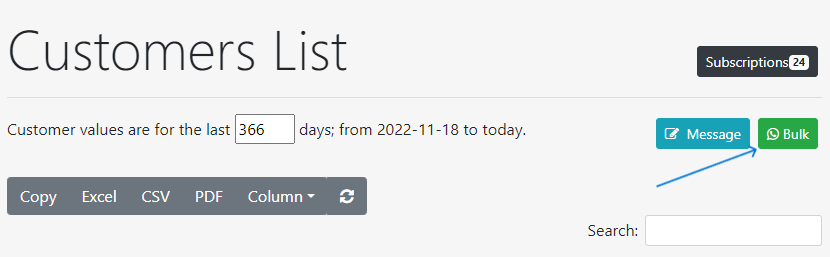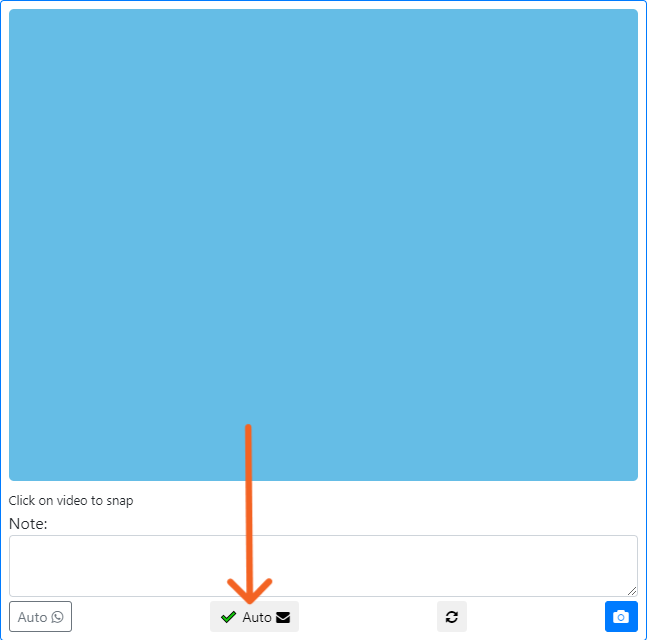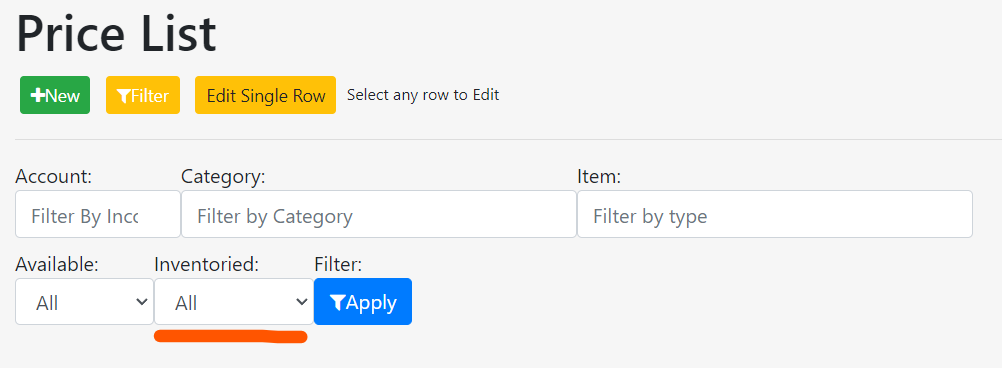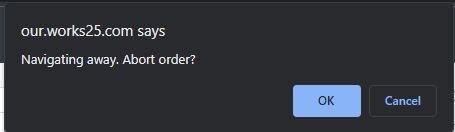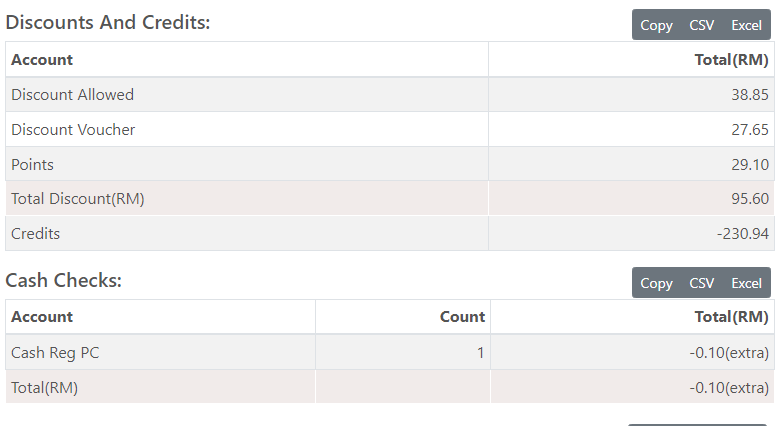Changelog
Release date scheduled on end of every month.
Update 2024-10-14
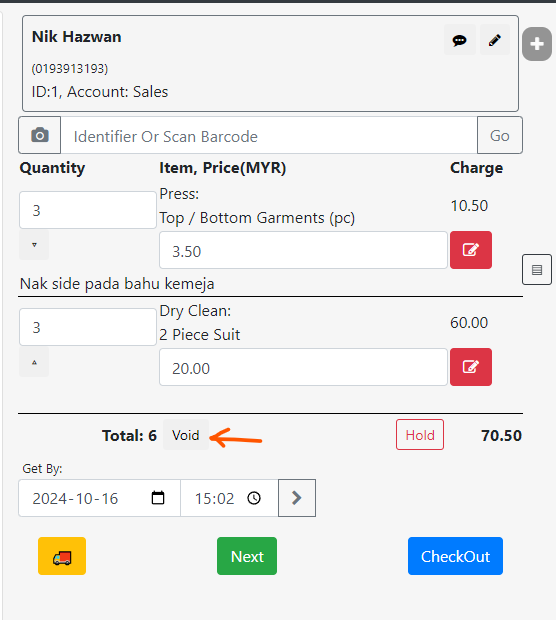
Void Order
A dedicated button is now available, to void an order. An order can be voided if:
- The order is not yet checked out
- In this case, the system will abandon the order. No record of the order will be available.
- The order is in status: Received, and all item in the order is with status: blank.
- In this case, the system will cancel the sales, and mark the order as Void.
- The order will still be displayed in All Orders, with status: Void.
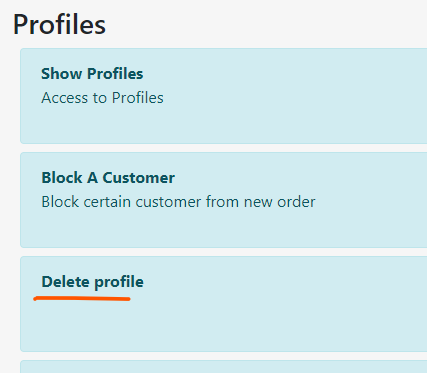
New Permission: Delete Profile
In Users > Permissions, new permission option is available under Profiles, which is Delete Profile.
This is a dedicated permission to enable profile deletion, in addition to Edit Profile permission.
Log Masuk Menggunakan Kod QR
Cara Cepat Ambil Gambar Item Pelanggan
Dengan menggunakan slideshow pointer, pengguna sistem Works25 boleh berterusan ambil gambar item-item pelanggan tanpa menekan skrin atau papan kekunci.
Slideshow Pointer yang digunakan perlu ada butang Next (atau Down), dan juga butang Back (atau Up).
Update 2024-09-01

Integration with CHIP Collect payment
The system now supports online payment gateway Chip. This is an alternative to Toyyibpay or Senangpay.
Click on this link to see the integration instructions: https://docs.google.com/document/d/1wEn2vaVRHL8zeltHg0jDzcWZ5OcrGb3dELMLUOCnecc/edit?usp=sharing
Tag On Price Menu Item
Tags can be associated with pricing item. This will help in further refining Vouchers and Promocodes to include only certain tags.
Points Shown on Printed Bills
Points now is displayed on printed bill by default. The information displayed includes the customer points now, points awarded by the bill, and points bought on the bill.
To hide the points on bills, go to
> Settings
> General Settings
> Orders & Bills
> Show Customer Points on Printed Bills
Change the setting to Hide.
Registered Customer Count by Item Category
A new group of reports is available, concerning on the number of registered customer by item category.
Go to Reports > Sales.
Below the table Registered Customer Count By Income Accounts, find a white button called Customer Count By Category.
Specify Max Resolution for Image Capture
Below the image capture preview, there is an option to change max resolution of the image. Choosing higher image resolution is better, but could take longer to upload.

Delay Image Capture & Remote Snap
On the same spot below the image capture preview, there is an timer option to delay the image capture, and also how many times to delay and re-capture a new image.
User can also plug-in a slideshow pointer with the PageUp & PageDown buttons to capture the image remotely.
The PageDown button ( > ) is programmed to snap an image or initiate timer.
The PageUp button ( > ) is programmed to change to a new image group, or to move to the next item.
Update 2024-07-15
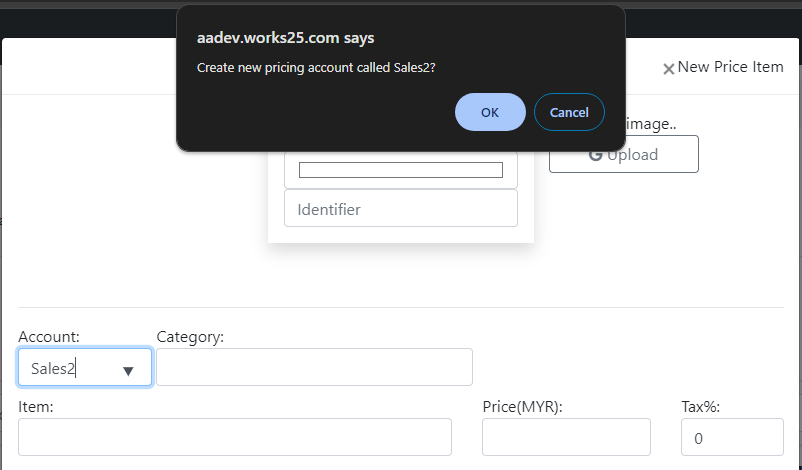
Easily Create New Pricing Account
No need to go through Accounting > Accounts just to create a new pricing account. In the latest update, just type in the new pricing account name, and the system will prompt to confirm the creation of a new pricing account.
Create a Promo Code for specific Items, Category or Pricing Account
There is a new set of limits that can be applied to vouchers and promo-codes. Go to Settings > Points & Vouchers > Vouchers > Vouchers (black button) to create a new voucher with a specified limit.
Update 2024-06-18
Item Images: Upload from Gallery
To upload item image from device gallery, click on the image file icon, next to the snap button.
The admin tasks now can also be attached with images, in Orders > Admin Task > Click on Details on a task
Updates Jan – May 2024
Limit Voucher Claim
To limit the number of vouchers claimable for a bill to only 1, go to Settings > Points & Vouchers.
Scroll down to the input: Limit Claim Once Per Bill.
Choose Yes, Limit.
Limit Voucher by an Account, a Category or an Item
When creating a new voucher, the voucher usage can be restricted to:
- An Account,
- An Item Category,
- An Item
There is also an option to put a minimum due value for a bill that can utilize the voucher.
Convert Package Sub-Items into Vouchers
When a customer bought a package, the customer might want to claim some of the items later. Now, there is an option to convert the sub-items into vouchers that are limited to the package sub-items.
The expiry date of the vouchers will follow the Ready-By date of the bill.
The generated vouchers can be viewed, and printed for the customer’s keep.
Item Price in Jobs List
Some new columns are added into Settings > Job List. The columns include Status, Price, and Tax.
New Filters & Bell Function in Stations
New filters are introduced in Orders > Stations.
Price Range in Price List Item
To set a price range for an item, edit the item and click on the light blue button Price Range.
The base price of the item can be varied according to the quantity of the item.
Item Processes & Commissions
To set a commissionable process for an item, edit the item in Price List, and click the light blue button Processes.
Add the process accordingly.
Processes are defined in Settings > Shelf/Process.
Record Processes Done & Commissions
To record a process done, click on the three dots next to the item status. A box will appear to input the staff username who has done each process.
Alternatively, the same effect can be achieved when using the Scan QR function in Dashboard. Change the mode to Mark Item. If the process chosen is the same as defined by the item commissionable process, the staff who scan the item is regarded as the one who has done the process.
The commissions for each staff can be viewed in Reports > Staff > Processes Done
Square Feet Calculator in Item Add-Ons
When selecting items in New Order, if the item comes with add-ons, click on the small calculator icon to access the calculator.
Then, click feet² button to access the square feet calculator.
Filter Orders to Currents Only
A new filter is available in All Orders; choose to show between: all, current, today’s or future orders.
Accounts Balancing to a Specified Date.
In the charts of accounts (Accounting > Accounts), the trial balance now can be limited to a specific date.
New Template & Filters in Customers List
Filters in Customers List now include last messaged, and last message template used.
The bulk Whatsapp messaging is also improved for manual messaging method.
Update 2023-11-19
Registration Form
Print a registration form, and display at the counter. Customer can scan the QR code to register. The newly registered customer will automatically appear in New Order.
To get the QR code, go to Settings > Registration Form. Click on the QR code icon.
Example of the Registration Form. Customer does not need to fill in all details. Name and Phone will do.
The newly registered customer details will be available in New Order for easy selection.
Sales Listing
Sales Listing is now available in Sales Report.
Currency Setting
Currency can now be changed in Settings > General Settings > General
Proforma Invoice
Bill title now includes Proforma Invoice, based on its status:
| Order Status | Payment | Bill Title |
| Received | Not Paid | Proforma Invoice |
| Done | Not Paid | Invoice |
| Done, with Delivery | Not Paid | Delivery Order / Invoice |
| Delivered | Not Paid | Invoice |
| Received | Paid | Receipt |
| Done | Paid | Receipt |
| Delivered | Paid | Receipt |
Integration with Wsapme
Bulk Whatsapp messaging is now possible, with the integration with Wsapme. Register at web.wsapme.com , and go to Settings > Integration to setup the integration.
Integration includes automatic Whatsapp messaging on:
- Item status update,
- Order status update,
- Item image captured, and
- Bulk Customer messaging.
Auto-Email Item Image
When capturing item image, click on Auto Email to automatically send an email to the customer, containing the captured image, and its note.
Update 2023-10-08
New Filter at Price List
To show only prices associated with inventory items, click on Filter, and choose Inventoried: Yes. Then, click Apply on Filter.
Trap to avoid accidental order cancellation.
When navigating away from an on-going order taking, a confirmation will popup.
Discount and Credit summary in Payment Report.
Credits payments or awards are also shown in the same report.
Update 2023-08-19
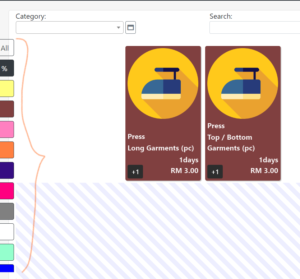
Filter by Colour in New Order
New easy-click buttons are added, to help filter items by color code.
2 additional button at the top: All Items & Discounted Items
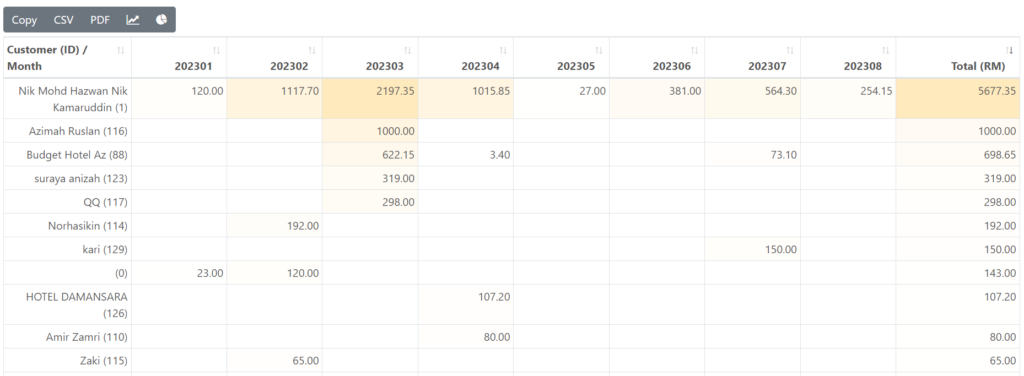
New Detailed Report
7 New detailed reports on Sales. Head to Reports > Sales. After each table, there will be a white button for a more detailed reports. Those reports are:
- Sales By Customers, Monthly / Yearly
- Returns By Customers, Monthly / Yearly
- Payments By Customers, Monthly / Yearly
- Sales Value By Items, Monthly / Yearly
- Sales Count By Items, Monthly / Yearly
- Returns Value By Items, Monthly / Yearly
- Returns Count By Items, Monthly / Yearly