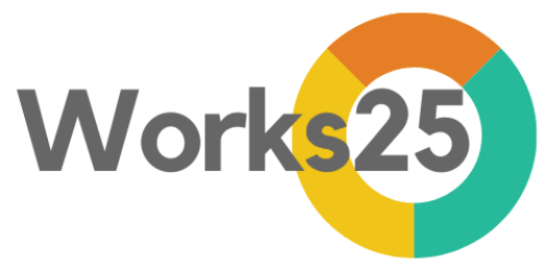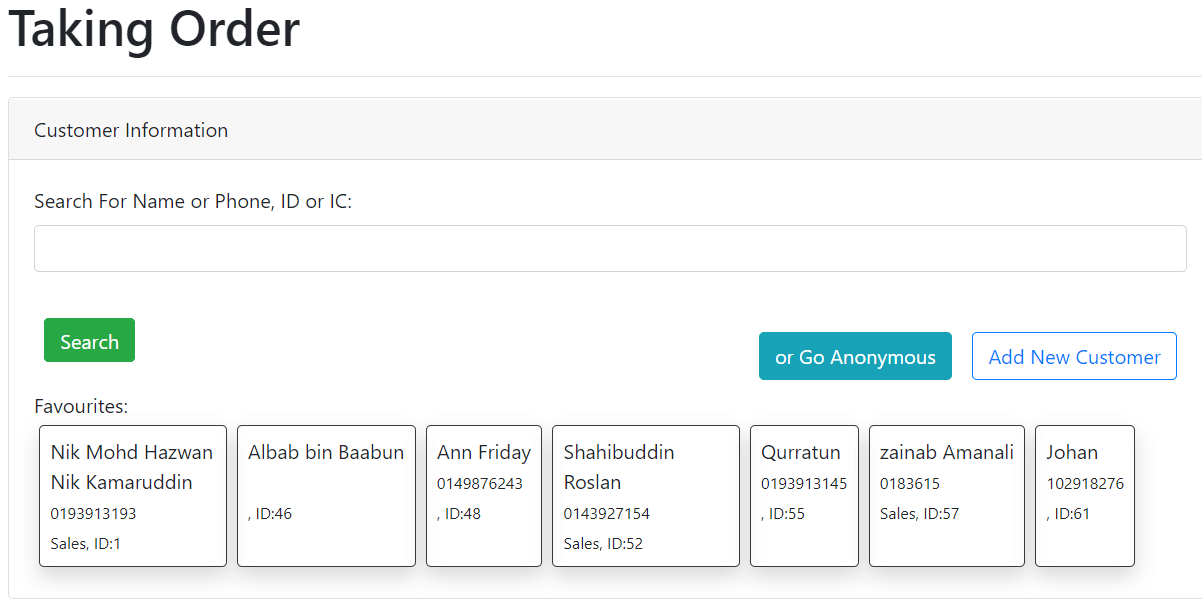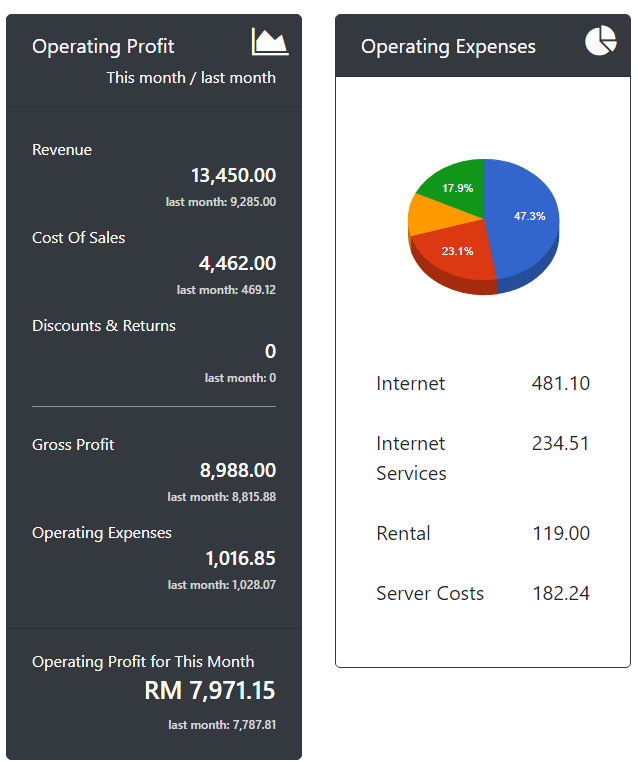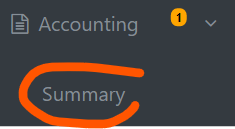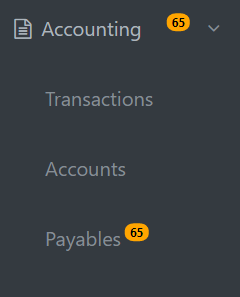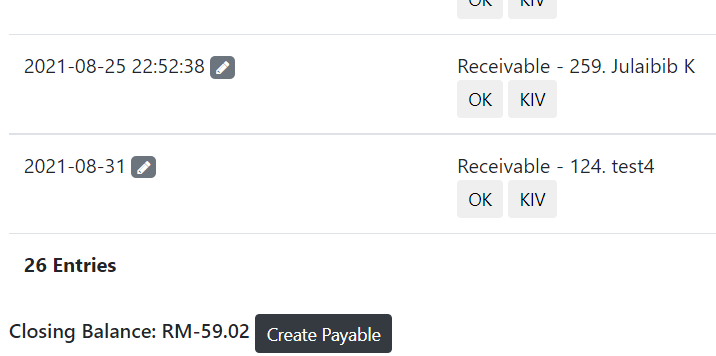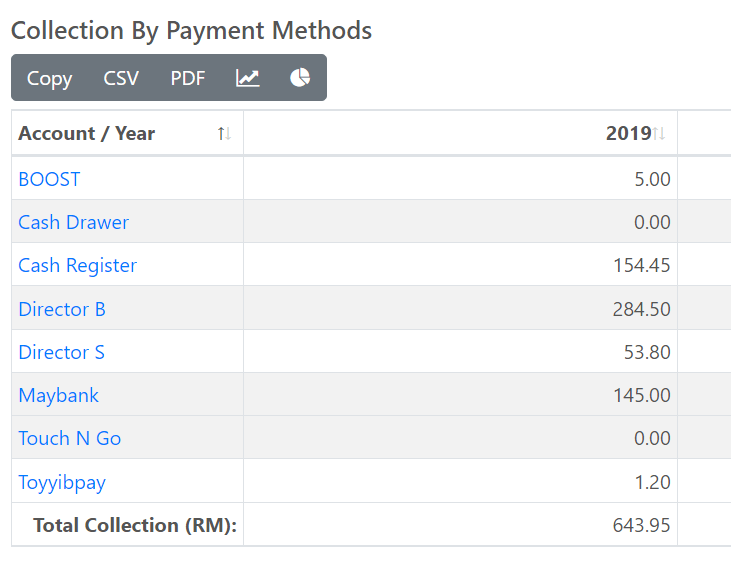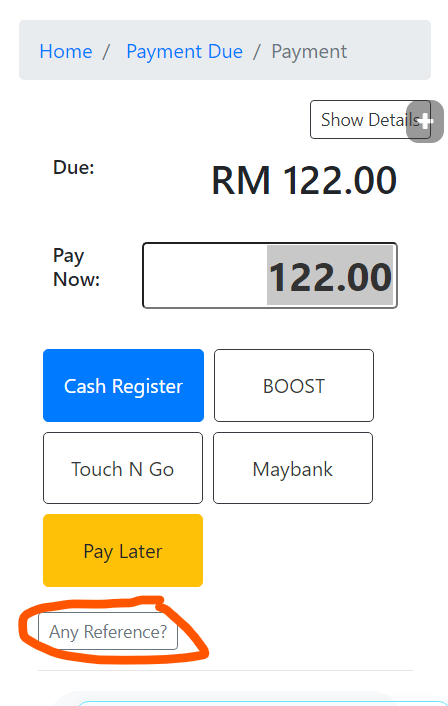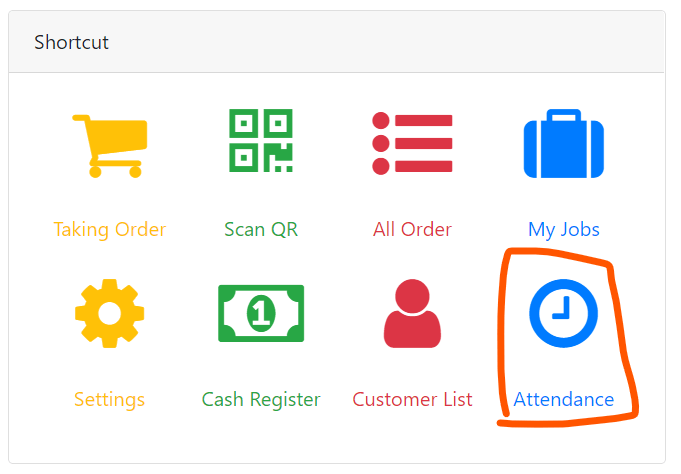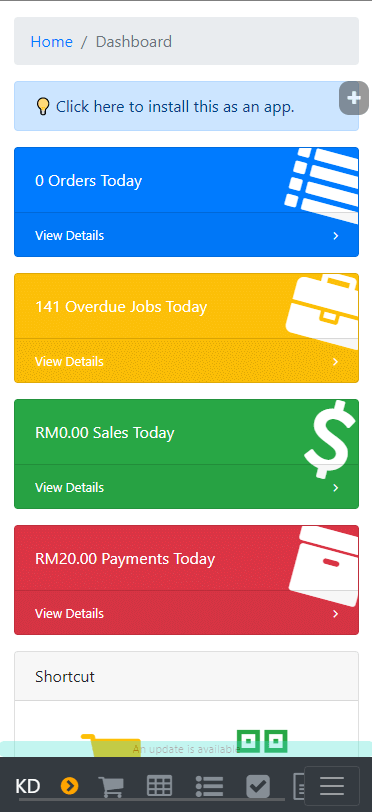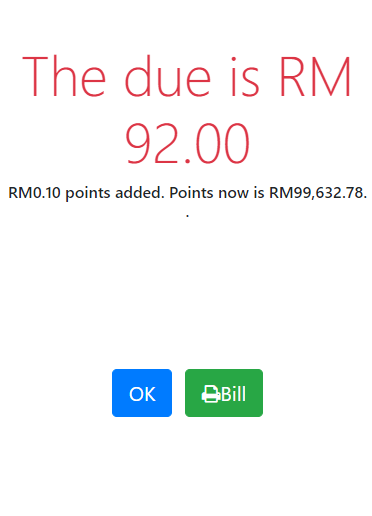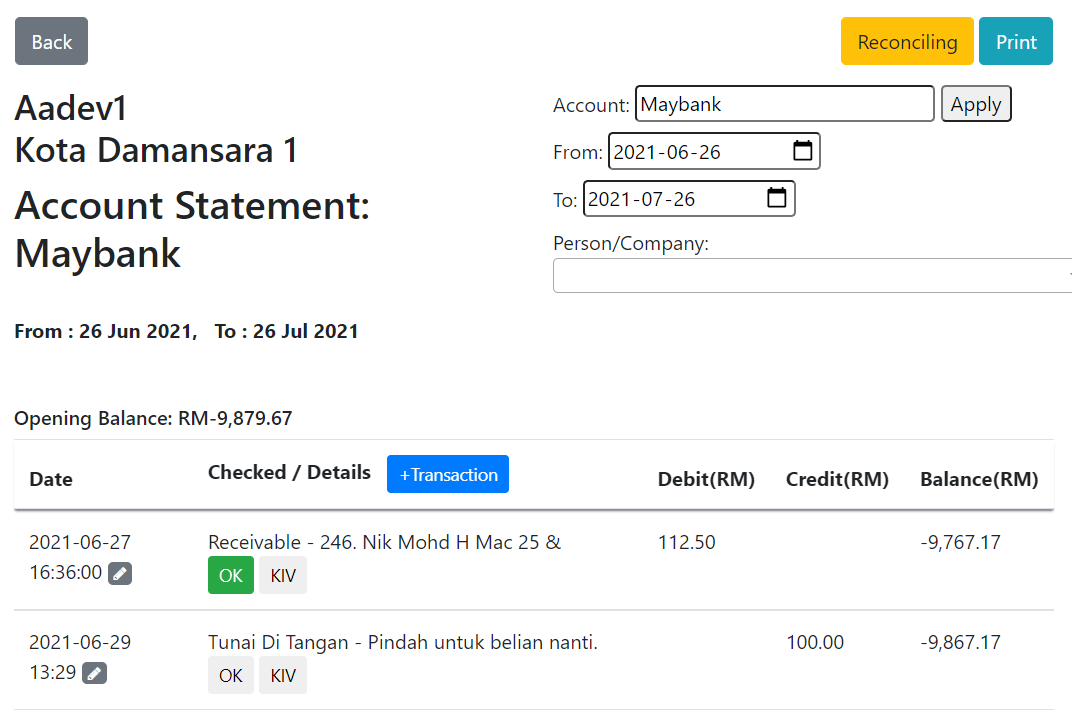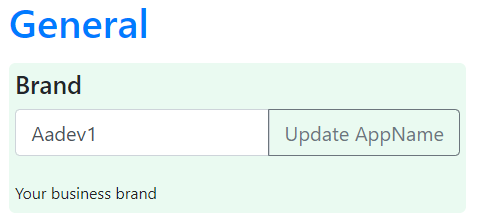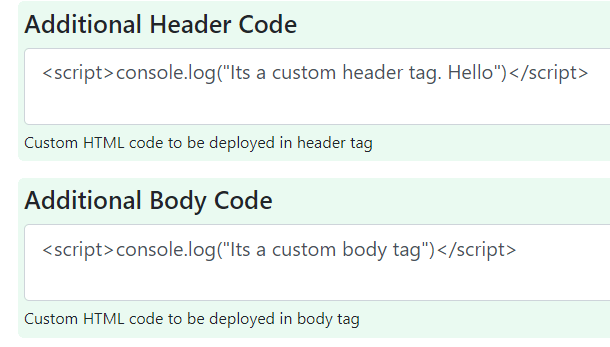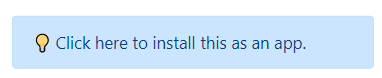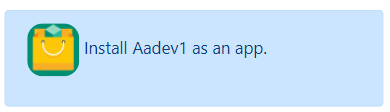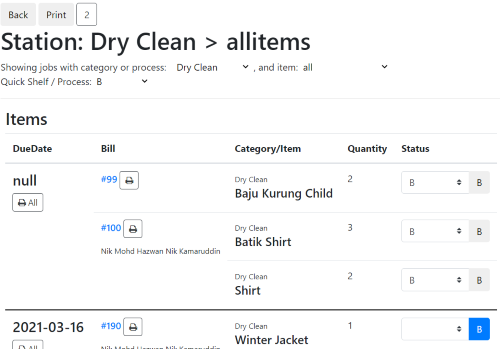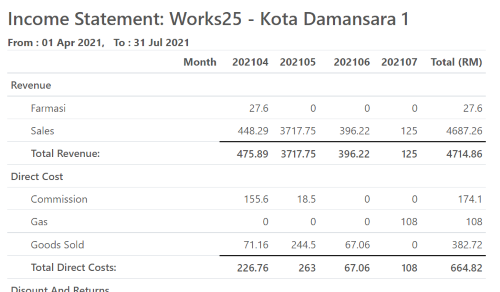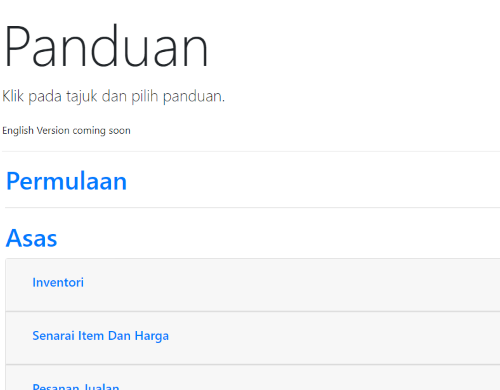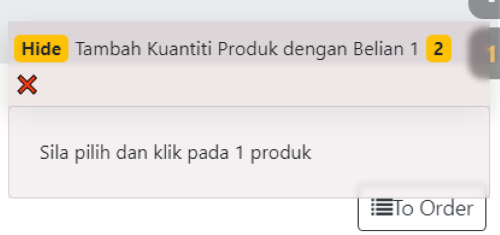Changelog
Release date scheduled on end of every month.
Update 2021-09-08
Favourite Profiles for New Order
Quickly open new orders for selected profiles on favourites buttons. To set, search for a profile, and click on ⭐ icon. The profile will appear as a button on the device.
Repeat the same method to remove as favourite.
Please note that the favourites are saved for the particular device only.
Update 2021-08-28
Accounting Dashboard
See financial information at a glance, with the new accounting dashboard. Go to Accounting > Summary.
Update 2021-08-25
Overdue Payables Badge
Accounting and its sub menu, payables now show a badge for overdue payables or accrued expenses.
Convert Other Liability Account Balance to A Payable
Quickly create a payable to zerorise a liability account. Useful for some current liabilities that needs monthly clearing.
Collection In Sales Report
Collection table is present now in Sales Report.
Reference Input in Payment
Record a cheque number, or any relevant reference when receiving payment.
Update 2021-08-19
Shortcut For Attendance
A shortcut for attendance is now on the Dashboard Shortcuts. No need to logout to record attendance.
SPEED
Most pages has been designed to use fast loading. Page load time is expected to be halved.
Update 2021-08-10
New Mobile Menu
The mobile menu (shown when device screen is below 992px) is newly designed for easy reach, with quick shortcuts for New Order, Booking/Delivery Agenda, All Orders, Inventory Summary, Accounting Transactions And Reports.
Print Payment Record After Cash Check
After confirming a Cash Check, press OK to see and print payment records for the day.
Or, click Cancel to continue to Cash Register.
Print Bill After Payment
After confirming a payment, click on Print Bill button.
Or, click OK to continue manage the order.
Update 2021-07-26
Chrome Print
Chrome print now is clear. No more blurry.
Reconcile Account Statement
Reconcile an account statement to the actual account statement, for example: Bank Account.
Access at Account Statement, click on Reconcile button.
Change App Name
Change the app name to match the brand name. Installed Apps need to be re-installed to reflect the name change.
Custom Header and Body Code
Insert custom html header and body code for mini-site and booking form. This is useful for analytics or web claiming method.
Easy Install button
An alert on the dashboard, asking to install the app, for Android and Windows supported browsers.
An alert on Customer’s online page to do the same.
Update 2021-06-27
Job Station
An order item management page, dedicated to a category or item type.
Find it in Orders > Stations
Better Print for Financial Statement
A button to change the Financial Statement report format to formal look. Click on Simple Table button in Financial Statement.
Help page, with On-Screen guide.
A dedicated help page. Click on the help button, and choose topic and subtopic. An on-screen guide will help through.
Only Bahasa Melayu version is available now. English is coming soon.
Account Statement for Individual Profile
An option to filter the account statement for an individual.
Update 2021-05-28
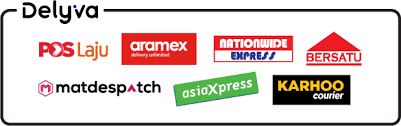
Integrate directly to Delyva for delivery charge quote, confirmation and tracking.
To do so, click on this link:
Delyva Integration Instruction
Minor changes:
- For multibranch company:
- Invoice Summary displays only bills for selected branch.
- Branch Initials in All Branch invoice summary, to indicate bill branch.
- Branch Initials in Reports > Pay, Depo, Unpaid
Bugs Fixed:
- Pie Charts now automatically exclude negatives.
- No more error for public item link with “/” or “&”
- Return payment now shown in thermal bill.
Update 2021-05-01
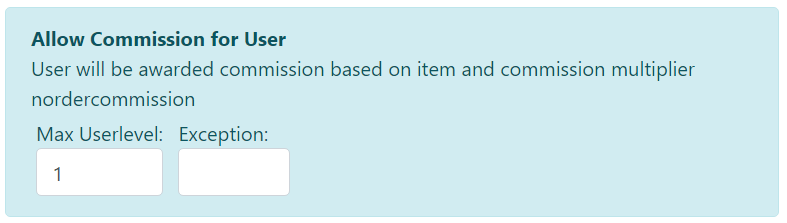
Allow Commission for Staffs
Settings > Users > Permission > New Order > Allow Commission for User.
Enable this, and associated users such as staff or team members will be awarded commission for each sold items, according to individual item commission rate and individual user commission multiplier.
See commission report and generate payables in Reports > Referral
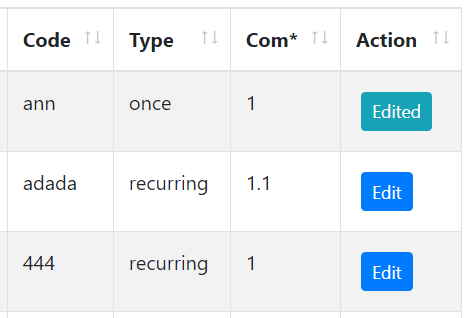
Commission Multiplier
Settings > Affiliate > Marketers
Edit and customise each marketer commission multiplier. This multiplier will be used when calculating commission for the individual marketer, in Reports > Referral.
Example:
Com* (commission multiplier): 1.2
Commission for item A: 6%
Calculated commission: 6% x 1.2 = 7.2%

Show associated orders for agents.
Settings > Users > Permission > Orders > Show All Orders
Users who are excluded from seeing all orders, will only see orders that is opened by him/her only.
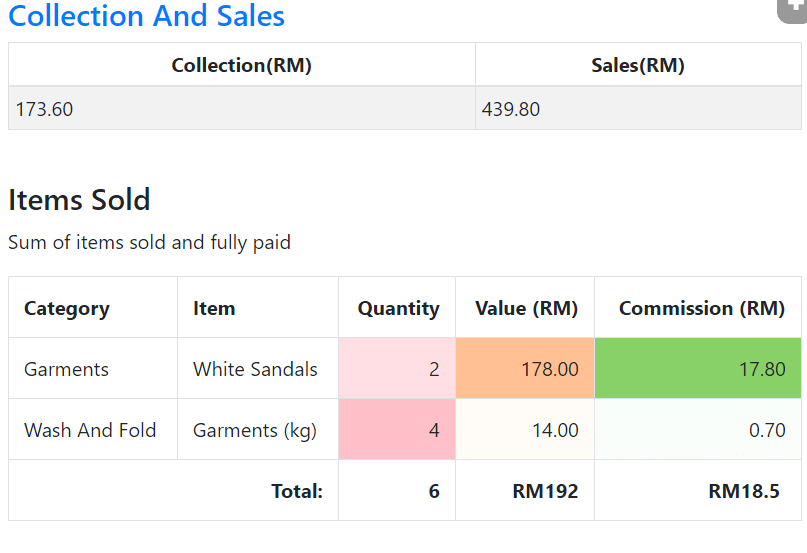
See Own Commission in Profile
Click on User’s username in menu to access own profile.
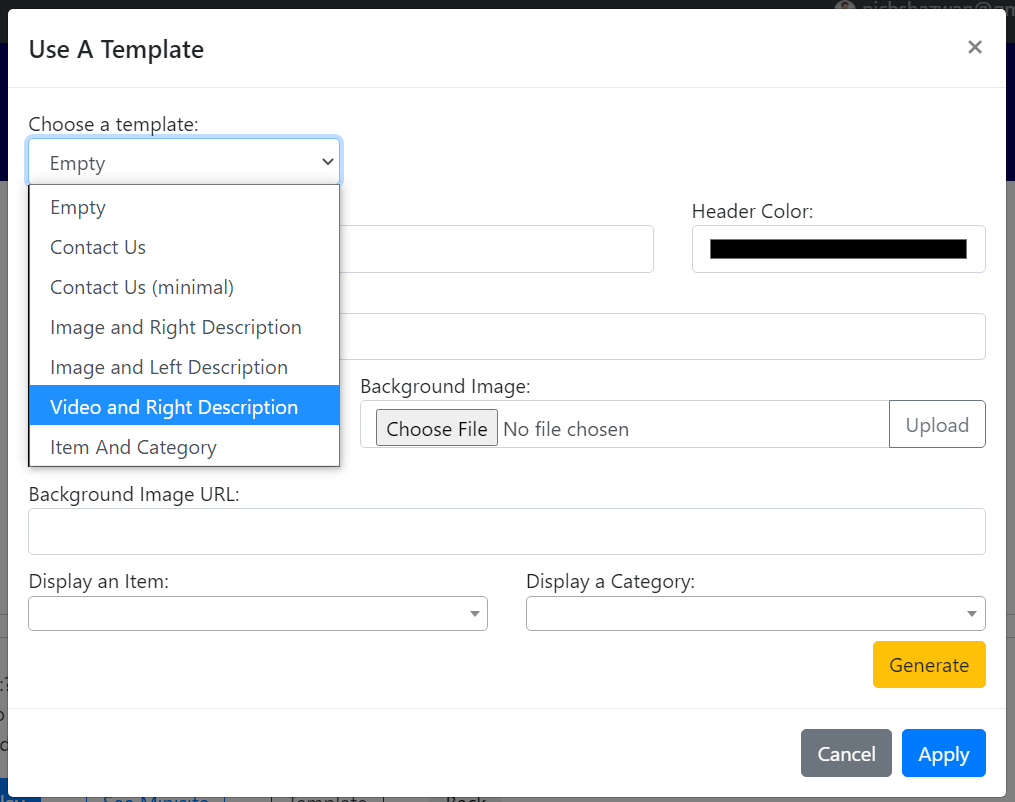
Put Videos in custom HTMLs
Embed Youtube videos, and it will be resized to screen width, when viewing.
Also, a new template has been added to mini-site sections: Video and Right Description.
BUGS FIXED
- My Jobs now includes in-process items
- Edit is disabled on Abandoned Items
- Shelved Items now includes items with order status: Received
- Error in using ‘&’ in business name.
- Usage of Emoji in HTMLs.
- the 1970 date error in orders
Update 2021-04-21
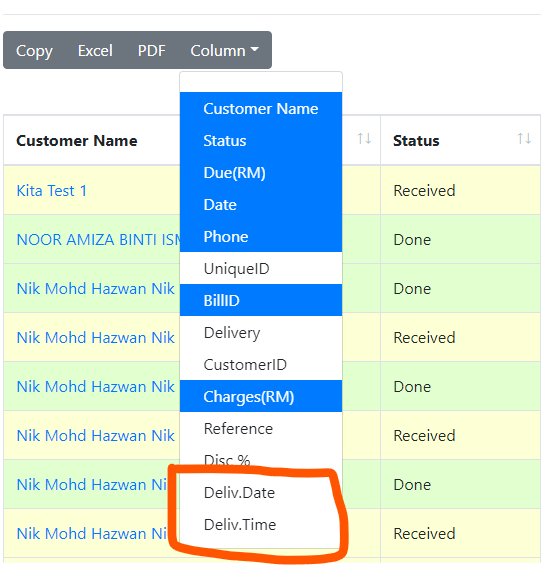
Additional Orders List Columns
Show Delivery Date and Delivery Time in Orders List.
Click on Column, and select Delivery Date and Delivery Time.
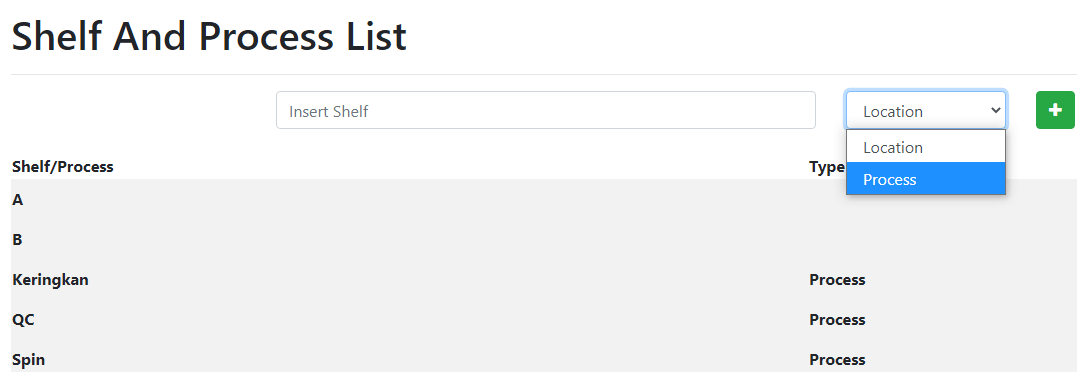
Process List
Define item processes in Settings > Shelf.
Change Location to Process, before clicking “+”.
Any item marked with a process, will not be considered done. However, the inventory products linked to item will be marked as delivered.

Scan QR Code to mark process
On the bottom of the Scan QR page, choose either to mark an item or go to bill.
- Mark an Item:
- Item will be marked as the selected process/shelf, and assigned to the user who scan the qr code.
- User can continue to scan other item qr code.
- Go to bill:
- The order summary related to the item will appear, for further action.