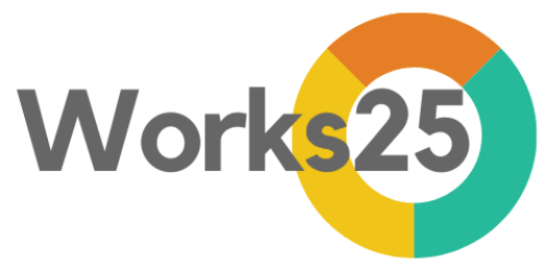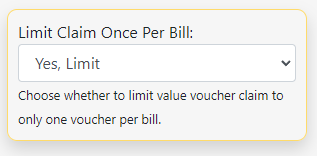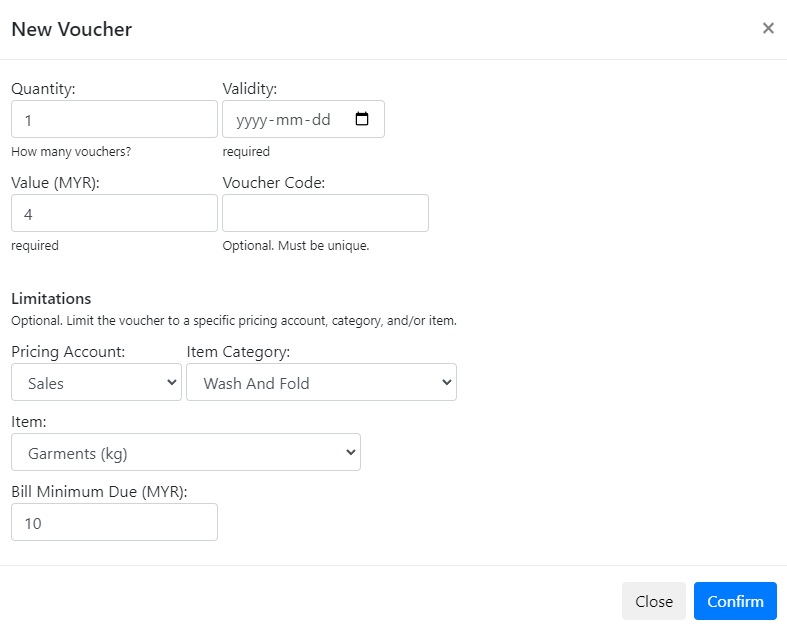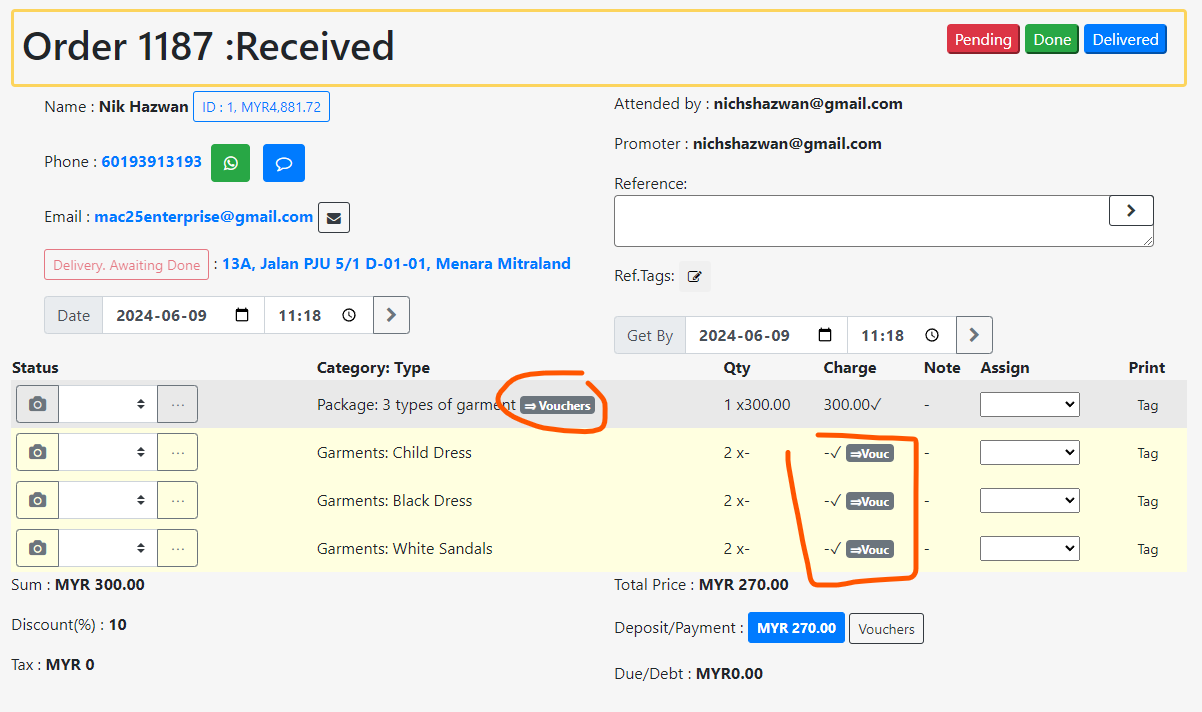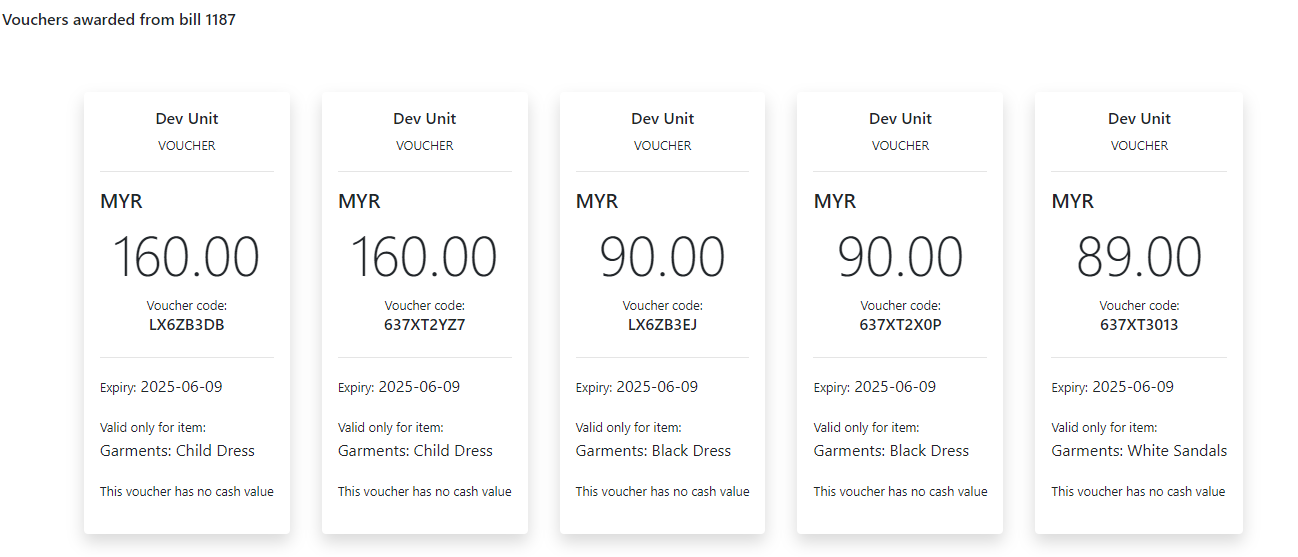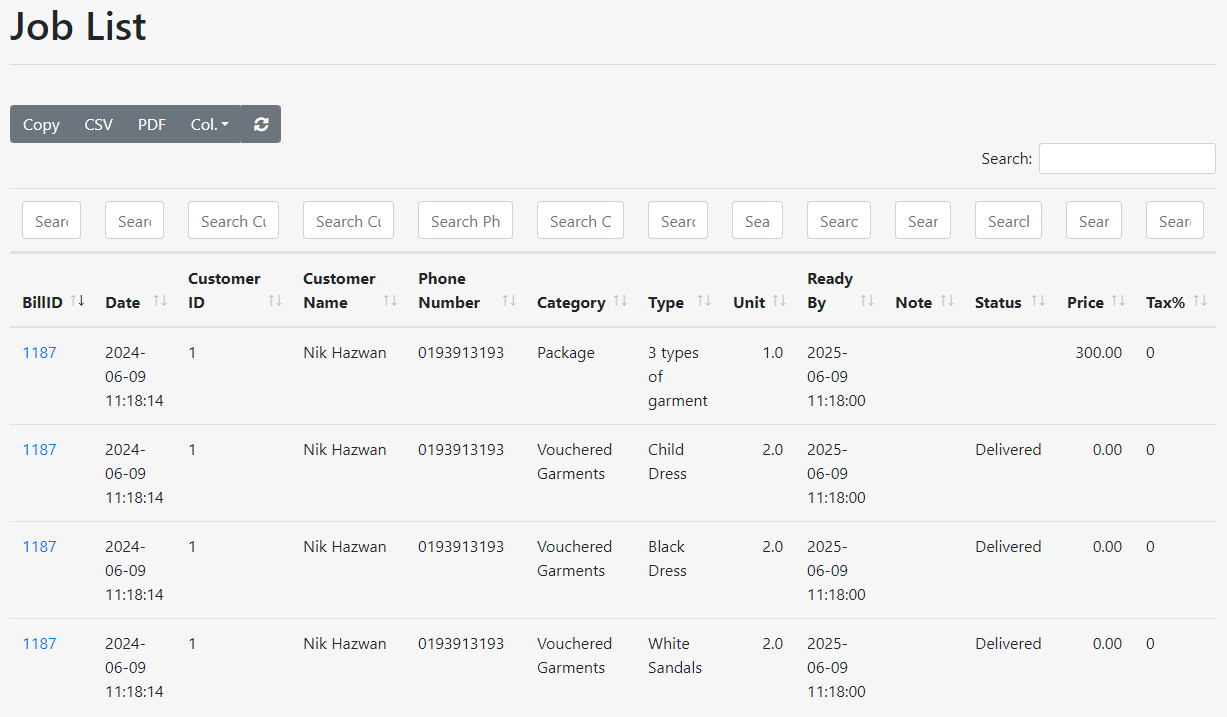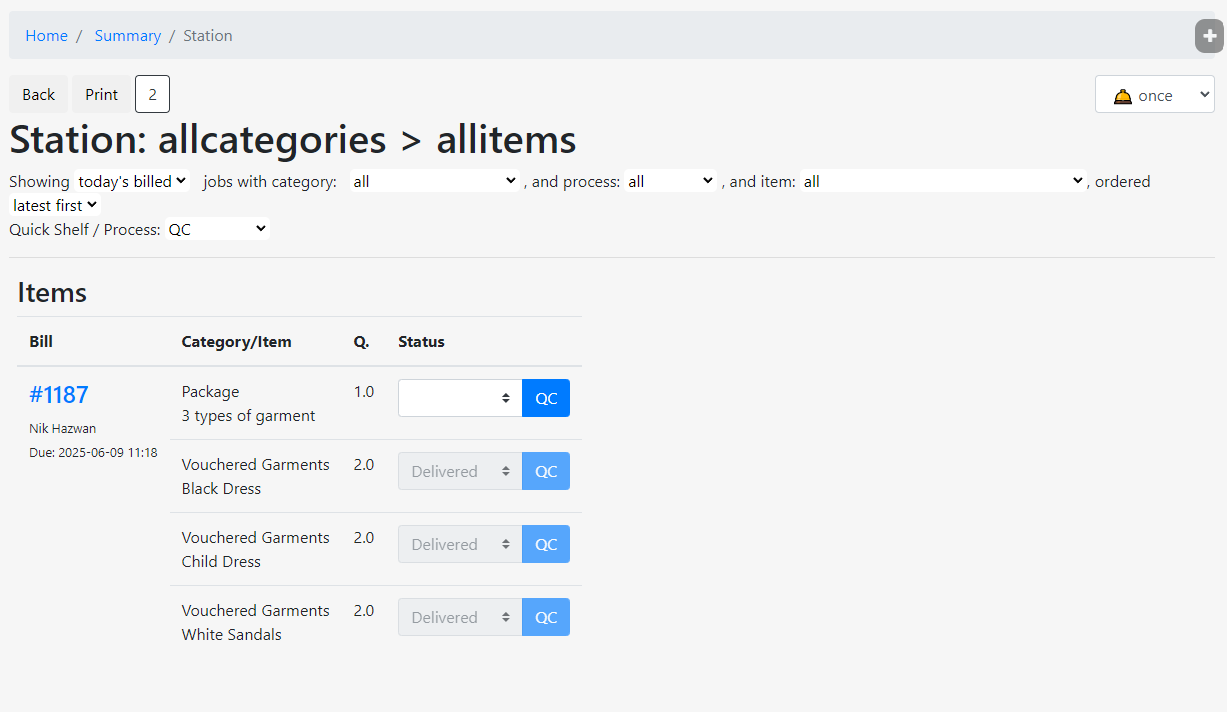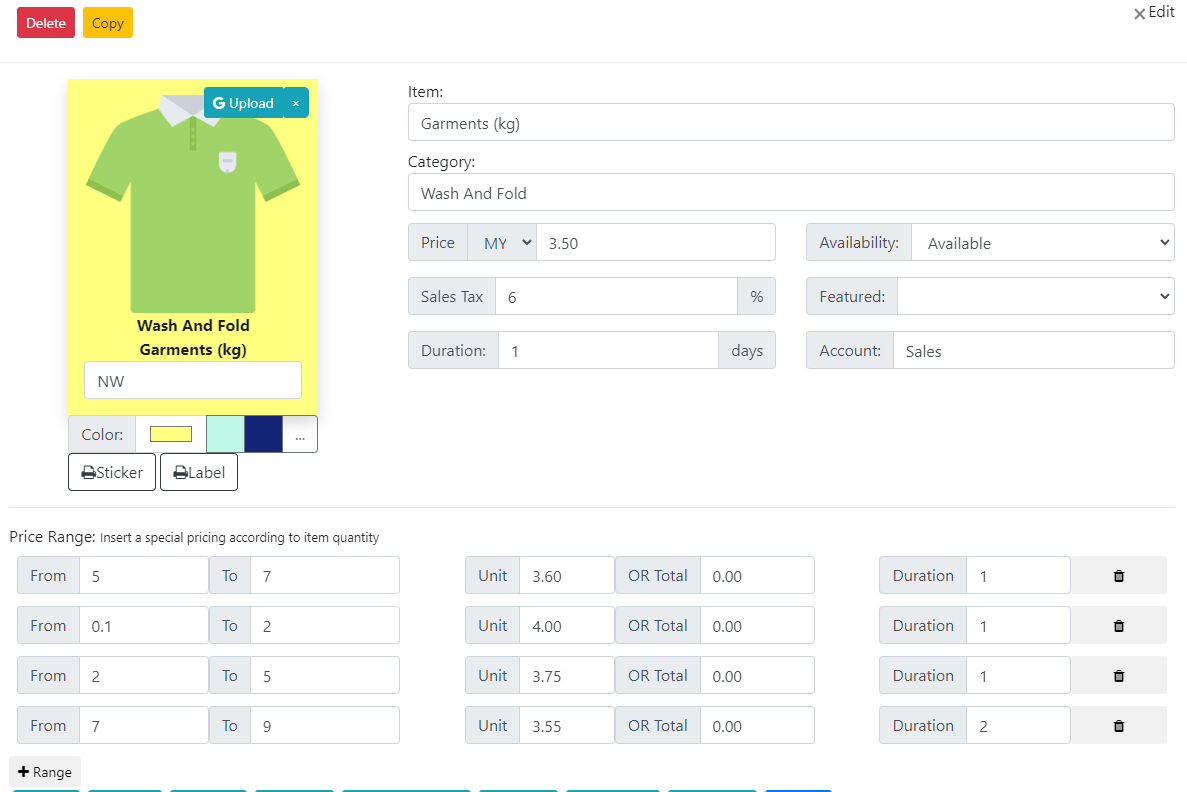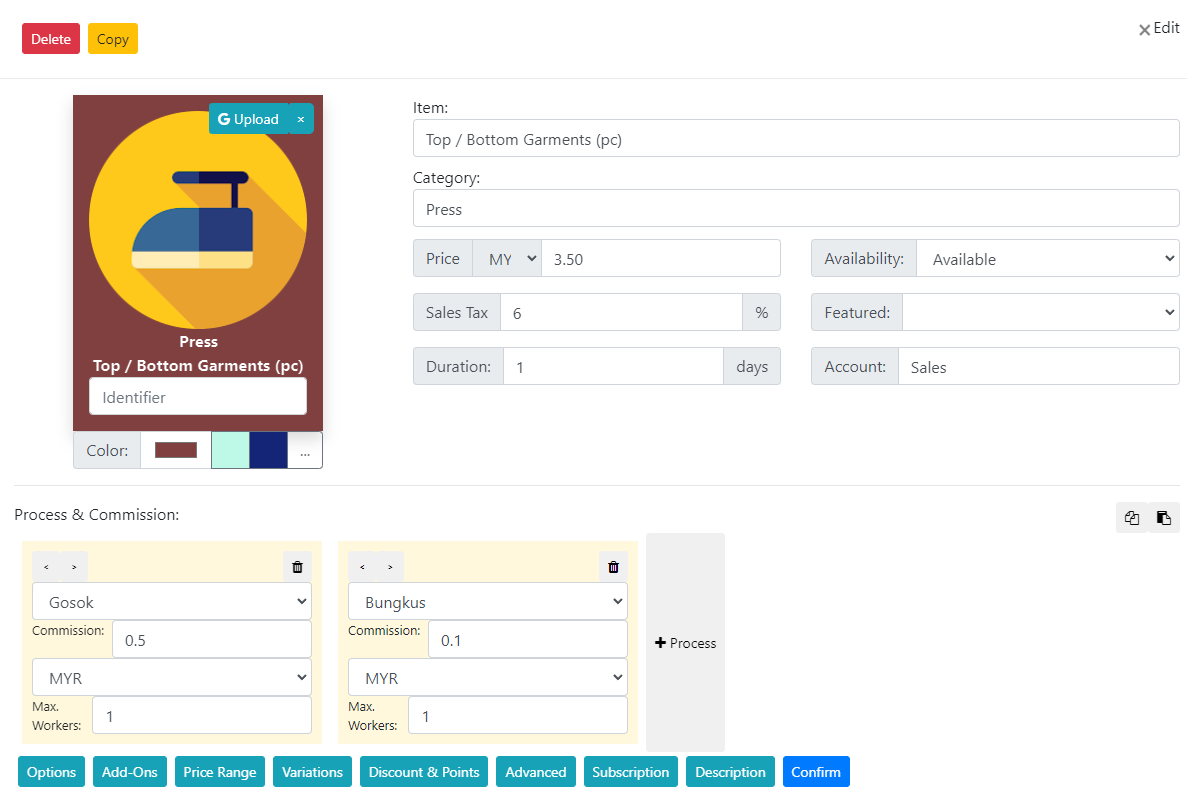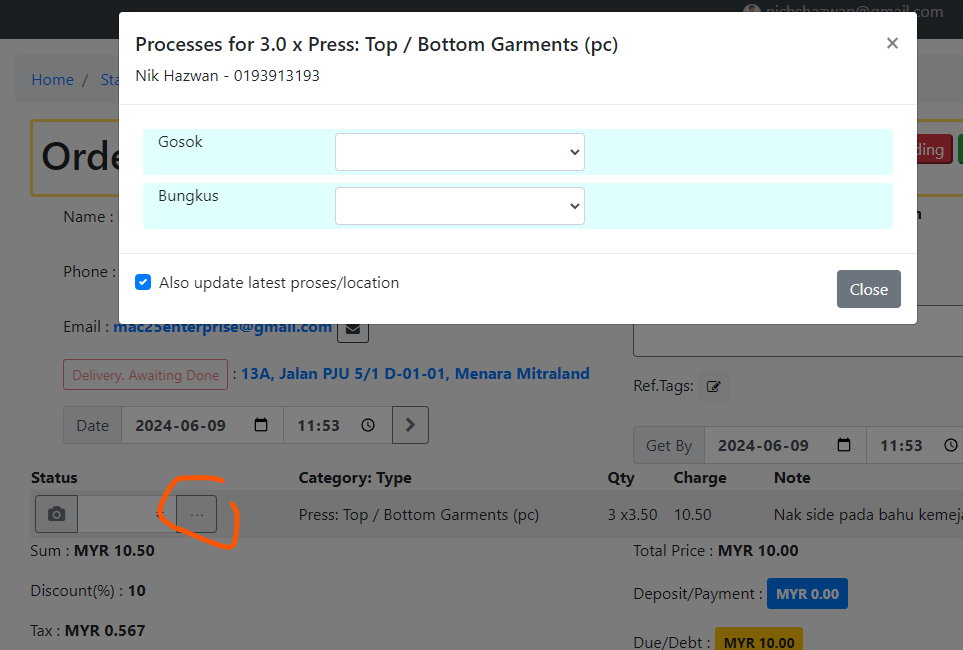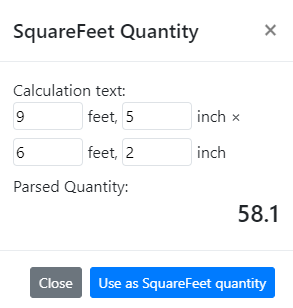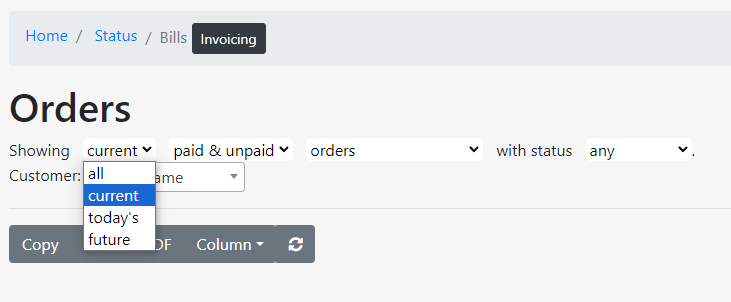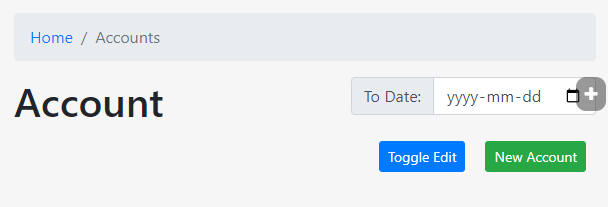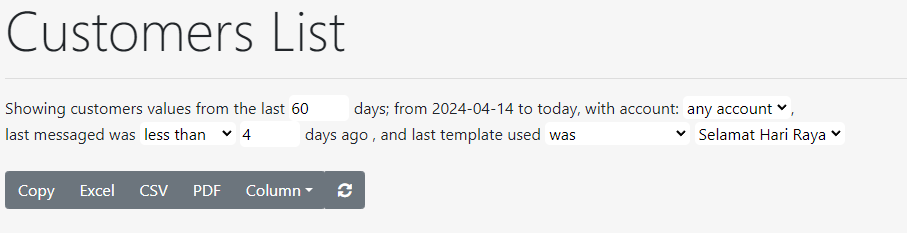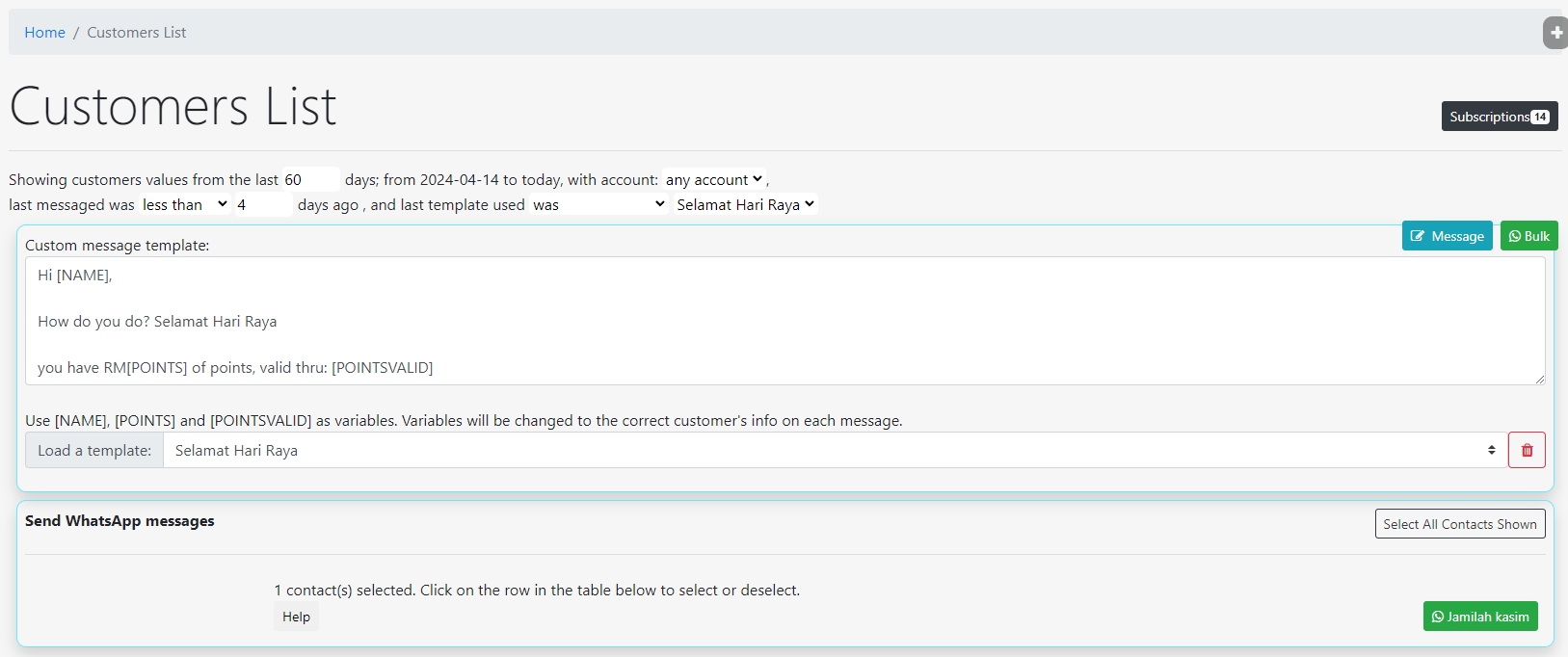Limit Voucher Claim
To limit the number of vouchers claimable for a bill to only 1, go to Settings > Points & Vouchers.
Scroll down to the input: Limit Claim Once Per Bill.
Choose Yes, Limit.
Limit Voucher by an Account, a Category or an Item
When creating a new voucher, the voucher usage can be restricted to:
- An Account,
- An Item Category,
- An Item
There is also an option to put a minimum due value for a bill that can utilize the voucher.
Convert Package Sub-Items into Vouchers
When a customer bought a package, the customer might want to claim some of the items later. Now, there is an option to convert the sub-items into vouchers that are limited to the package sub-items.
The expiry date of the vouchers will follow the Ready-By date of the bill.
The generated vouchers can be viewed, and printed for the customer’s keep.
Item Price in Jobs List
Some new columns are added into Settings > Job List. The columns include Status, Price, and Tax.
New Filters & Bell Function in Stations
New filters are introduced in Orders > Stations.
Price Range in Price List Item
To set a price range for an item, edit the item and click on the light blue button Price Range.
The base price of the item can be varied according to the quantity of the item.
Item Processes & Commissions
To set a commissionable process for an item, edit the item in Price List, and click the light blue button Processes.
Add the process accordingly.
Processes are defined in Settings > Shelf/Process.
Record Processes Done & Commissions
To record a process done, click on the three dots next to the item status. A box will appear to input the staff username who has done each process.
Alternatively, the same effect can be achieved when using the Scan QR function in Dashboard. Change the mode to Mark Item. If the process chosen is the same as defined by the item commissionable process, the staff who scan the item is regarded as the one who has done the process.
The commissions for each staff can be viewed in Reports > Staff > Processes Done
Square Feet Calculator in Item Add-Ons
When selecting items in New Order, if the item comes with add-ons, click on the small calculator icon to access the calculator.
Then, click feet² button to access the square feet calculator.
Filter Orders to Currents Only
A new filter is available in All Orders; choose to show between: all, current, today’s or future orders.
Accounts Balancing to a Specified Date.
In the charts of accounts (Accounting > Accounts), the trial balance now can be limited to a specific date.
New Template & Filters in Customers List
Filters in Customers List now include last messaged, and last message template used.
The bulk Whatsapp messaging is also improved for manual messaging method.