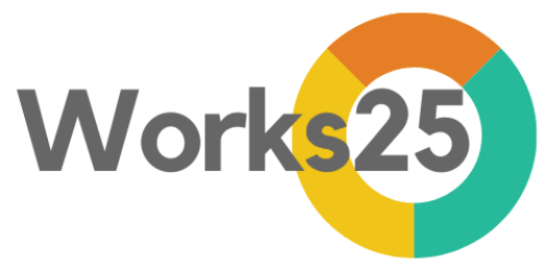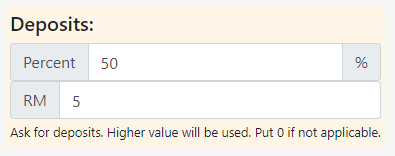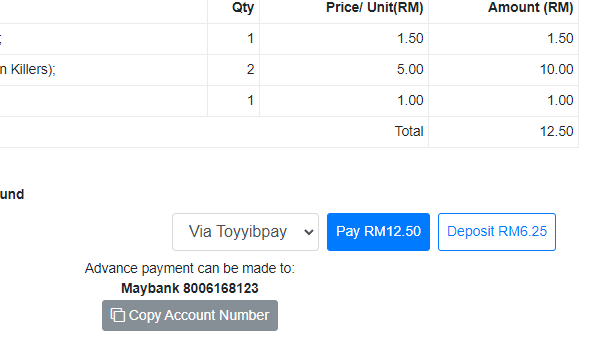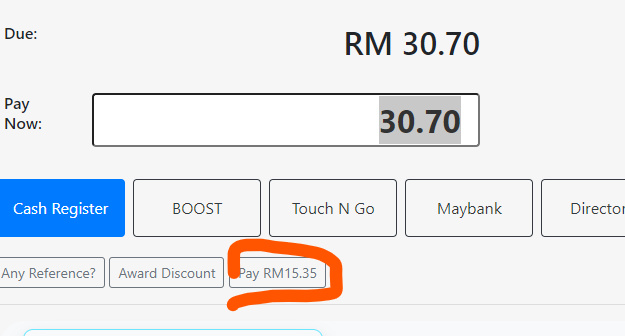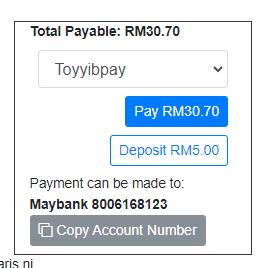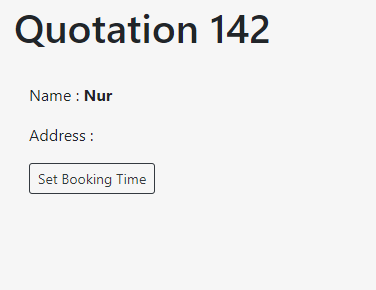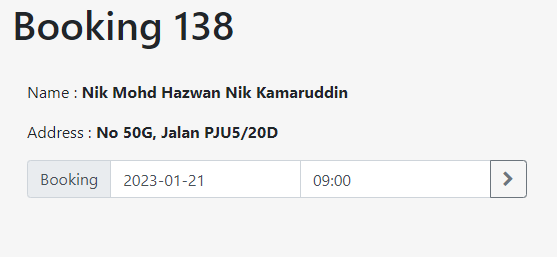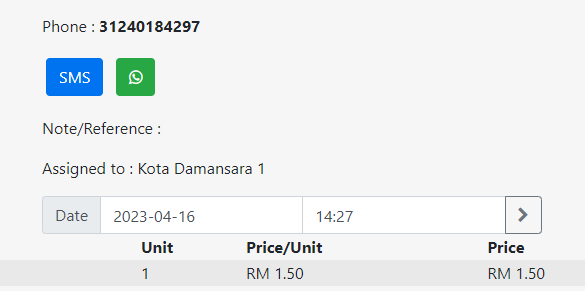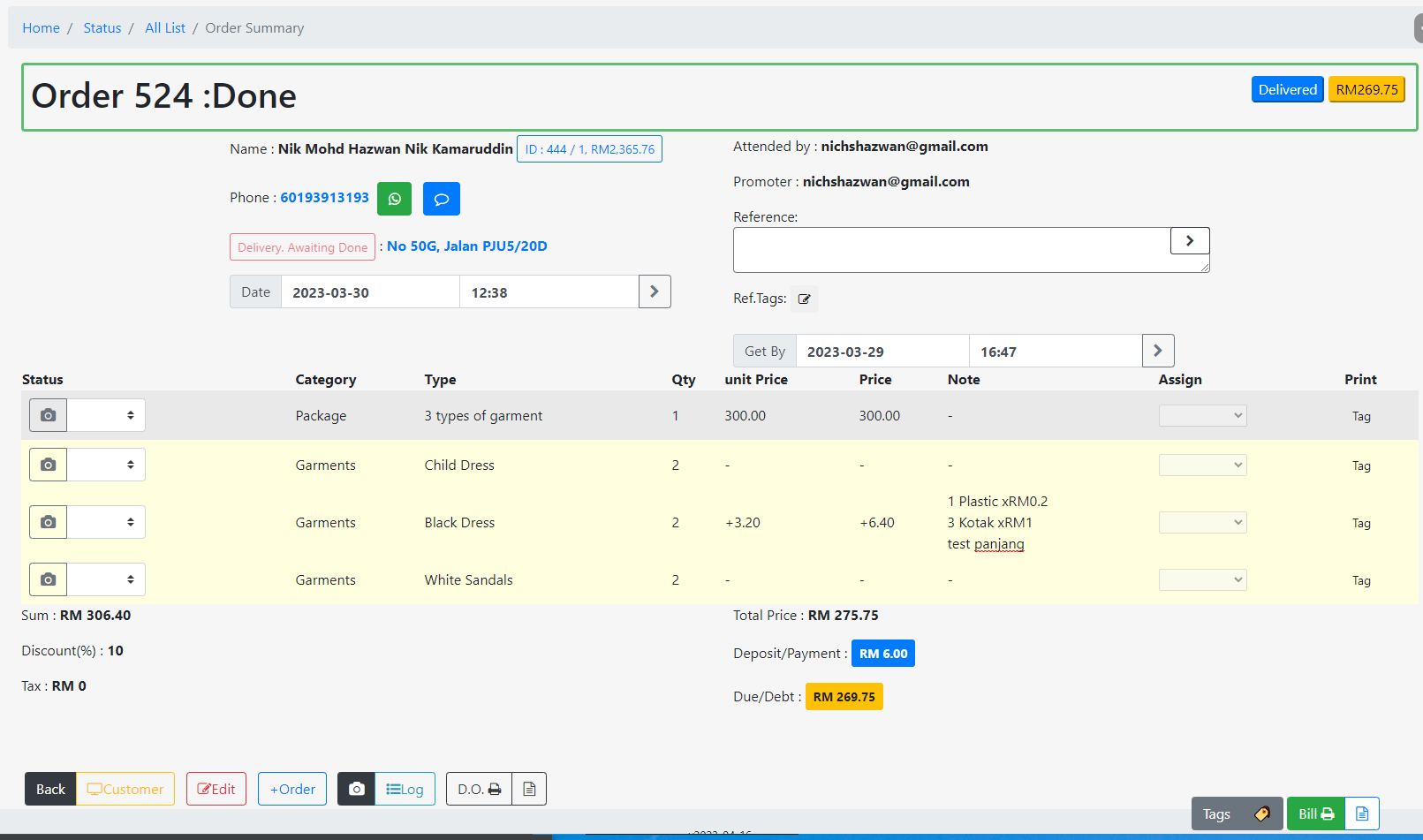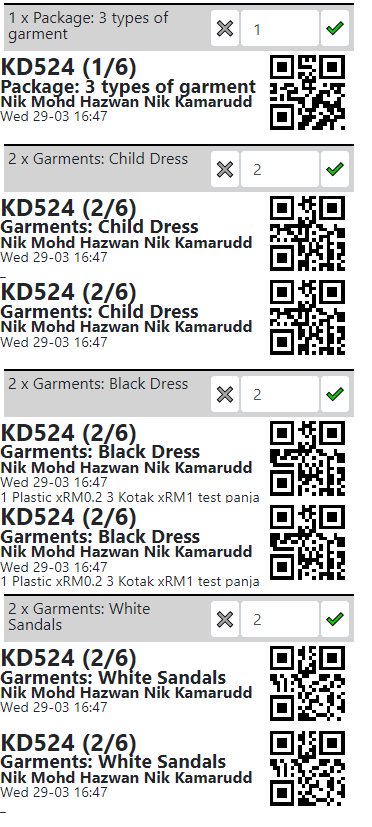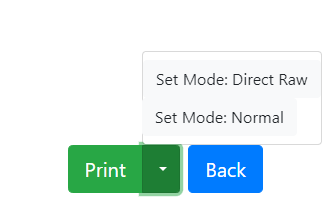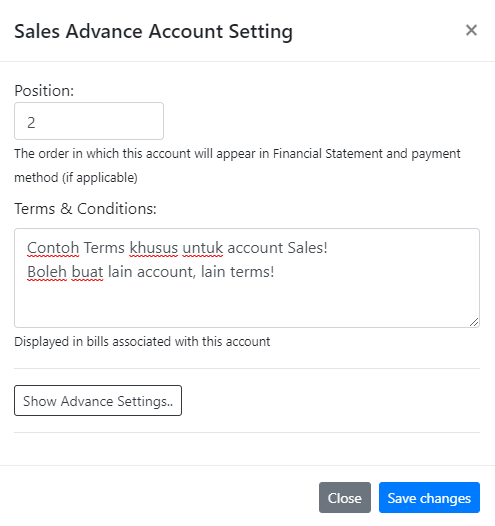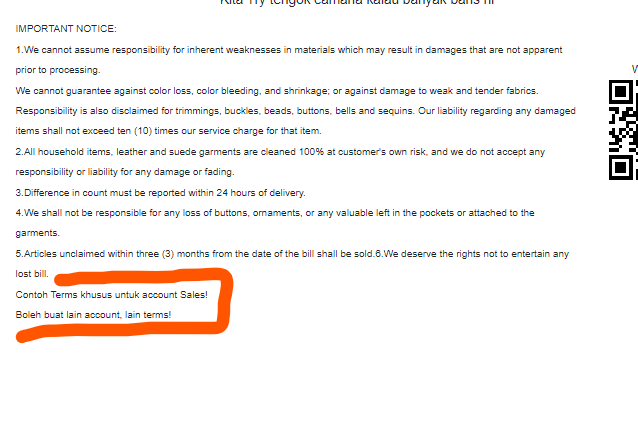Set Default Deposit Amount
Ask customer to pay deposit on quotation or on bills. To set a default deposit, please go to Settings > General Settings > Orders & Bills > Deposits
Extra button now available on Invoices & Quotation so customers can pay the pre-defined deposit easier.
Deposit button on Quotations.
Deposit button on POS (at the counter).
Deposit button online Invoice.
Convert Quotation to Booking
Quotation can be converted into a Booking by setting a booking time for the quotation.
Set the booking time, and click the right chevron or arrow to confirm. The quotation will appear in the booking schedule.
Change Quotation Date
Customers some time would request quotation after an invoice. Maybe to help them make a claim from their company. To facilitate this, change the quotation date directly in the quotation summary.
Order Summary Redesigned
Buttons are re-arranged and/or grouped according to their functions. Non-reversible action buttons are separated with margins to reduce clicking error.
Date changes are much simpler with the new design.
Bulk Print Individual Item Tags
Individual item tagging printing is now done exclusively on the bulk mode, with choices to print or not print each service, and also the quantity.
Bulk Print Individual Item Tags: Dual Mode
Choose to print using the system printing, or direct print to a tagging printer. To set a direct printing method, please contact our representative as a service must be installed on the PC first.
Custom Terms Based on Account
Print additional terms and conditions, based on accounts involved. Thus, different customer account will print different terms.
Go to Accounting > Accounts > Edit > Click on the right arrow or chevron [>]
The custom account terms and condition will be displayed after the general terms and conditions.