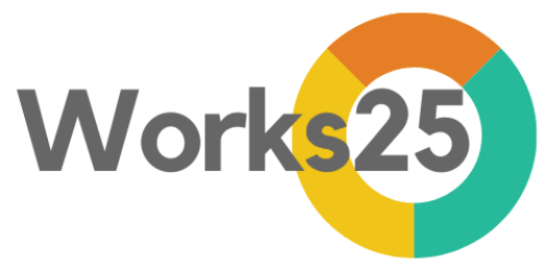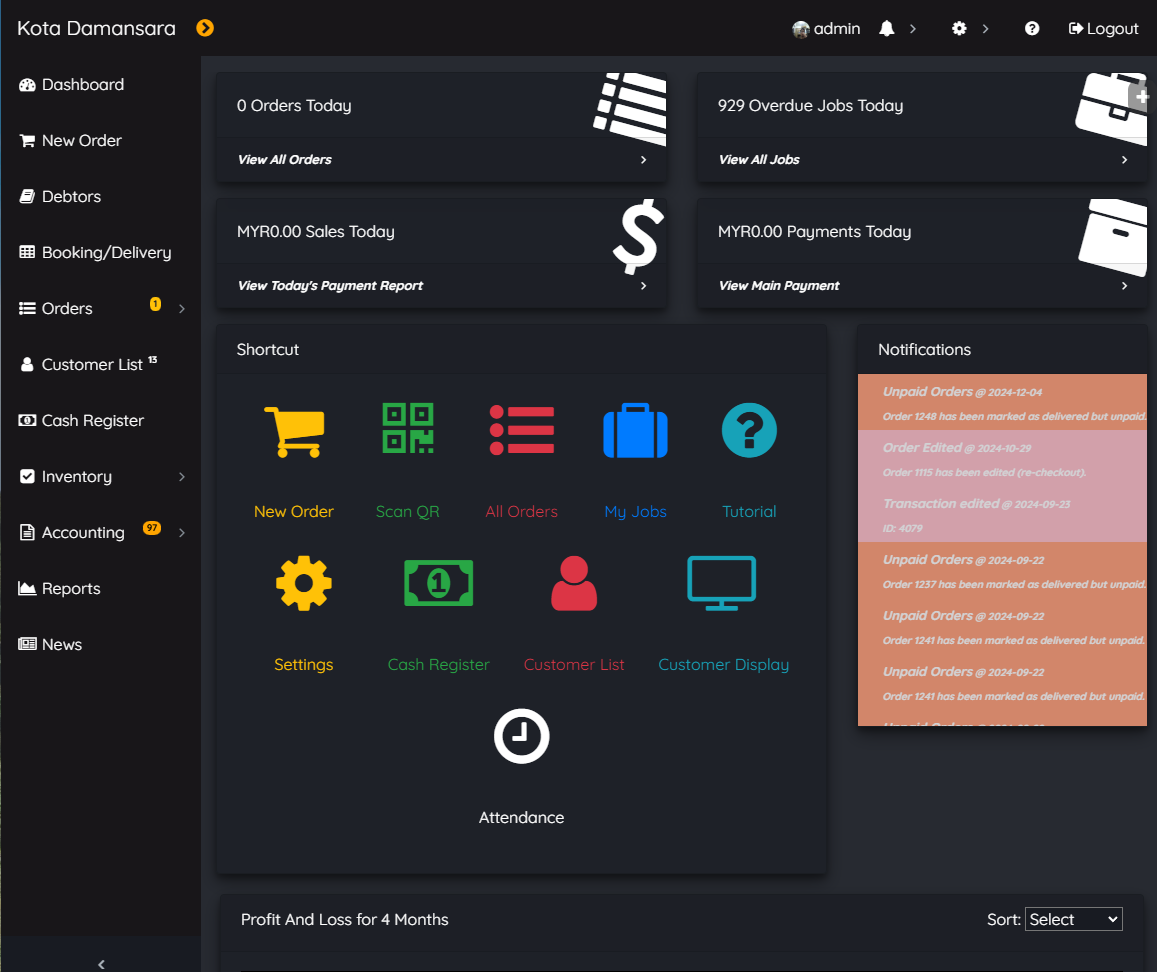
Personal Theme
Users can now use a different theme, color-scheme and fonts instead of the default ones. To access this function:
- On PC and tablet: Click on your username on top of the screen
- On phone: Click on Menu, and click on your username
Then, click on the button called Theme. Choose a theme and a font from the list.

Light Theme and Caveat Font
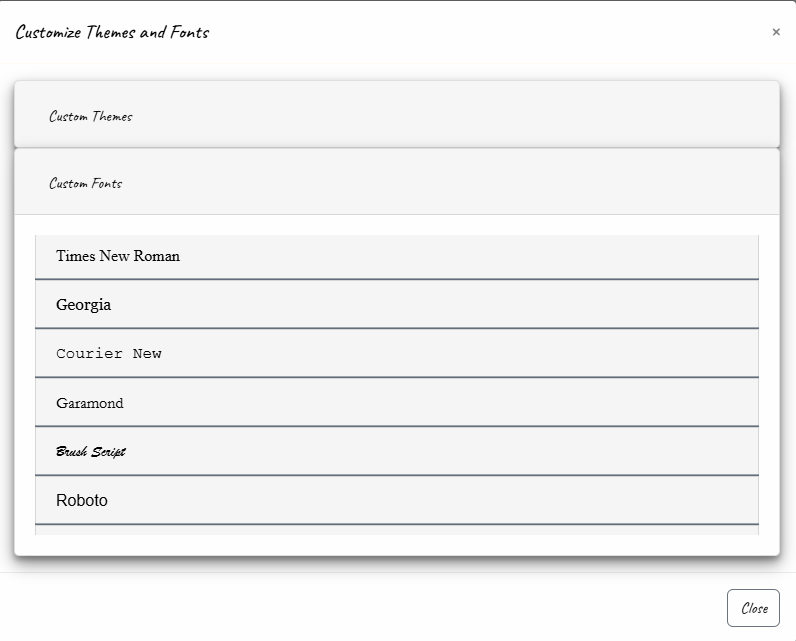
Where to choose a different font.
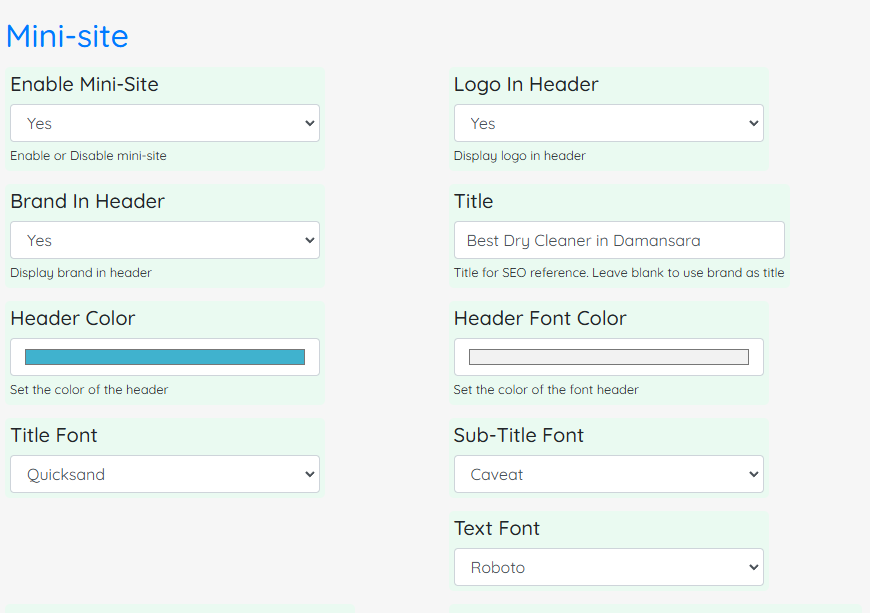
Change Fonts for Mini-site and Bills
Go to Settings > General Settings > Mini-site to change fonts for main title, subtitle and text.
The chosen fonts will be used in mini-site, booking form and also bills.

Chosen applied on the mini-site.
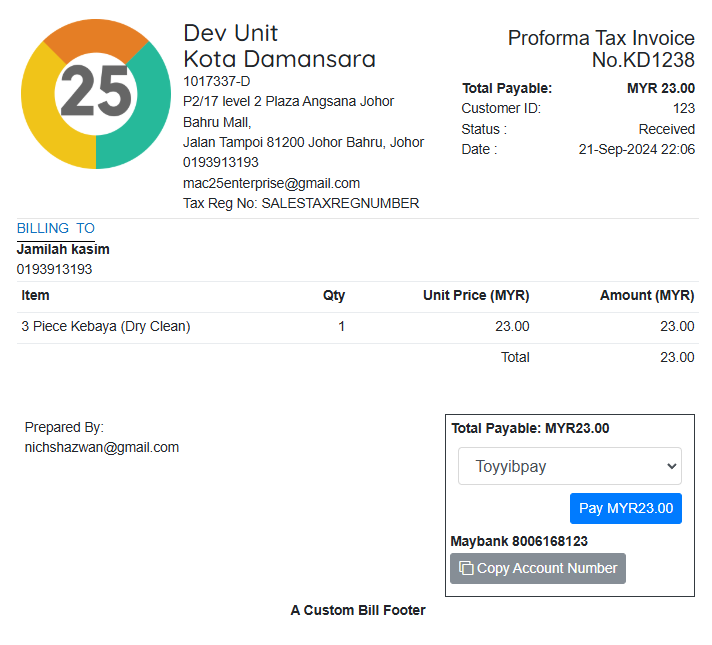
Chosen applied on a customer bill.
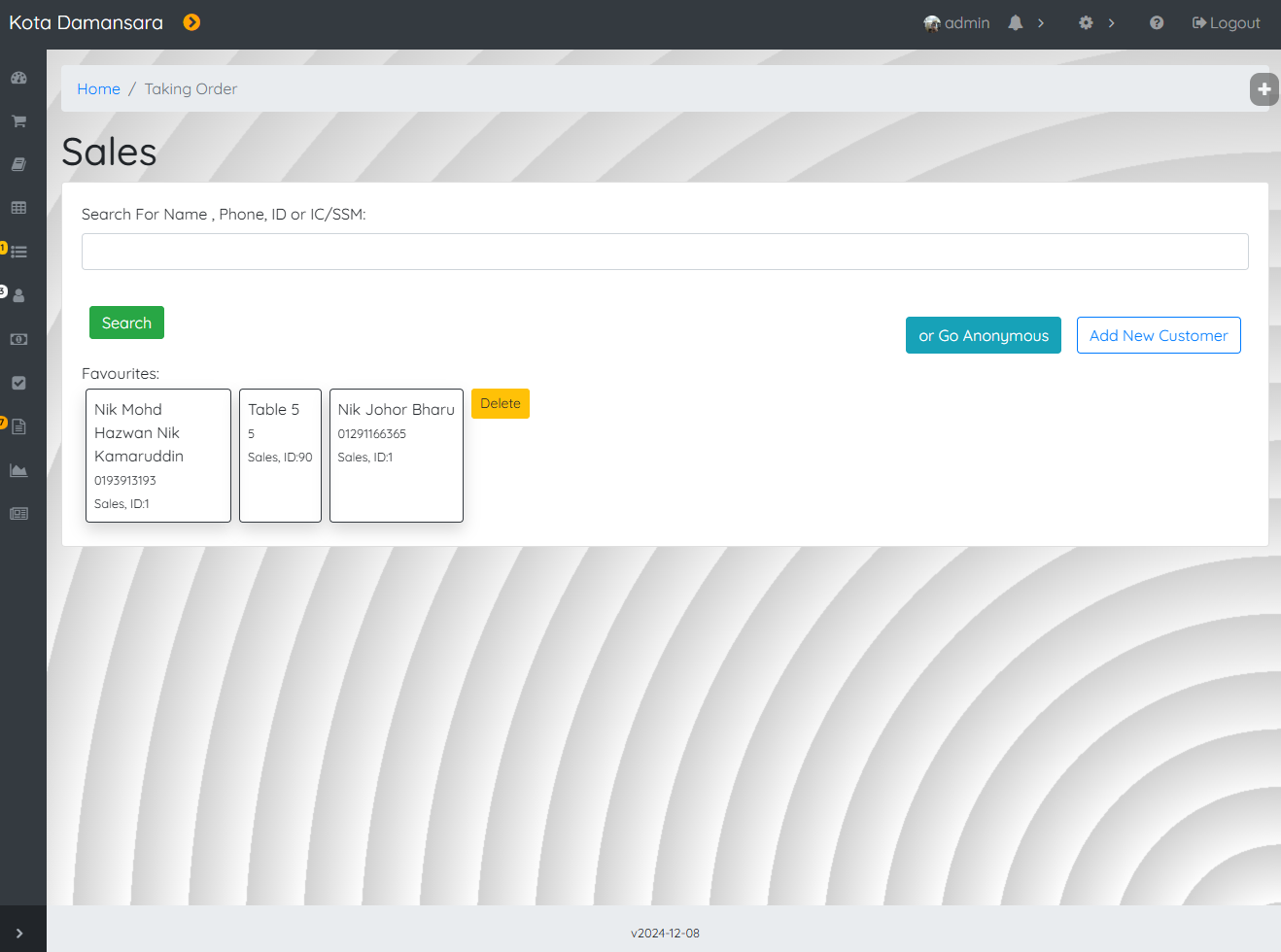
Apply a wallpaper design.
To set a wallpaper design, go to Settings > General Settings > General > Admin Background. Edit.
Use the template button to help designing a wallpaper.
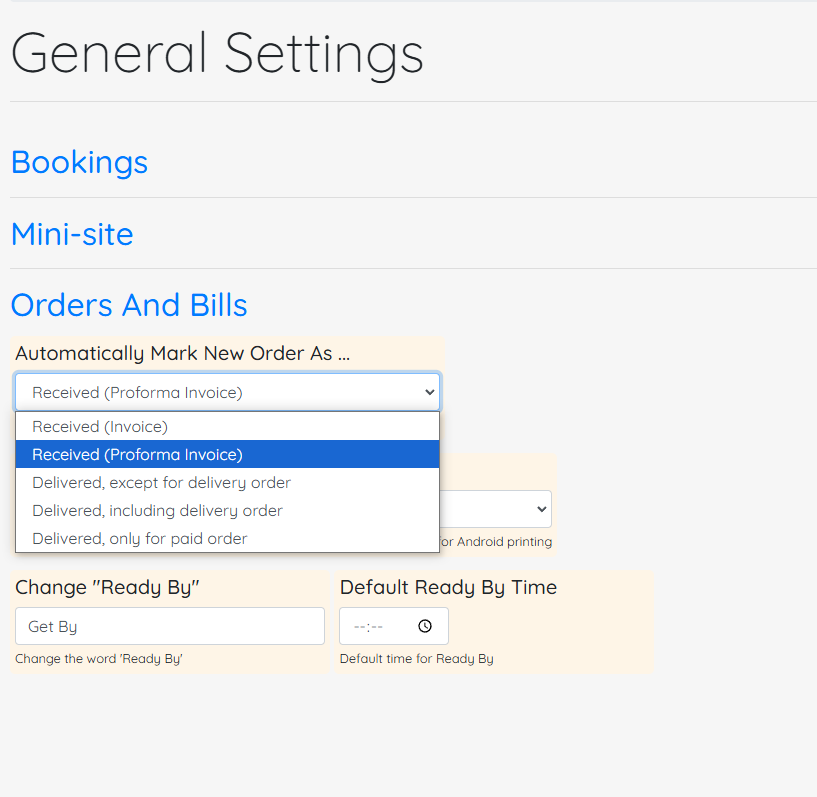
Default Order Status
There is a new option now, which is Received (Proforma Invoice).
Go to Settings > General Settings > Orders And Bills > Automatically Mark New Order As…
Choosing “Received (Proforma Invoice)” has the subsequent effects:
- New Orders which status is still Received and not fully paid, will be printed as Proforma Invoice.
- As Proforma Invoice, the order is not yet considered Sale or Revenue.
- Delivery Orders will be printed as Collection Note if the order status is still Received.
- Proforma Invoice title will change to Invoice once the order has been marked as Done or Delivered, and will only then be considered as Revenue.