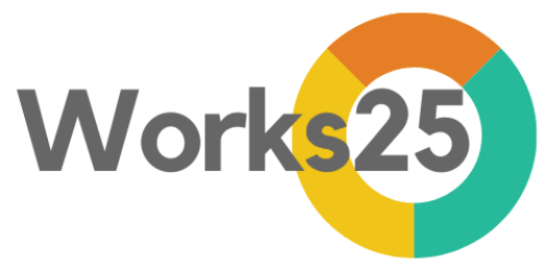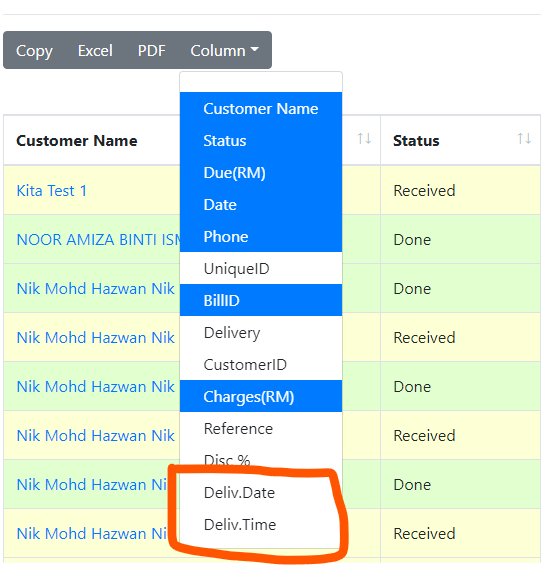
Additional Orders List Columns
Show Delivery Date and Delivery Time in Orders List.
Click on Column, and select Delivery Date and Delivery Time.
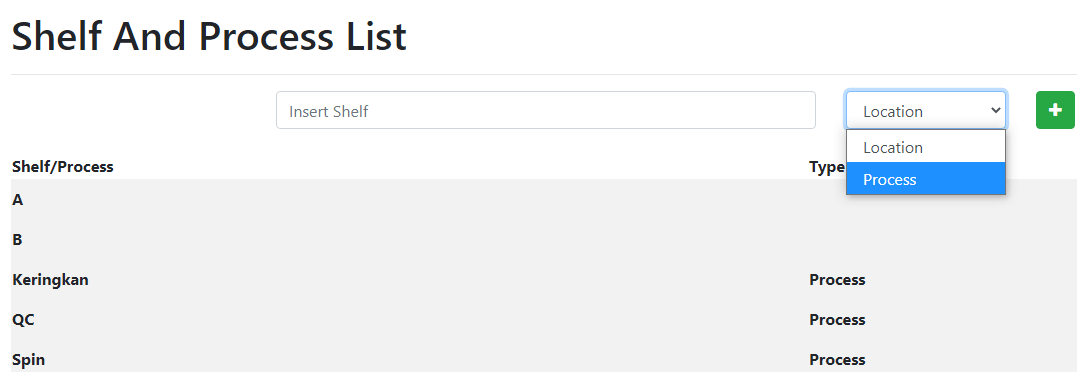
Process List
Define item processes in Settings > Shelf.
Change Location to Process, before clicking “+”.
Any item marked with a process, will not be considered done. However, the inventory products linked to item will be marked as delivered.

Scan QR Code to mark process
On the bottom of the Scan QR page, choose either to mark an item or go to bill.
- Mark an Item:
- Item will be marked as the selected process/shelf, and assigned to the user who scan the qr code.
- User can continue to scan other item qr code.
- Go to bill:
- The order summary related to the item will appear, for further action.