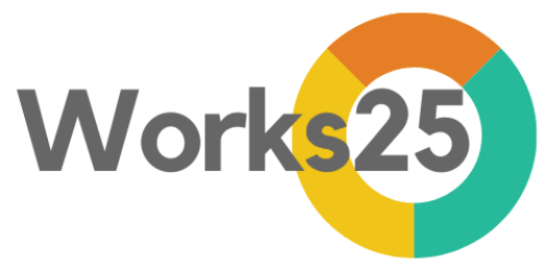Works25 System enables greater function of image upload through Cloudinary. To access such functions, user needs to create an account with Cloudinary. Their free tier account gives 25 credit which is about 25GB of storage.
To start, please go to: https://cloudinary.com/
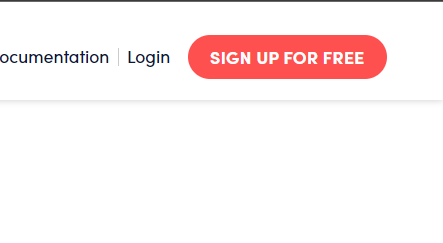
1. Click Sign Up For Free
Once in https://cloudinary.com/ , click on the red button SIGN UP FOR FREE
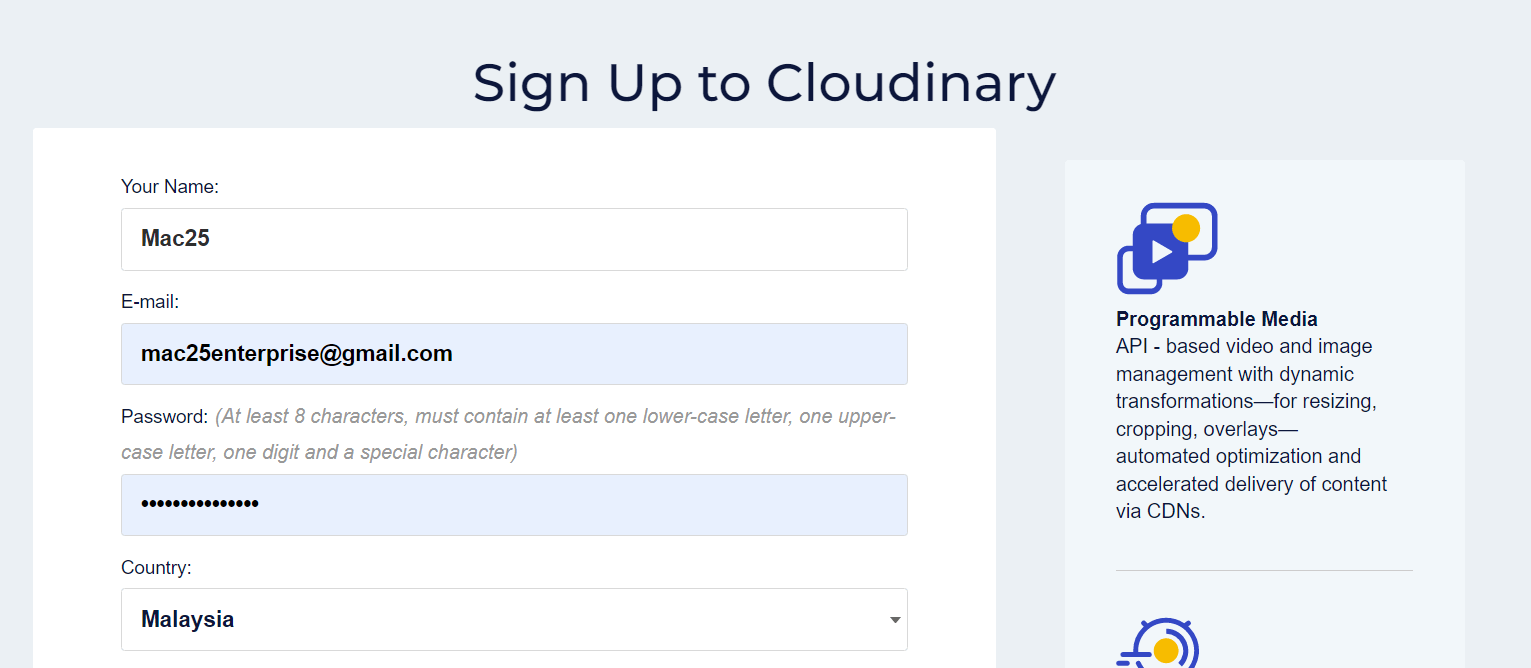
2. Fill In The form
Fill in the form that appear, after email confirmation.
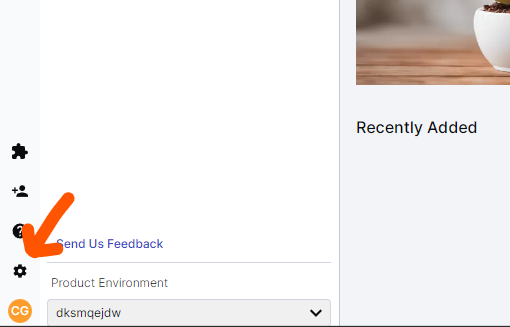
3. Go to Settings
Click on the gear icon.
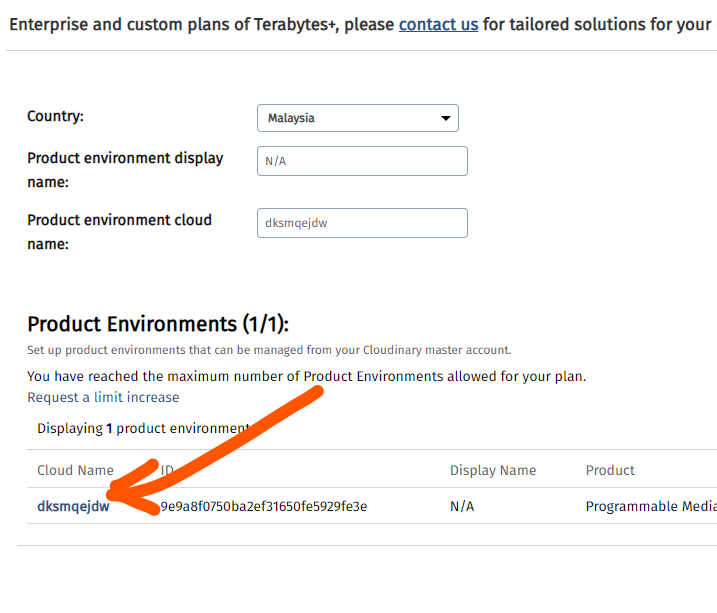
4. IMPORTANT. Copy the Cloud Name
In Accounts tab, scroll down to Product Environments.
Take note of the Assigned Cloud Name. This name will be used in the integration with Works25 system.
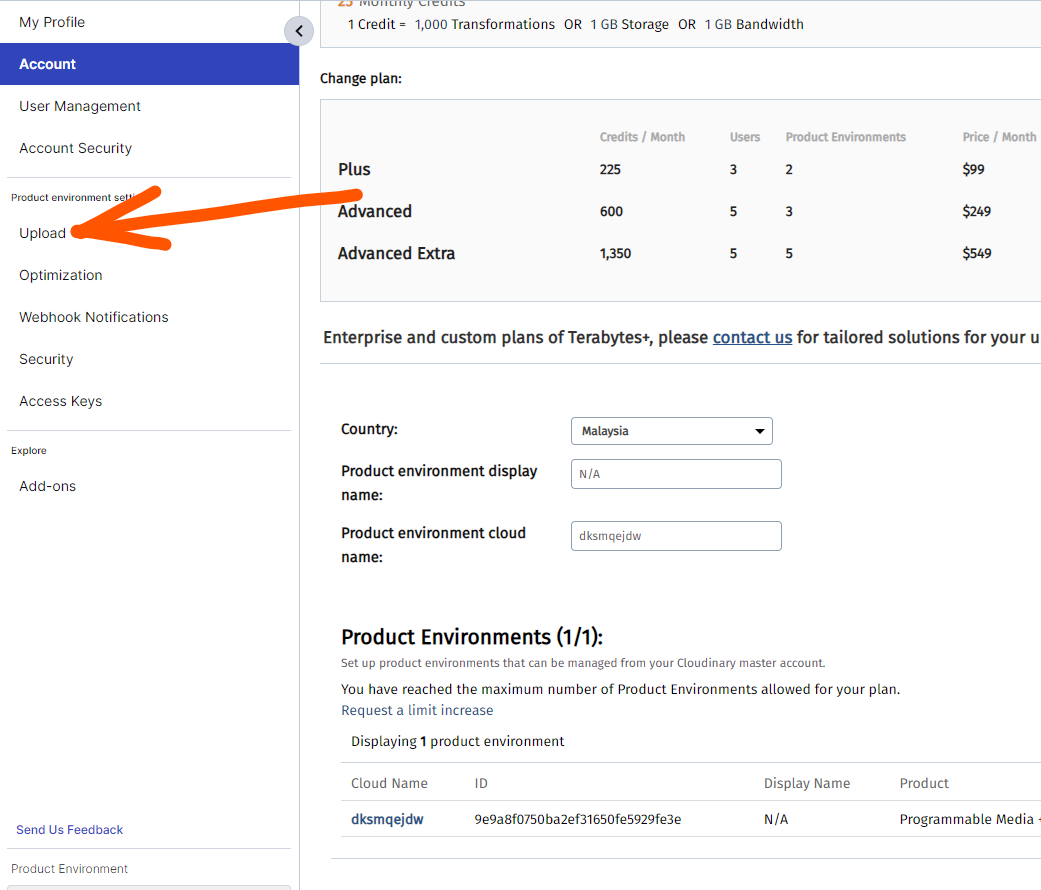
5. Click on the Upload tab
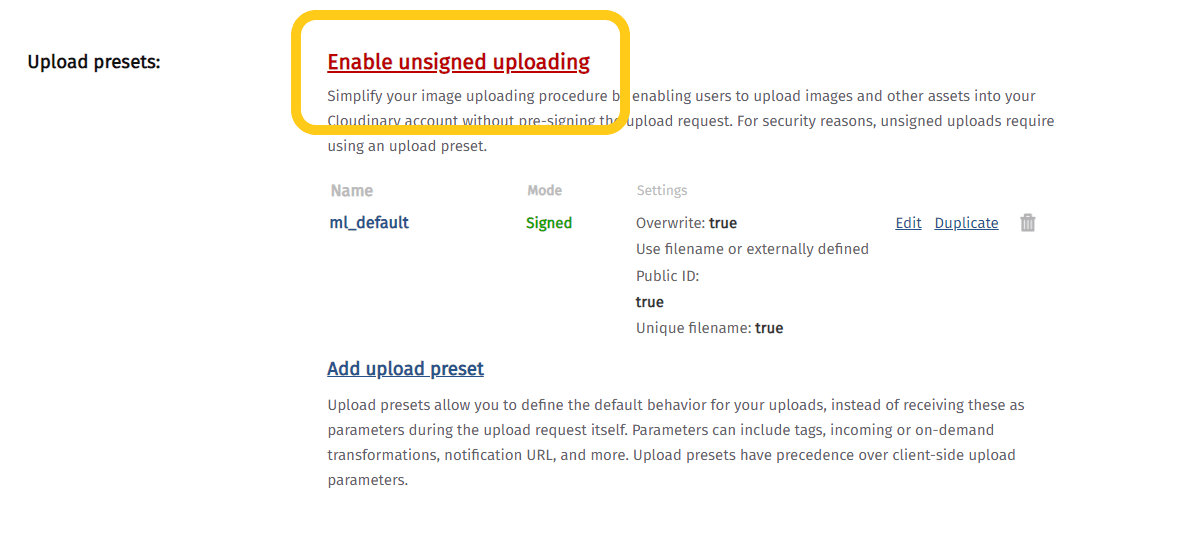
6. Click on Enable unsigneded uploading
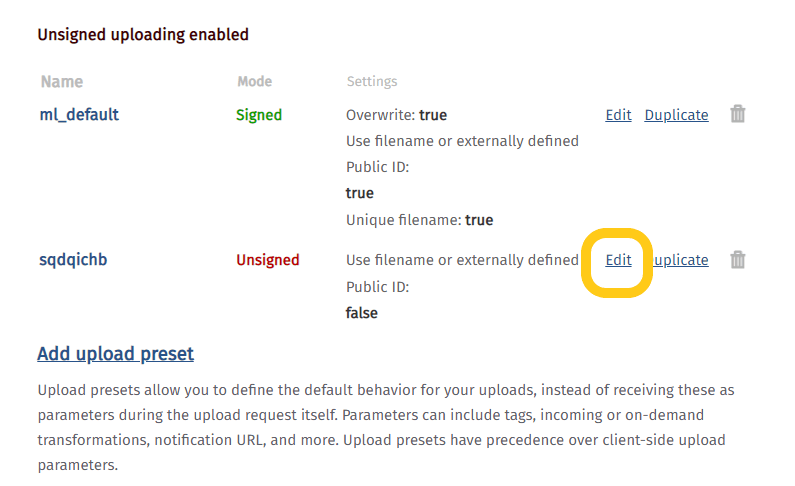
7. Edit the new preset
A new preset will appear, with random name. Click Edit.
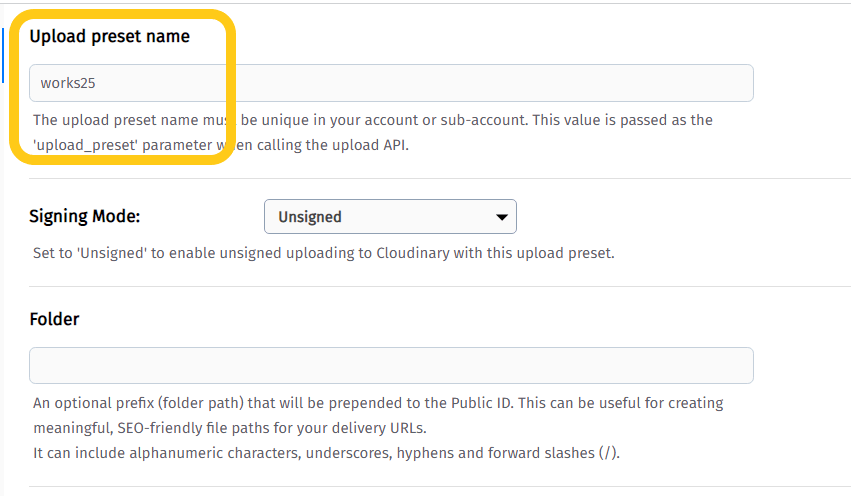
8. IMPORTANT. Change the preset name to works25
Change the preset name to works25. This is important.
Please note:
❌ Works25
✅ works25
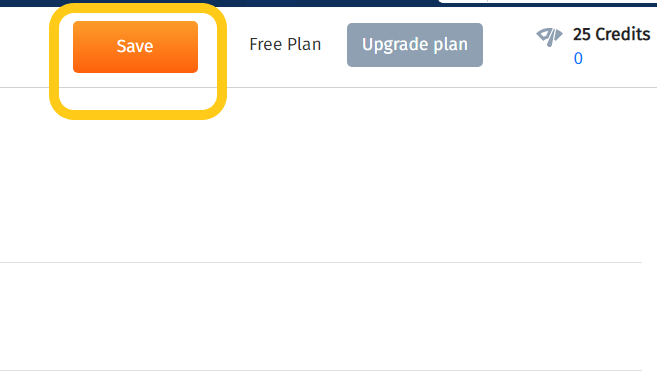
9. Click Save
Next, the setting continue in Works25 system. Make sure to have the Cloud Name as mentioned in step 4.
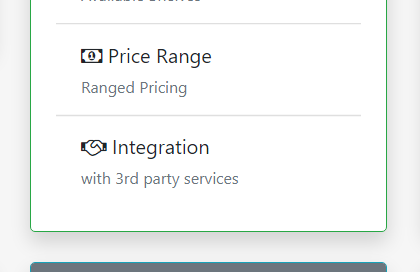
Login into Works25 system, and proceed to Settings > Integration
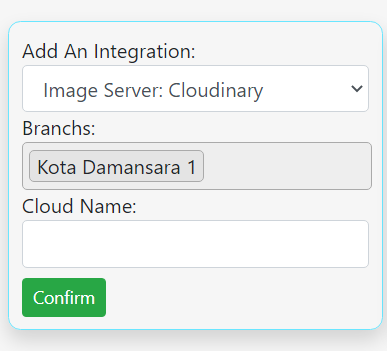
Choose Add An Integration
In the selection, choose Image Server: Cloudinary.
Then, put the Cloud Name from step 4 into the Cloud Name input.
Click Confirm. That’s all.