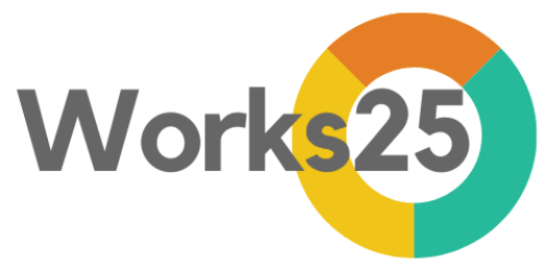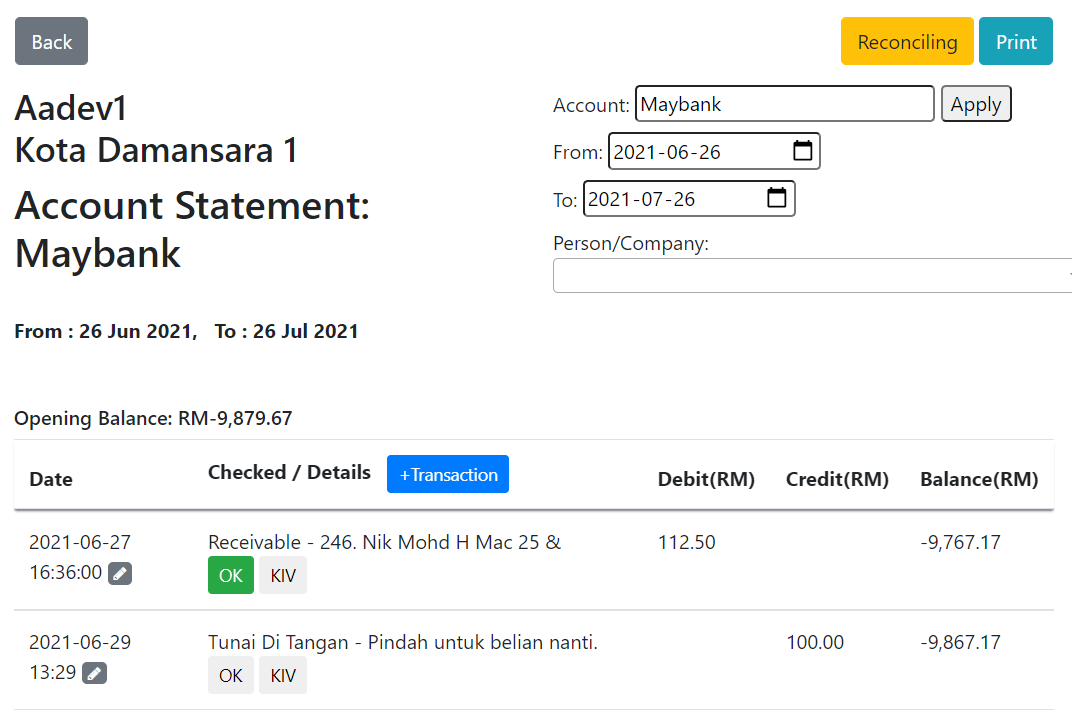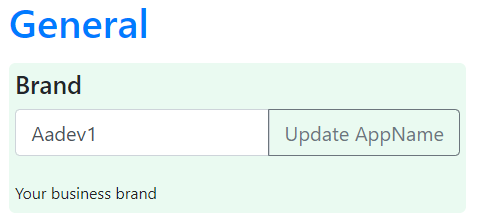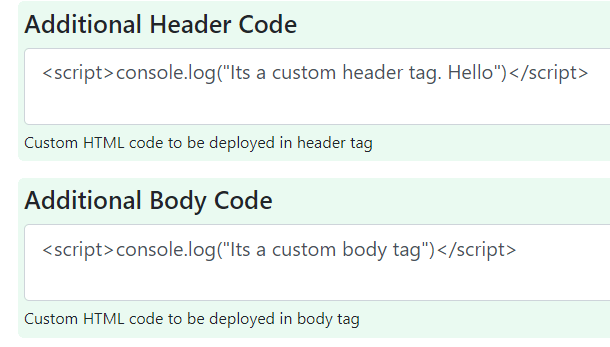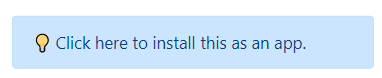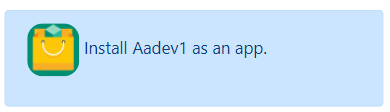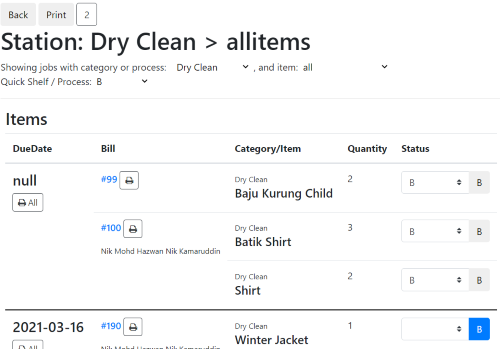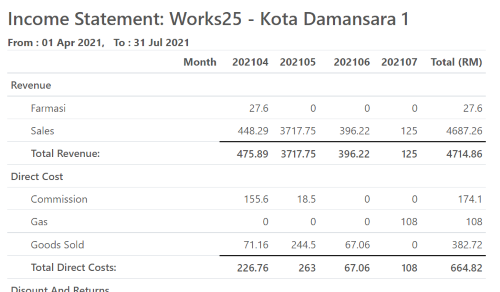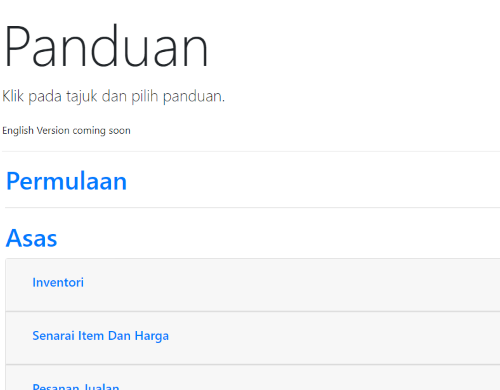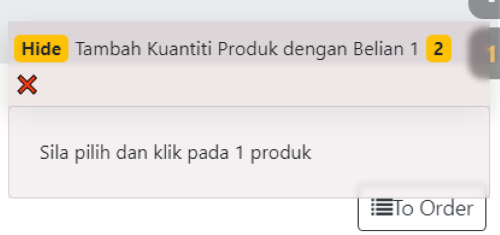Changelog
Release date scheduled on end of every month.
Update 2021-07-26
Chrome Print
Chrome print now is clear. No more blurry.
Reconcile Account Statement
Reconcile an account statement to the actual account statement, for example: Bank Account.
Access at Account Statement, click on Reconcile button.
Change App Name
Change the app name to match the brand name. Installed Apps need to be re-installed to reflect the name change.
Custom Header and Body Code
Insert custom html header and body code for mini-site and booking form. This is useful for analytics or web claiming method.
Easy Install button
An alert on the dashboard, asking to install the app, for Android and Windows supported browsers.
An alert on Customer’s online page to do the same.
Update 2021-06-27
Job Station
An order item management page, dedicated to a category or item type.
Find it in Orders > Stations
Better Print for Financial Statement
A button to change the Financial Statement report format to formal look. Click on Simple Table button in Financial Statement.
Help page, with On-Screen guide.
A dedicated help page. Click on the help button, and choose topic and subtopic. An on-screen guide will help through.
Only Bahasa Melayu version is available now. English is coming soon.
Account Statement for Individual Profile
An option to filter the account statement for an individual.
Update 2021-05-28
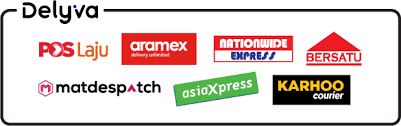
Integrate directly to Delyva for delivery charge quote, confirmation and tracking.
To do so, click on this link:
Delyva Integration Instruction
Minor changes:
- For multibranch company:
- Invoice Summary displays only bills for selected branch.
- Branch Initials in All Branch invoice summary, to indicate bill branch.
- Branch Initials in Reports > Pay, Depo, Unpaid
Bugs Fixed:
- Pie Charts now automatically exclude negatives.
- No more error for public item link with “/” or “&”
- Return payment now shown in thermal bill.
Update 2021-05-01
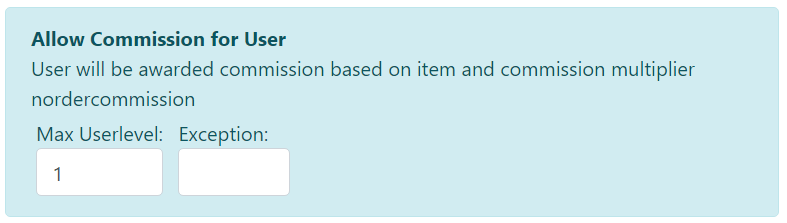
Allow Commission for Staffs
Settings > Users > Permission > New Order > Allow Commission for User.
Enable this, and associated users such as staff or team members will be awarded commission for each sold items, according to individual item commission rate and individual user commission multiplier.
See commission report and generate payables in Reports > Referral
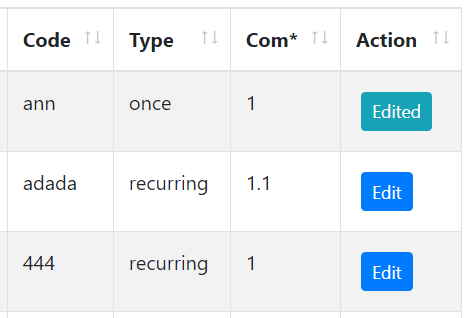
Commission Multiplier
Settings > Affiliate > Marketers
Edit and customise each marketer commission multiplier. This multiplier will be used when calculating commission for the individual marketer, in Reports > Referral.
Example:
Com* (commission multiplier): 1.2
Commission for item A: 6%
Calculated commission: 6% x 1.2 = 7.2%

Show associated orders for agents.
Settings > Users > Permission > Orders > Show All Orders
Users who are excluded from seeing all orders, will only see orders that is opened by him/her only.
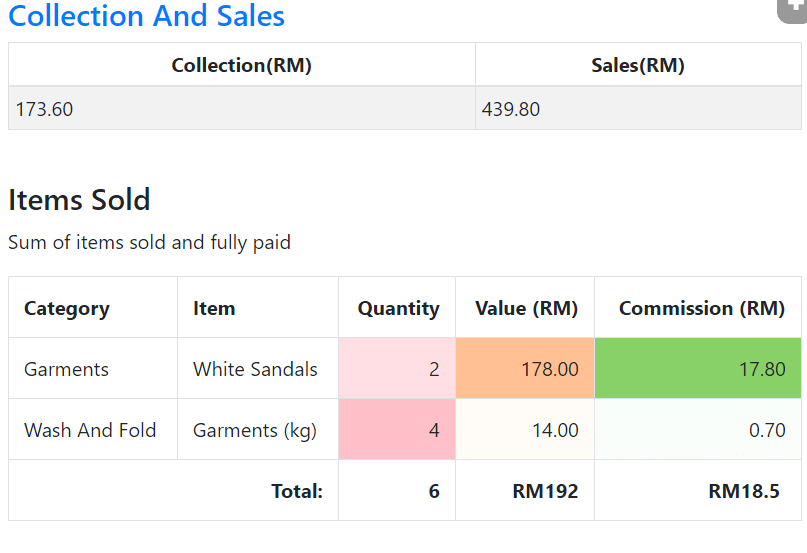
See Own Commission in Profile
Click on User’s username in menu to access own profile.
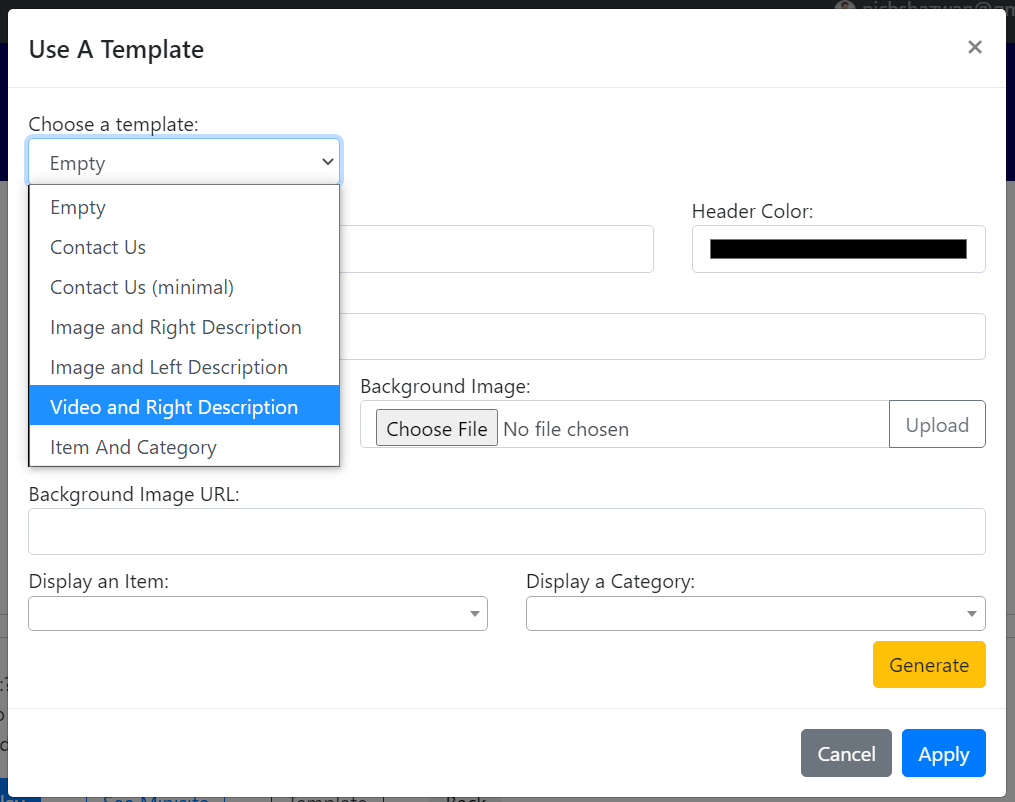
Put Videos in custom HTMLs
Embed Youtube videos, and it will be resized to screen width, when viewing.
Also, a new template has been added to mini-site sections: Video and Right Description.
BUGS FIXED
- My Jobs now includes in-process items
- Edit is disabled on Abandoned Items
- Shelved Items now includes items with order status: Received
- Error in using ‘&’ in business name.
- Usage of Emoji in HTMLs.
- the 1970 date error in orders
Update 2021-04-21
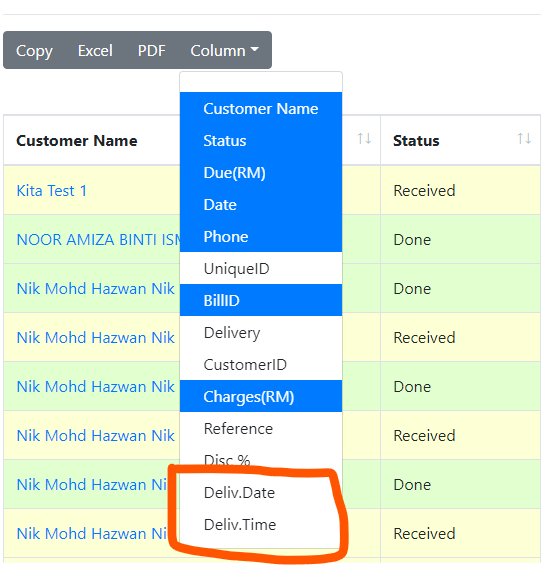
Additional Orders List Columns
Show Delivery Date and Delivery Time in Orders List.
Click on Column, and select Delivery Date and Delivery Time.
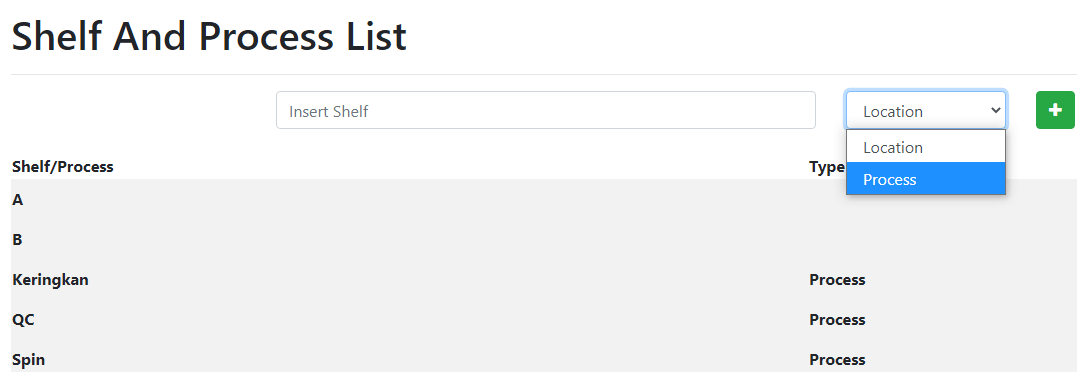
Process List
Define item processes in Settings > Shelf.
Change Location to Process, before clicking “+”.
Any item marked with a process, will not be considered done. However, the inventory products linked to item will be marked as delivered.

Scan QR Code to mark process
On the bottom of the Scan QR page, choose either to mark an item or go to bill.
- Mark an Item:
- Item will be marked as the selected process/shelf, and assigned to the user who scan the qr code.
- User can continue to scan other item qr code.
- Go to bill:
- The order summary related to the item will appear, for further action.
Update 2021-03-26
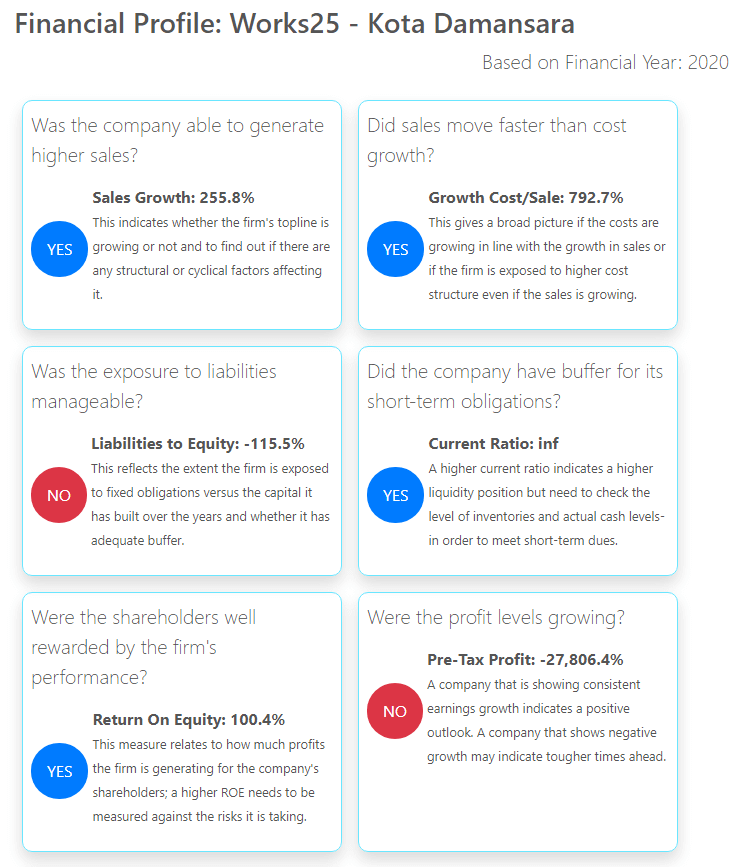
Financial Profile
A financial profile report is generated after the Balance Sheet in Financial Statement report, if the period chosen is more than 2 years.
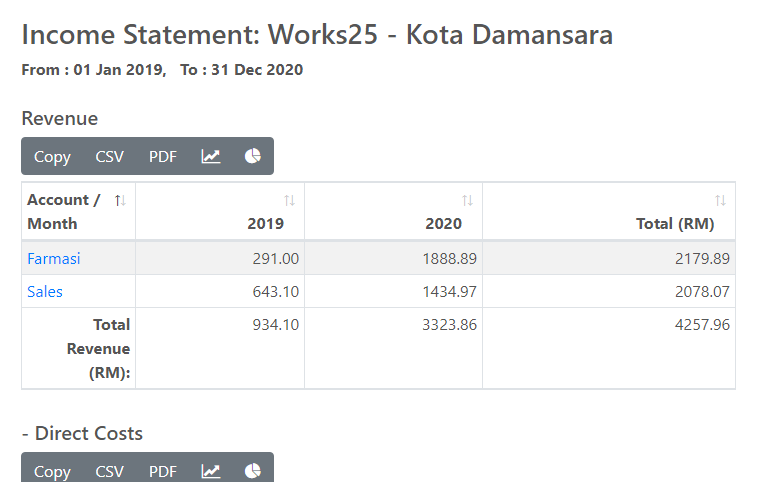
Yearly Financial Statement
Balance Sheet and Income Statement will be group into years instead of months, if the period chosen is more than 18 months.
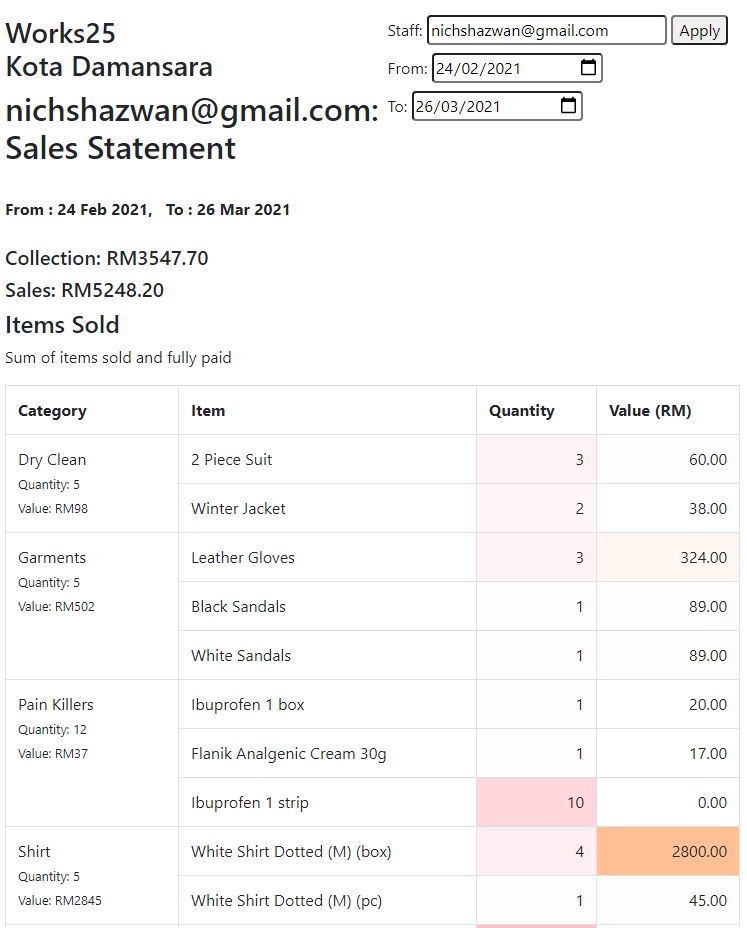
Detailed Staff Sales Report
Click on the magnifying glass icon in Staff reports to see detailed sales report for individual staffs.
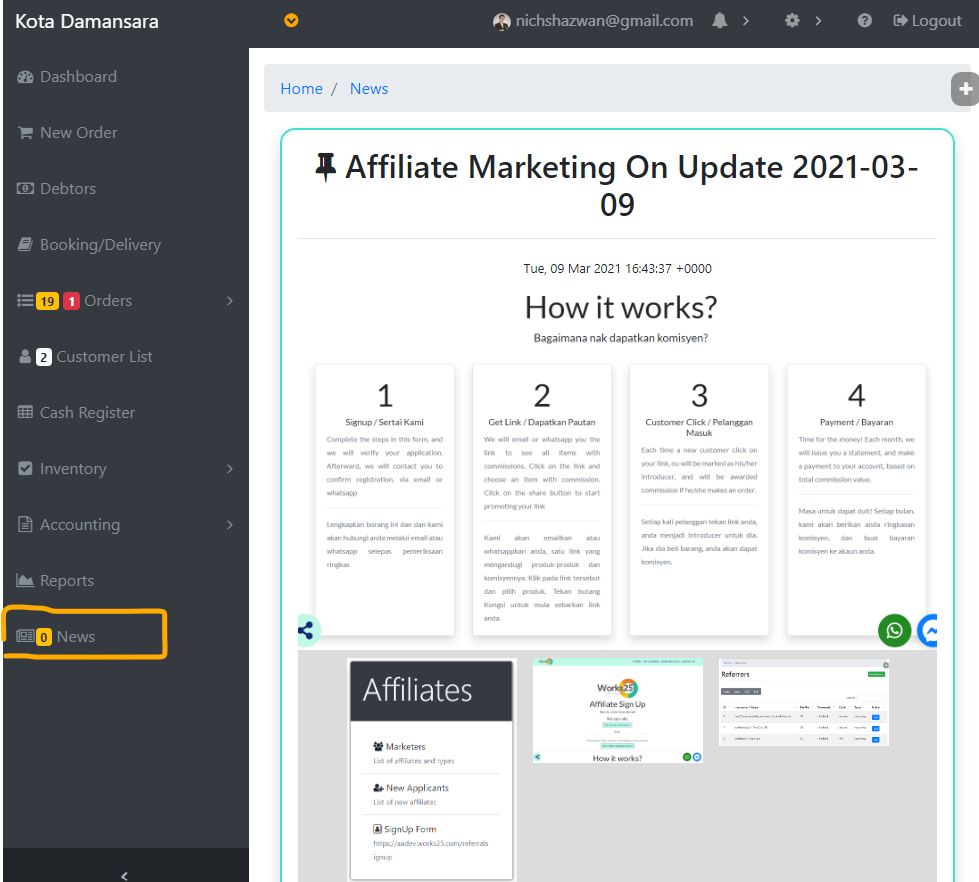
New Menu: NEWS
A new menu is added: News.
Posts from this website will appear in the news page.
Affiliate Marketing On Update 2021-03-09
NEW MODULE: AFFILIATE MARKETING
This update includes an affiliate marketing module, consisting of:
- Affiliate SignUp page
- Affiliate Items & Commission page
- Affiliate Approval page
- Pricelist: Set Commission
- Reports: Affiliate Commission summary
- Payables: Create payable from commission to be paid.
- Payables: Email and Whatsapp on Payment Voucher.
Please note that commission is only calculated for online orders, as of 2021-March-09.
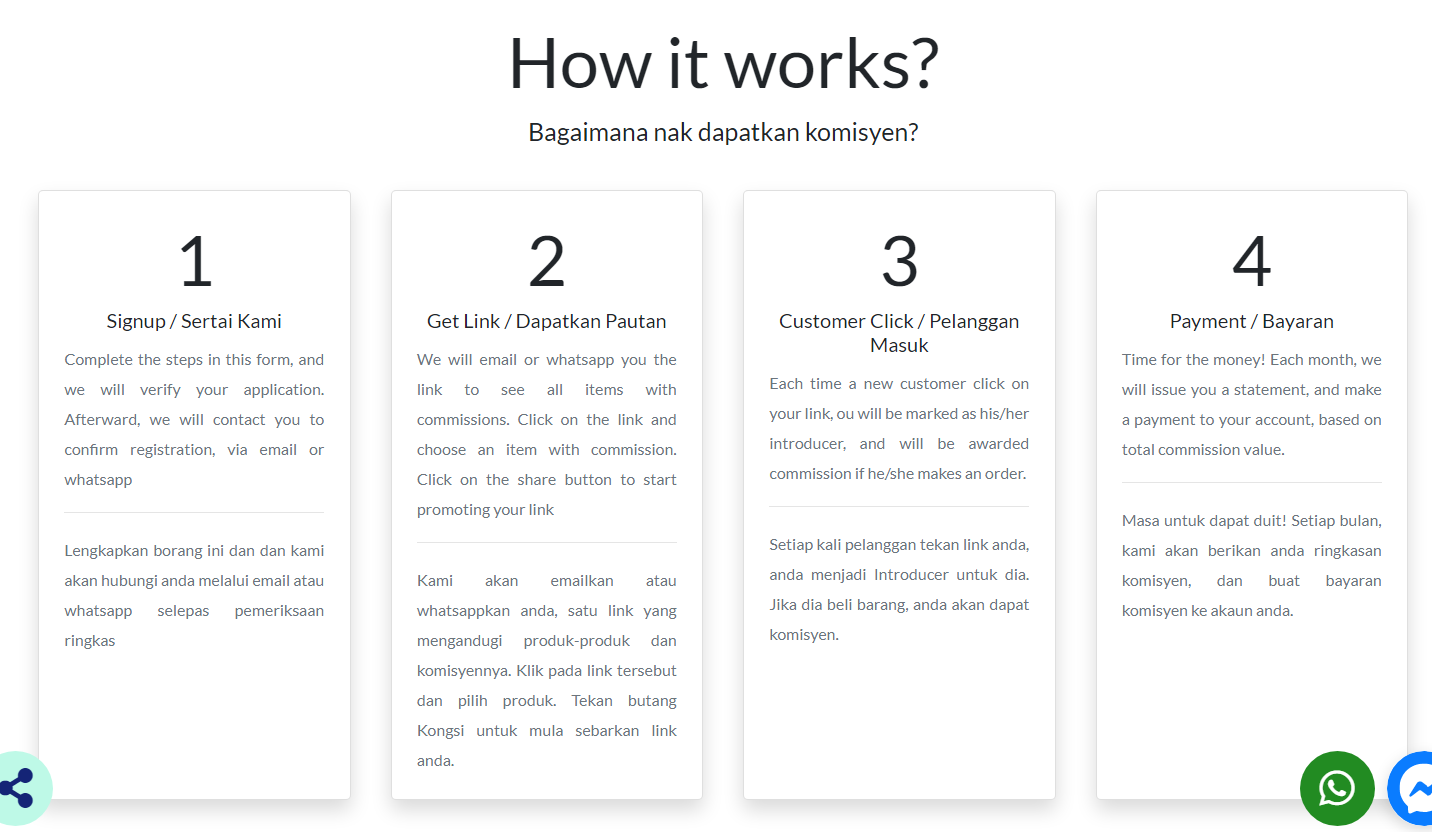
How it works?
- Share the affiliate signup page to your friends, or whoever interested to become your affiliate. Find the link in Settings > Affiliate > Signup Form. The new applicant will then fill in the form, and you will get notified.
- You approve and email or whatsapp the new affiliate marketer his unique link of products and commission. He clicks on the link to find items with commissions to be shared. He then shares the link to his social media.
- If any new customer click on his link, the new customer will be marked as introduced by the affiliate marketer. If the customer make an order, and pay for the order, the affiliate marketer will be awarded with commission, based on items bought.
- To generate summary of commission for him, you can do so in Reports > Referrals. Choose a marketer, and generate a payable. Pay him, and he will share more!
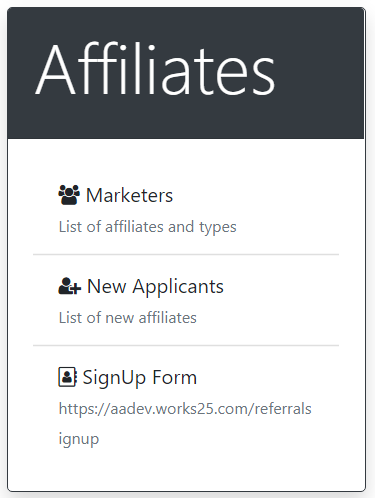
Head to Settings > Affiliate
Click on Marketers to change or edit each marketer.
Click on SignUp Form to find and share the Affiliate Sign Up Form
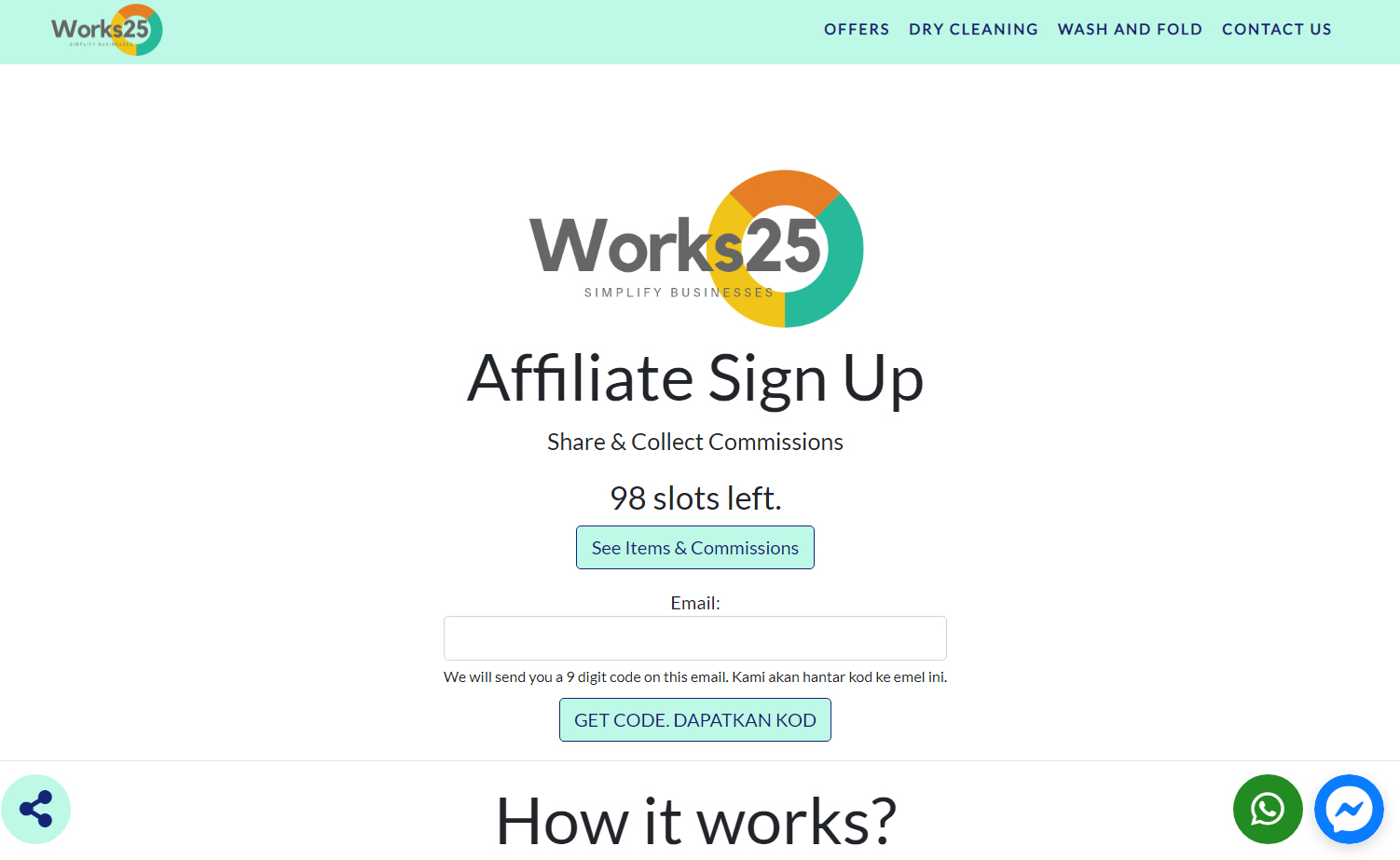
Affiliate Sign Up Form
Share this page (Settings > Affiliate > Sign Up Form) by using the share button to promote your affiliate marketing program.
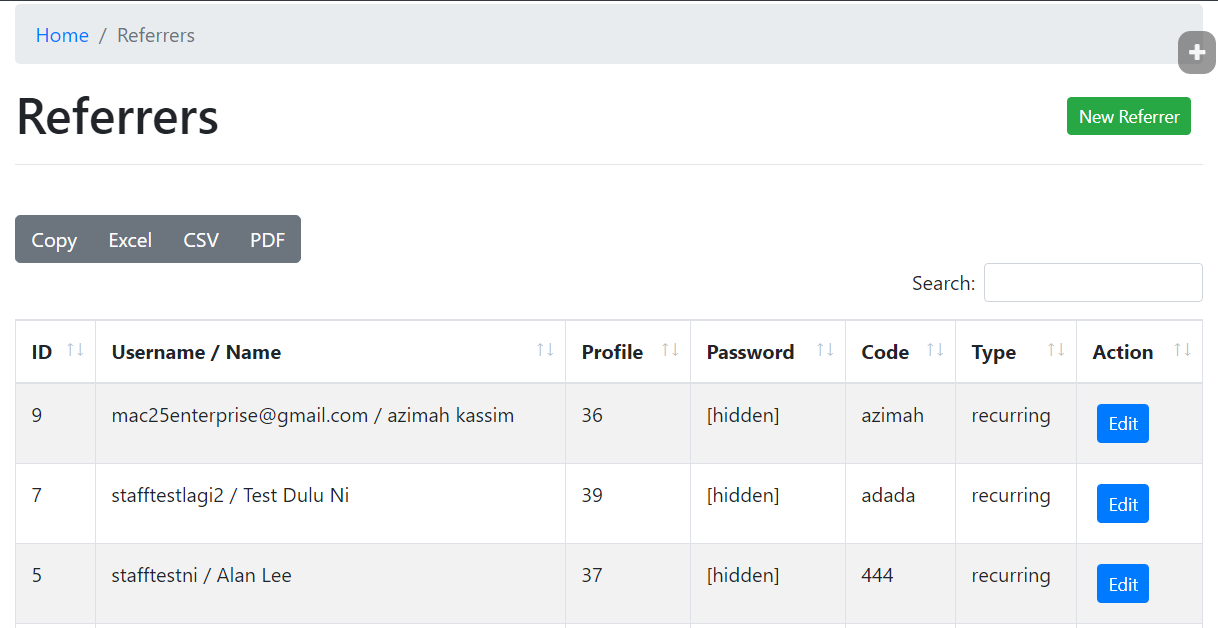
Marketers
Edit each marketer, to change his code, or change his commission award type, whether:
- Once: A commission is awarded only once per new customer
- Recurring: Commission is awarded each time the new customer make an order
- Disabled: To temporarily disable his code
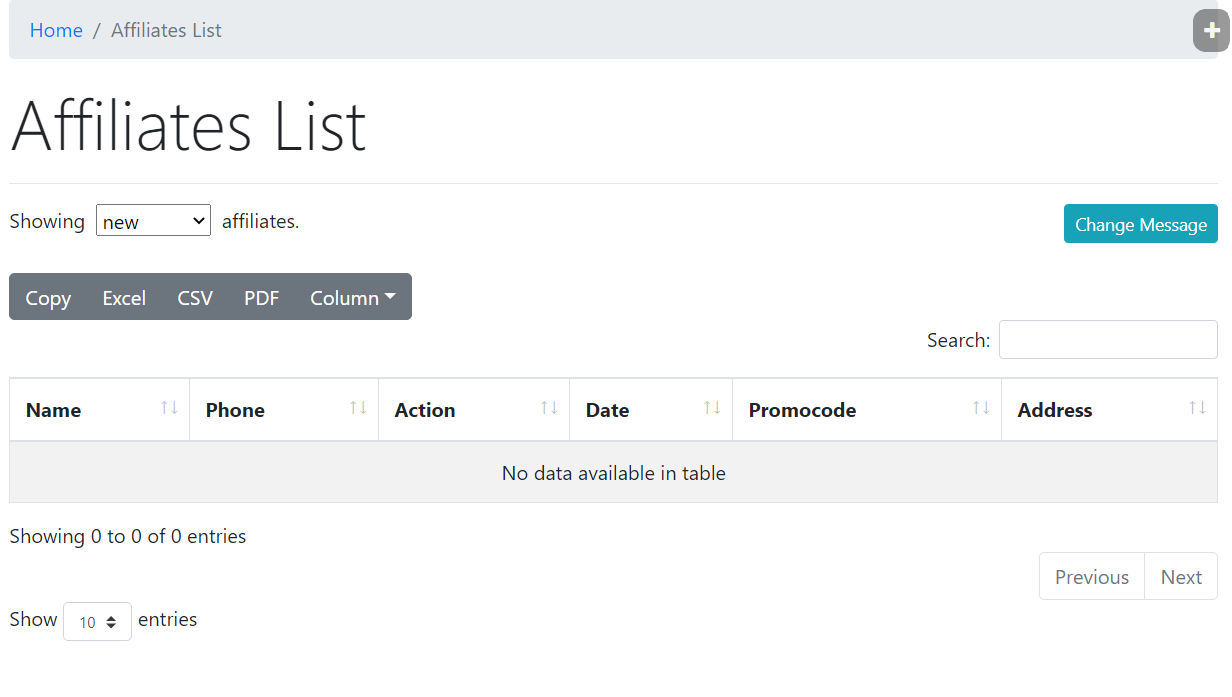
New Applicants
Approve and email or whatsapp new affiliate applicants.
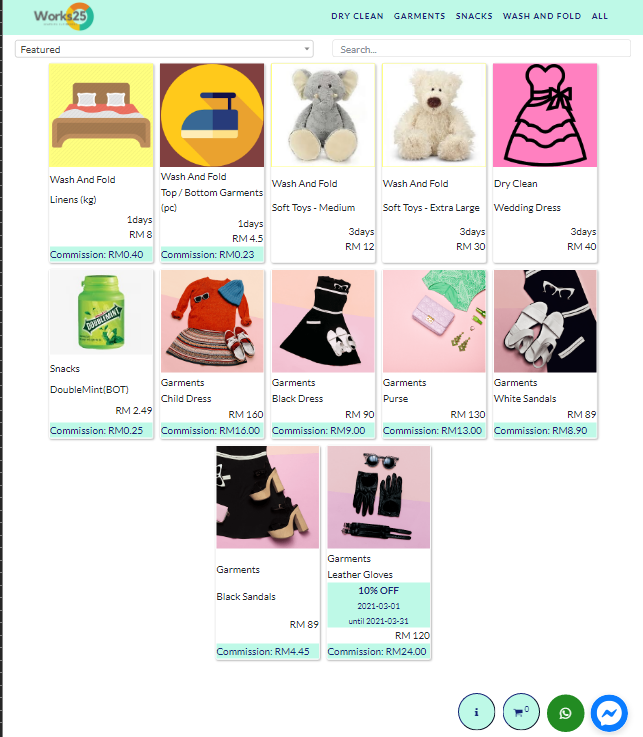
The Commissions and Items Link
Once the applicant has been approved, he will receive a link to this page, containing items and different commissions for each item.
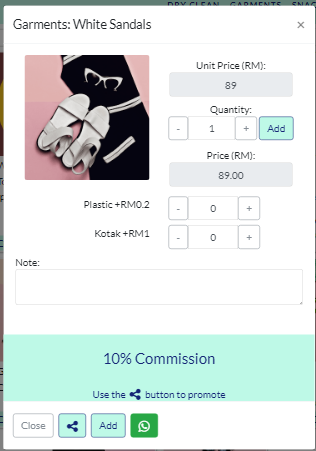
Choose an Item and Share
The marketer chooses an item with commission, and use the share button to share the link to the item, containing his code.
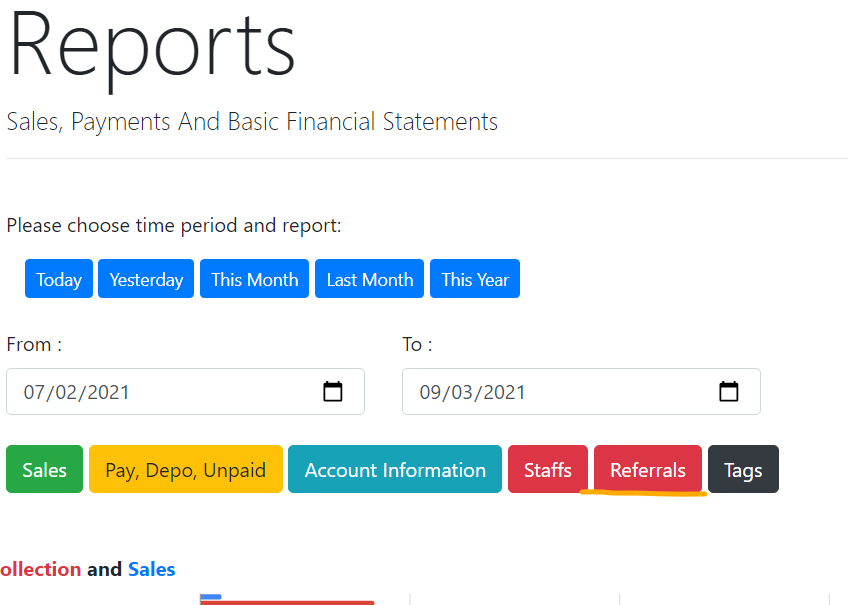
New Report Item
Click on Referrals to see each marketer’s performance.
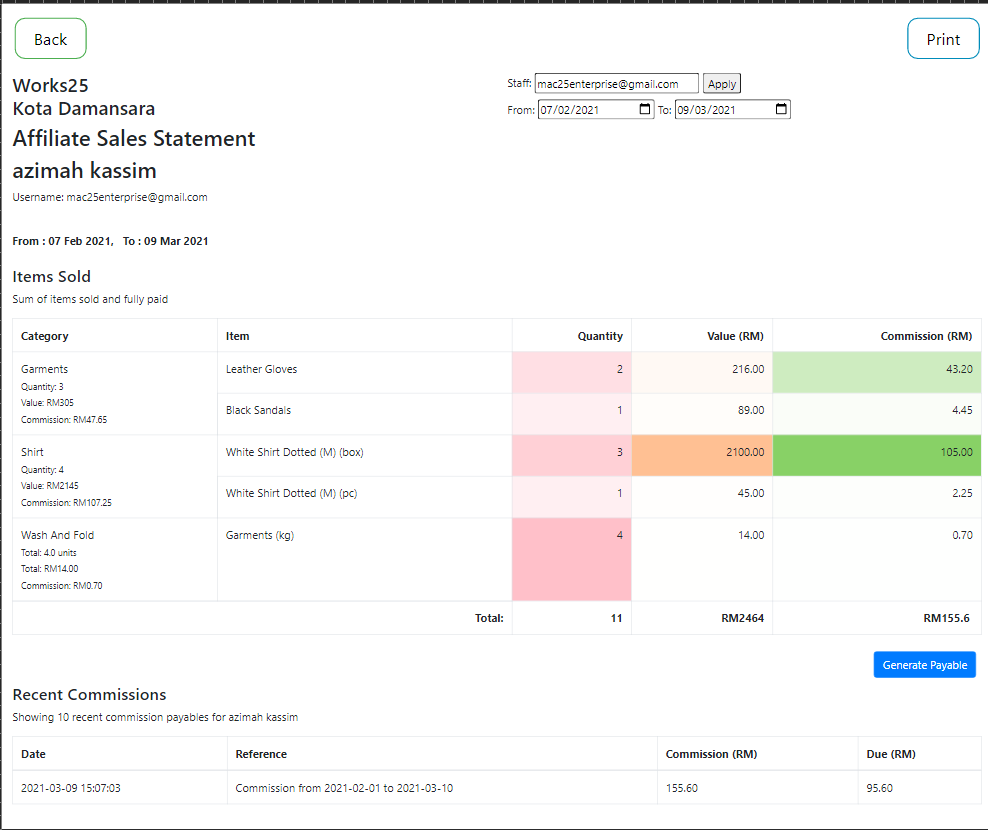
Confirm Commissions
See an affiliate marketer performance for a defined period, and generate a payable to pay his commission
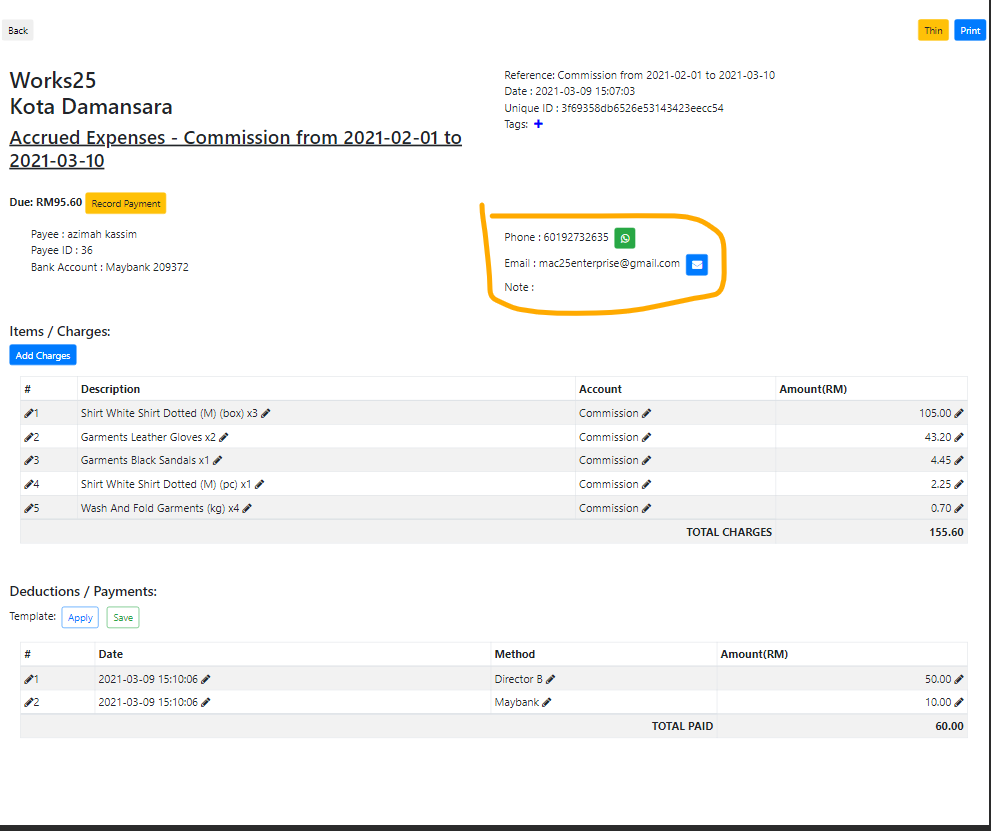
The Generated Payable
Make payment, and email or whatsapp him about the payment.
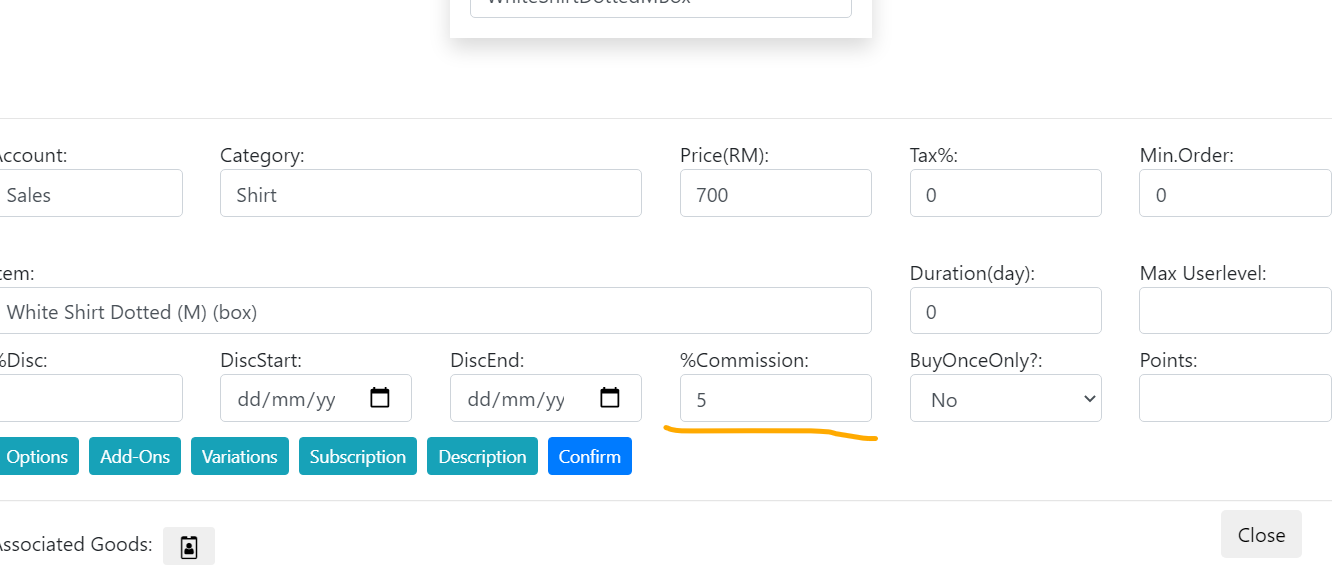
Set Commission on Items
Go to Settings > Price List to edit an item, and set commission percentage at Discount & Points > %Commission.
Update 2021-02-28
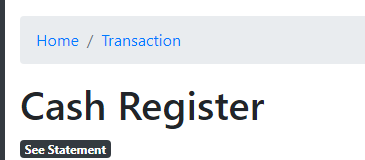
ShortCut to Account Statement
In Accounting > Transactions, a button will emerge if the transactions are shown from an account. Click the button to see the account statement.
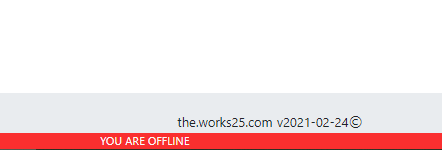
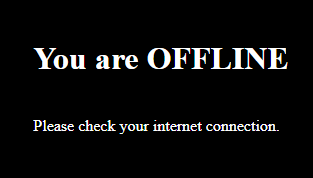
Offline Warning And Page
When offline, there will be a red bar notifiying so, and if the user navigate to a different page, the offline page will be shown.

Toyyibpay: Charge fee to Customer
The RM1 fee will be charged to customer instead.
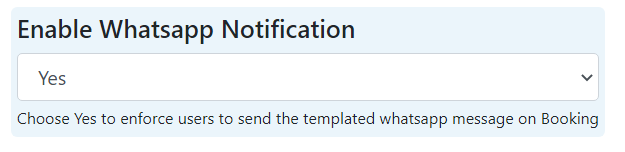
Whatsapp Notification on Booking
Ability to disable the forced notification on a new booking by customer.
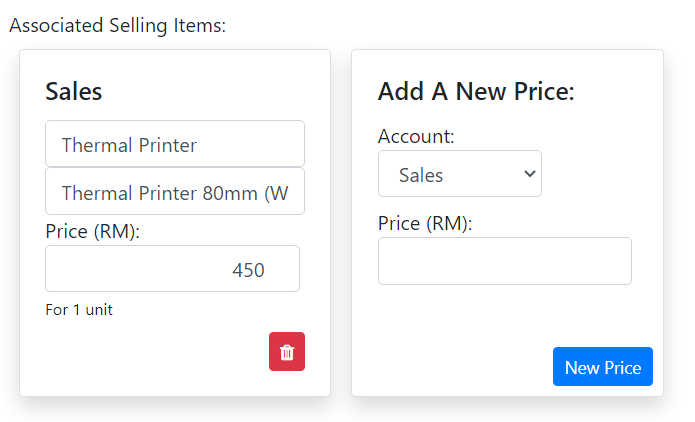
Inventory Items Pricing
Directly edit display Price, Category and Name, or create a new display Price, directly from Inventory > Goods. Use Edit mode to do so.
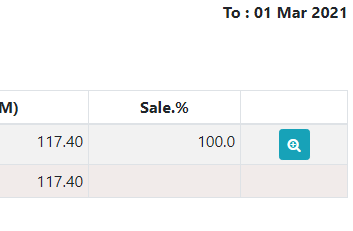
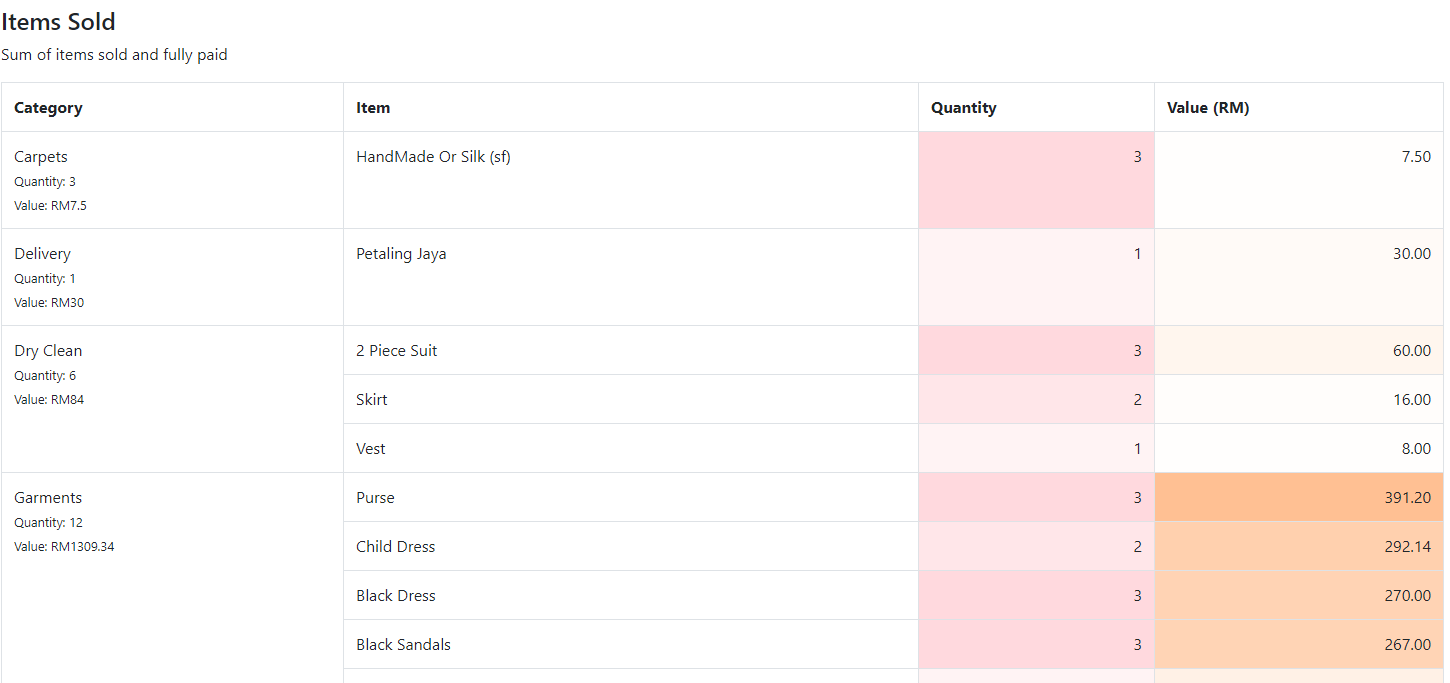
Staffs Sales Performance by Item and Category
See detailed sales performance report for each staff.
Reports > Staff > click on magnifying glass on a row.
Update 2021-02-20

Price List
Added a button to upload multiple images.
Settings > Price List > Edit
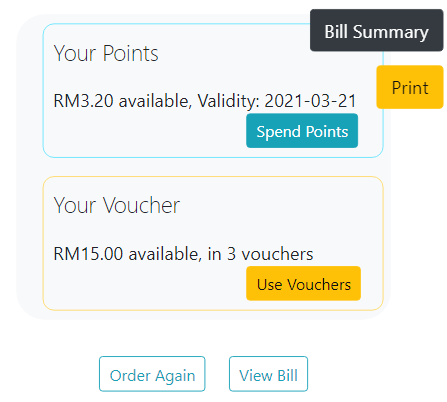
Online Bill
- Added a button to make a new order,
- Added a button to scroll to items,
- Points Card will be hidden if customer does not have any points available,
- Voucher Card will display a general Apply A Voucher button if customer does not have any voucher to his profile.
Bug Fixes Includes:
- Delivery Date changed after change of order status
- Some bookings do not disappear after converting to order
- Trap in General Settings input to filter whitespaces
Update 2021-02-02
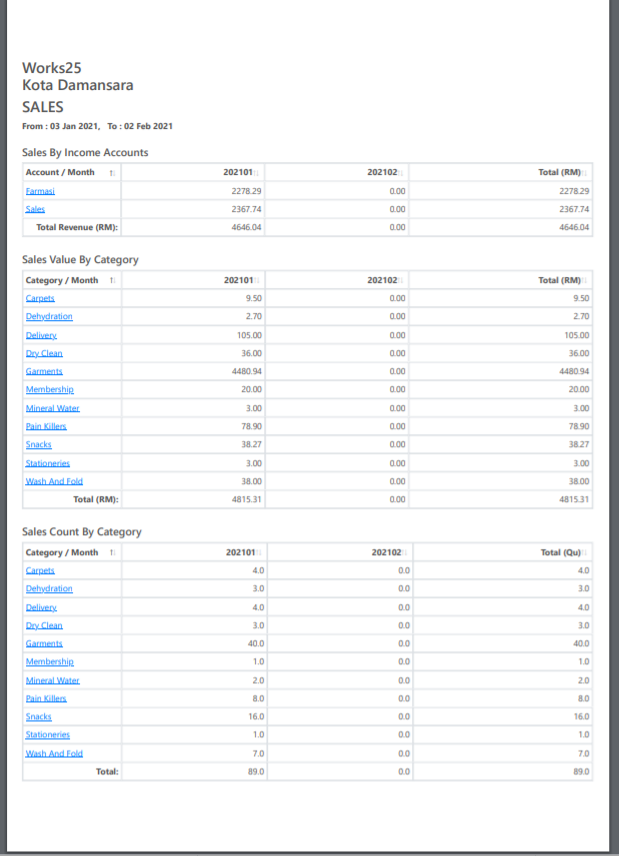
Better Page Break for Reports
Reports will print in 1 page if there is no need for page break.
We thank Pn. Zai La Ritz Laundry for the feedback
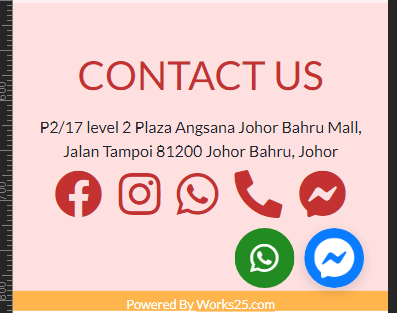
New Mini-Site Template
A simpler contact us with icons as buttons
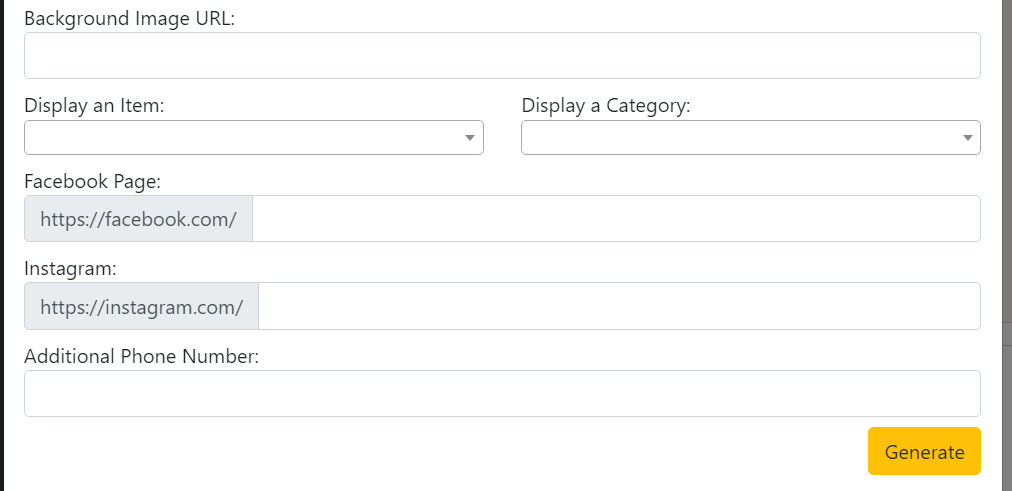
Better Template Input
Template inputs now includes:
Facebook and Instagram accounts for contacts,
and Image Uploader for image template