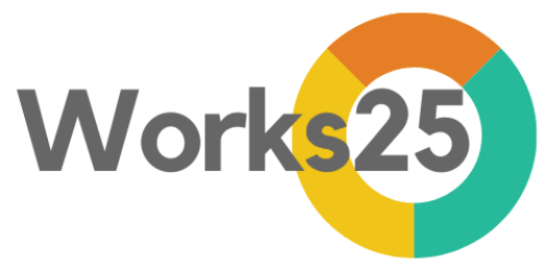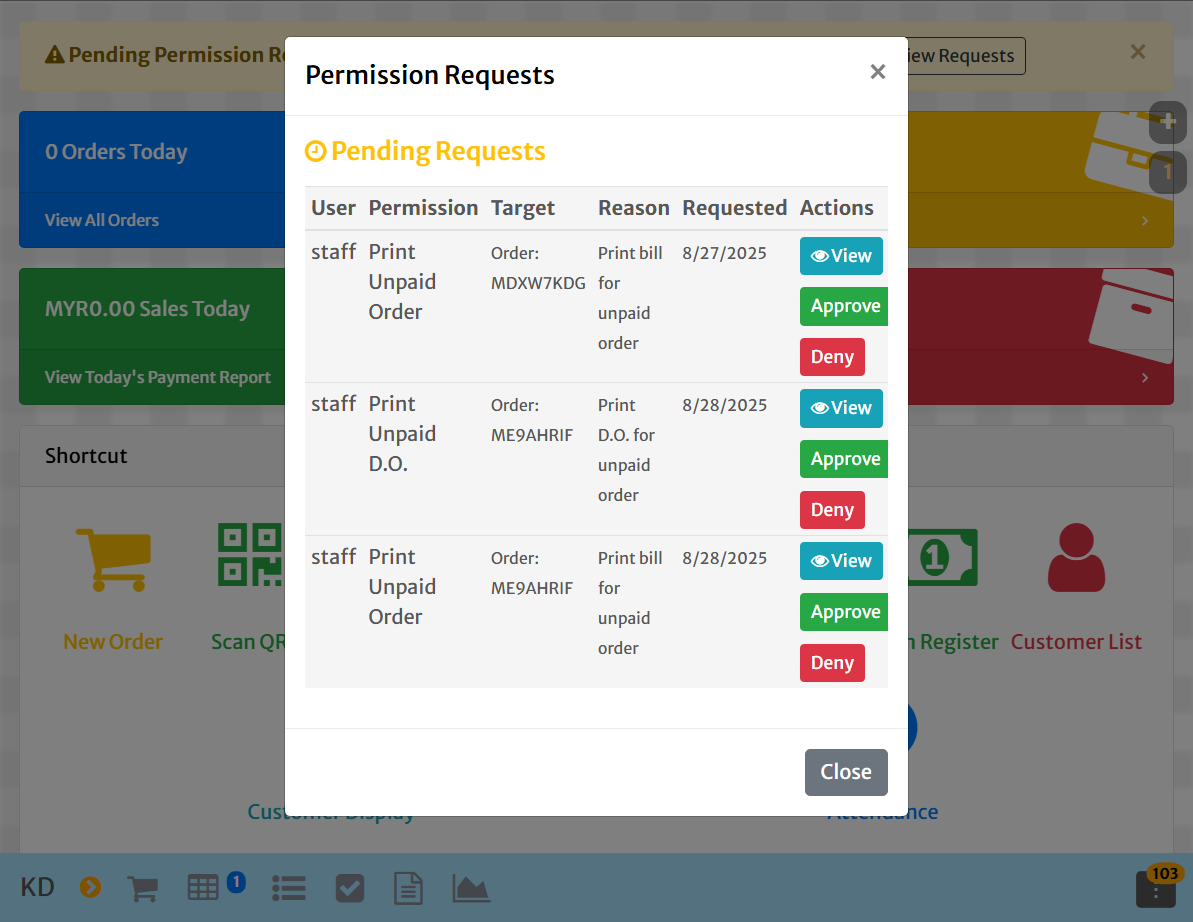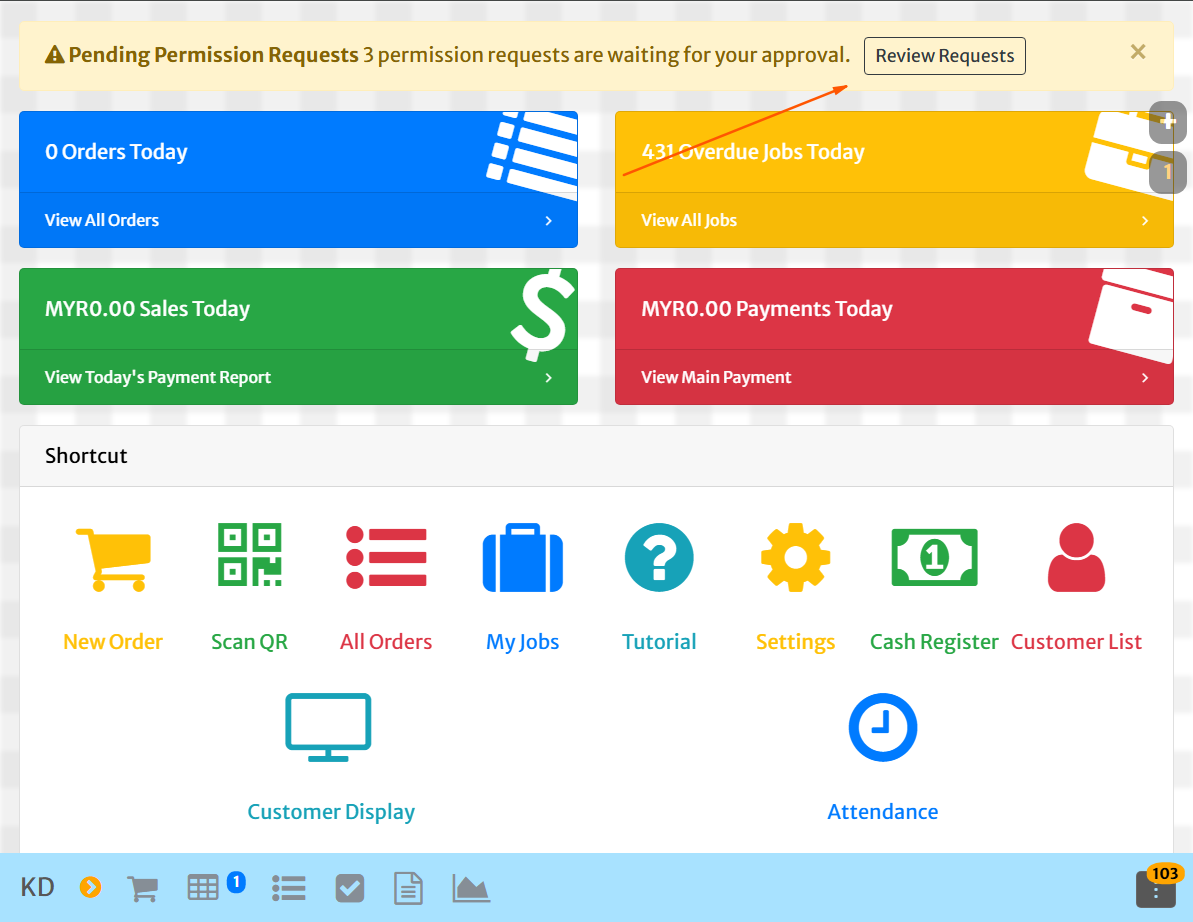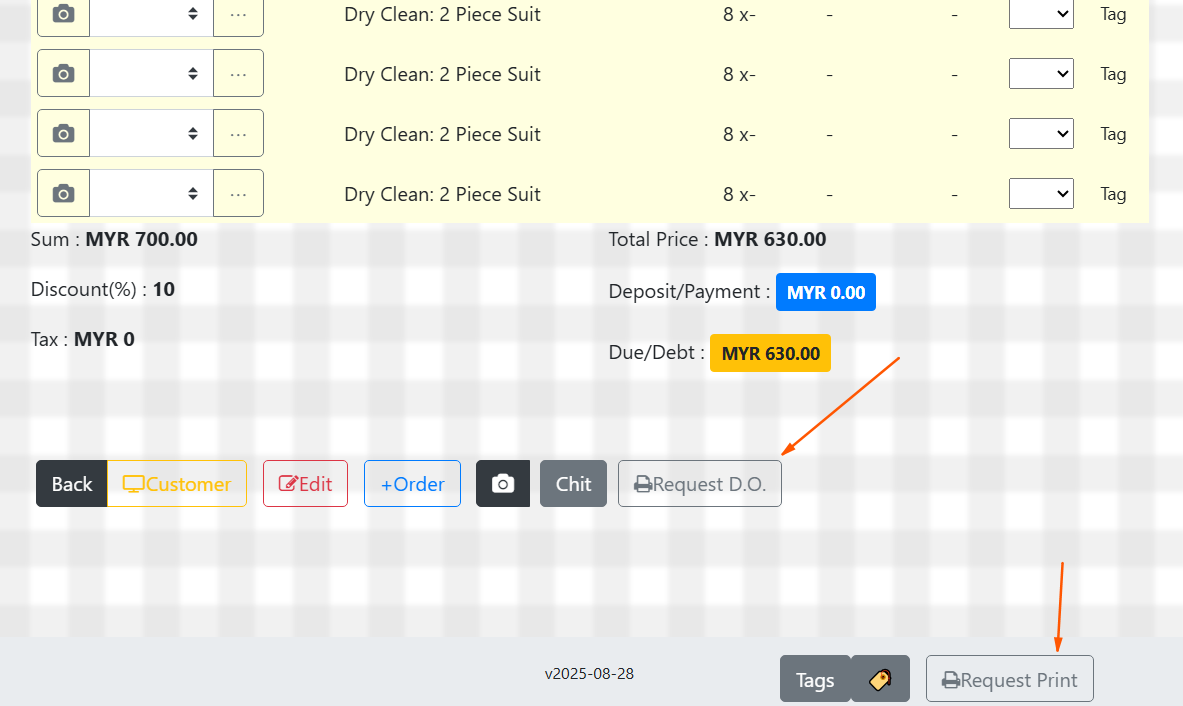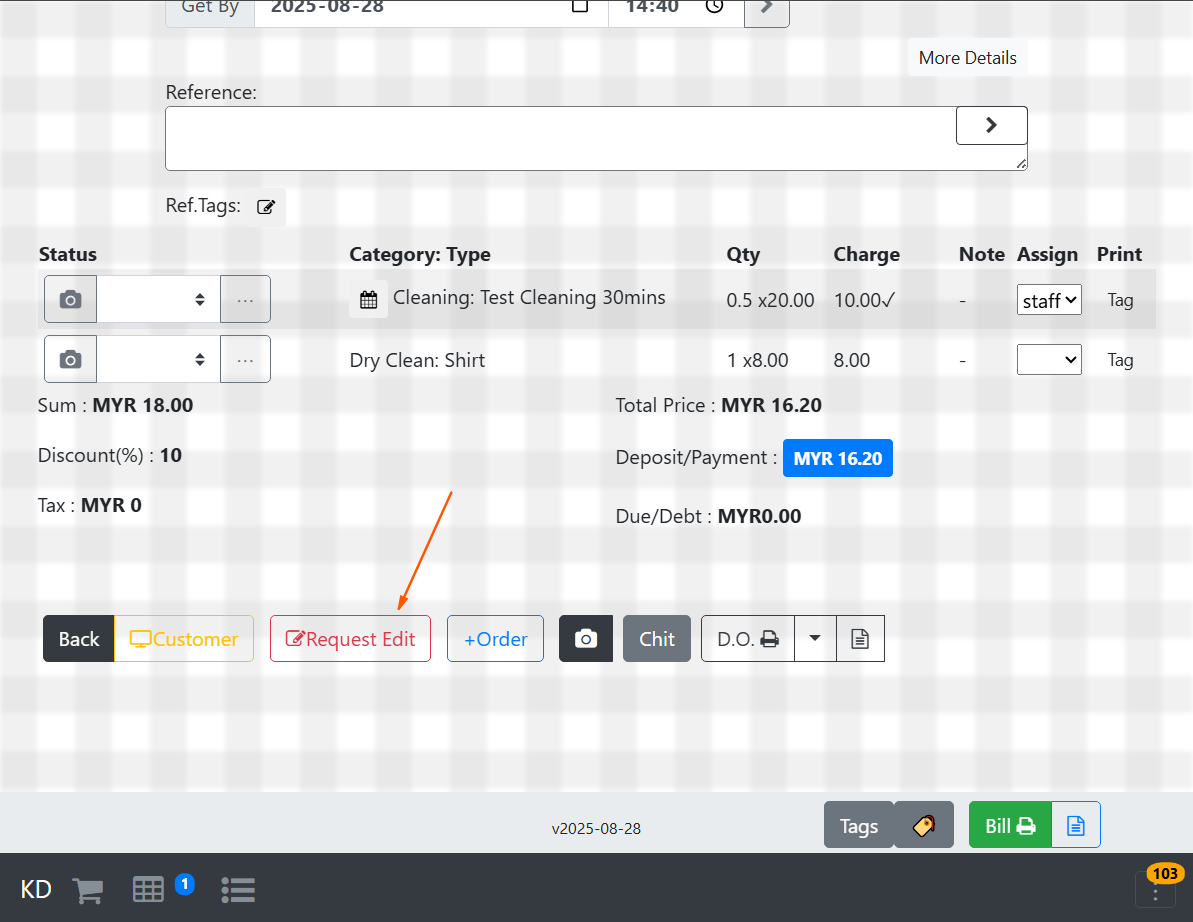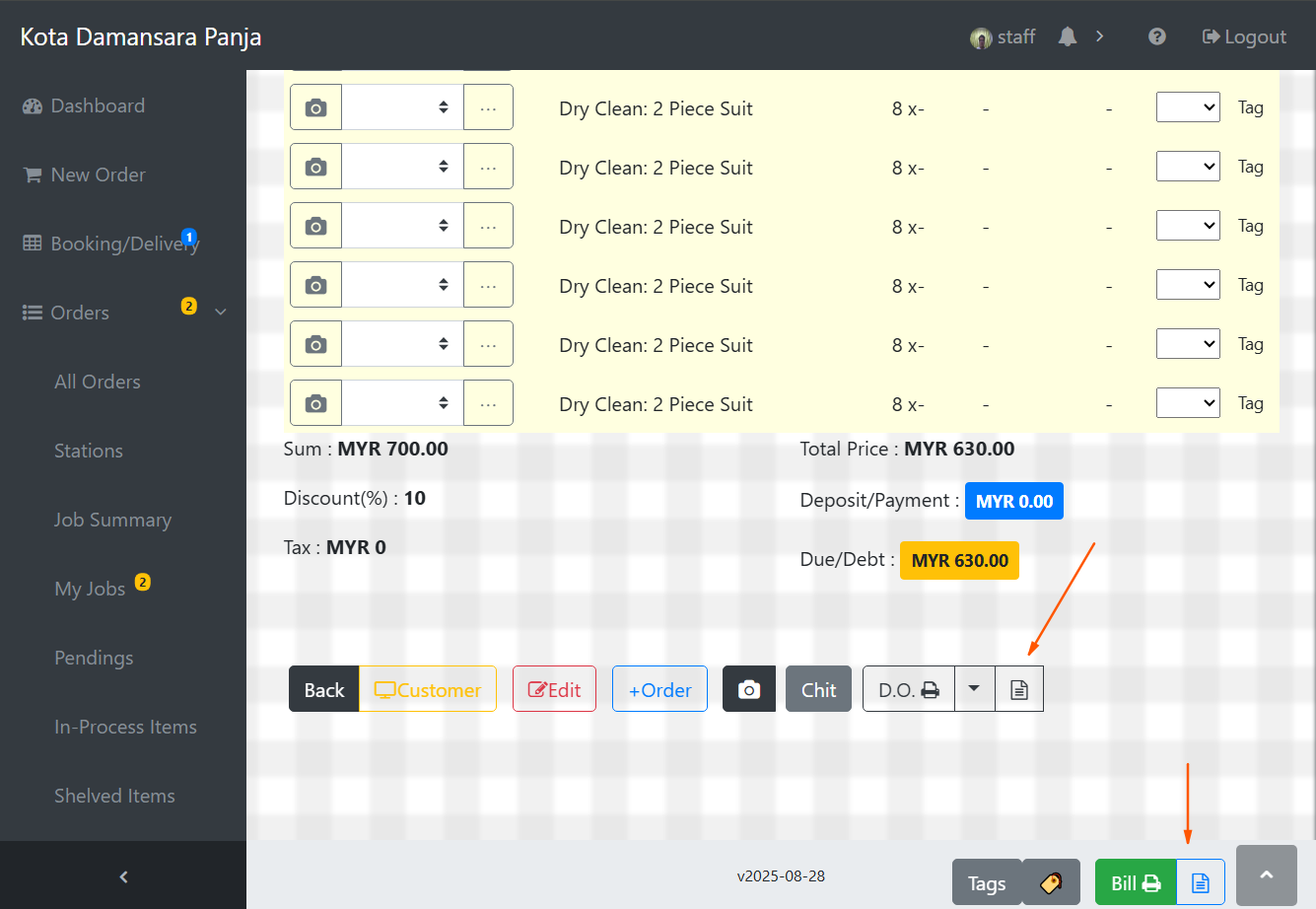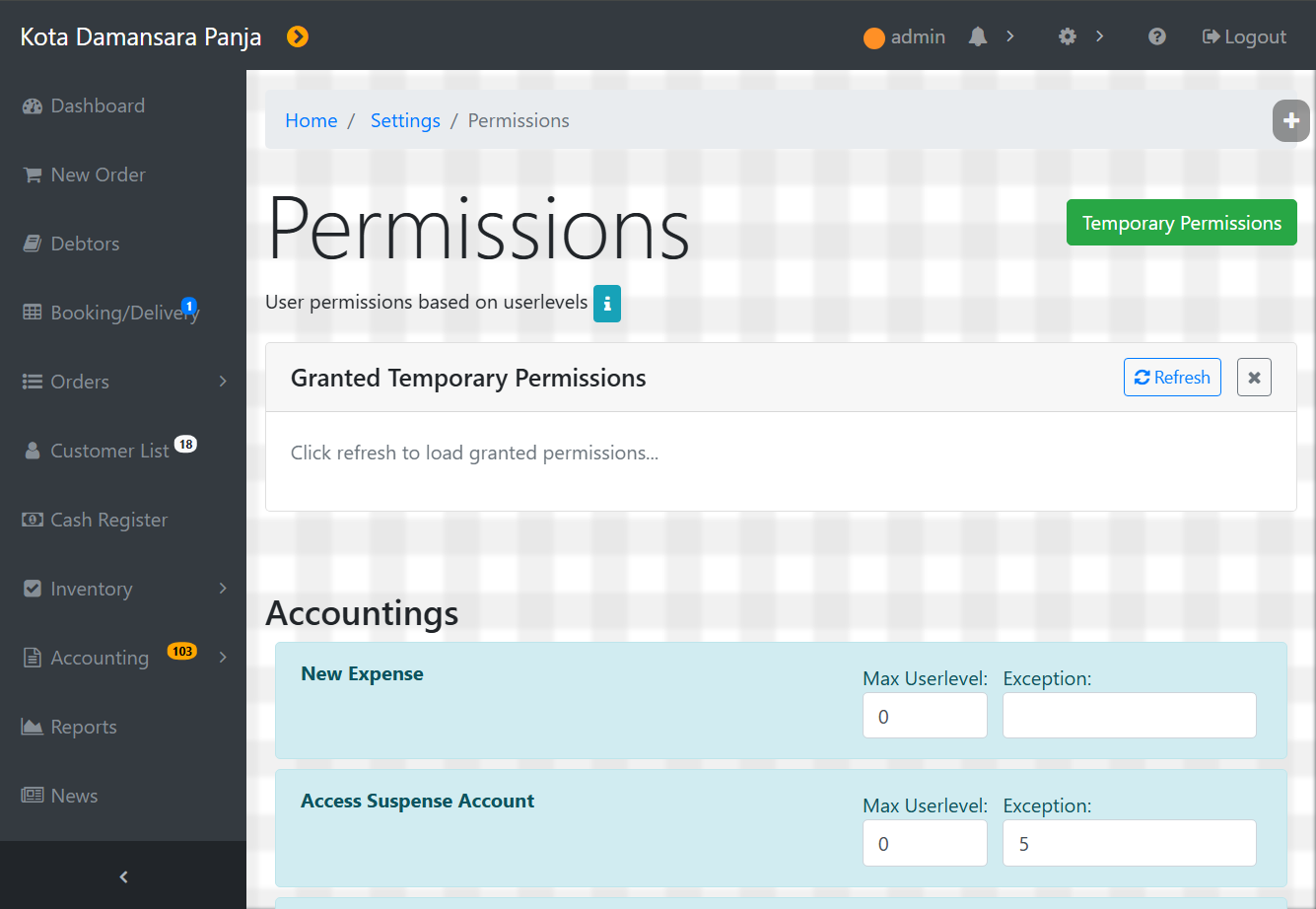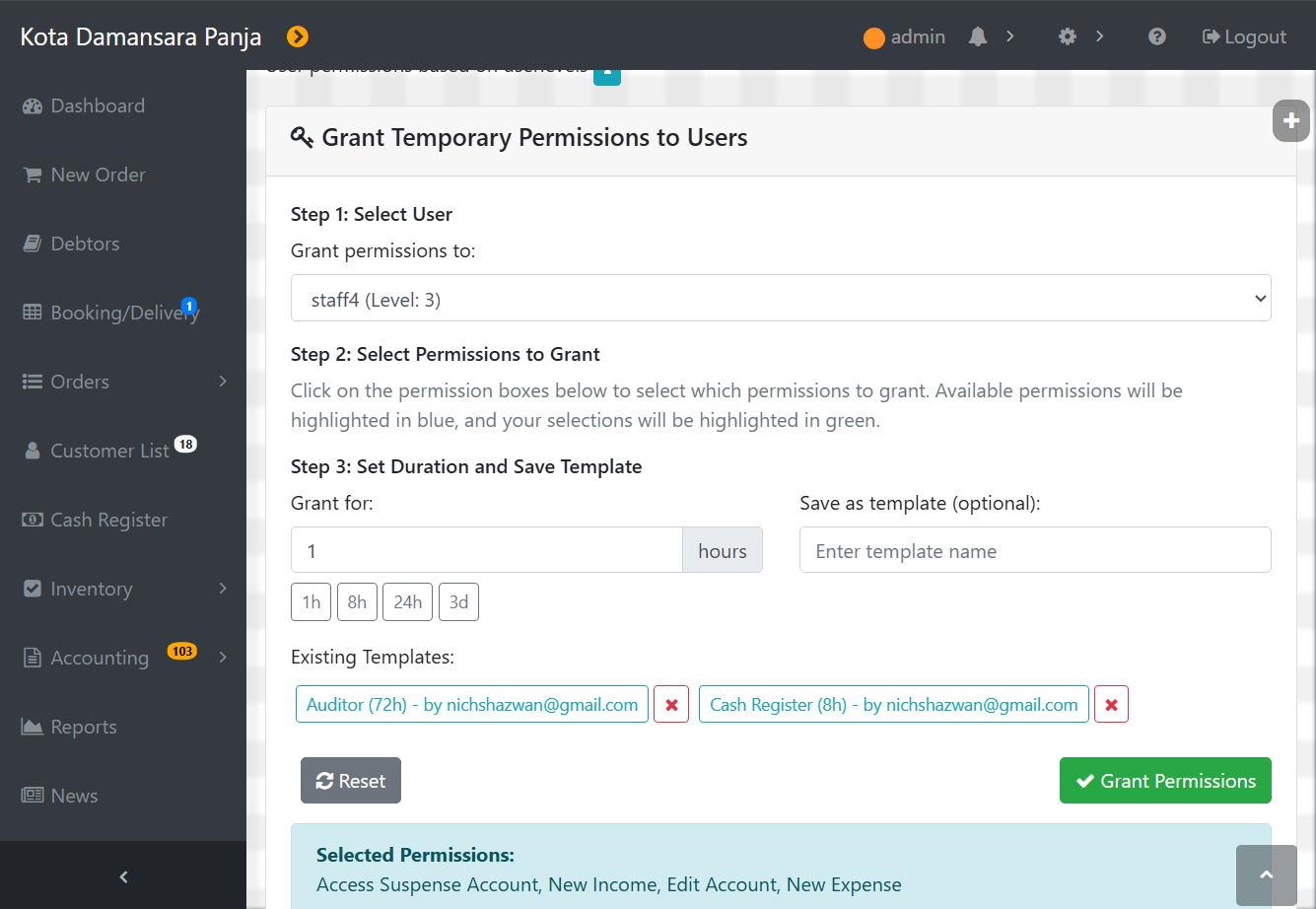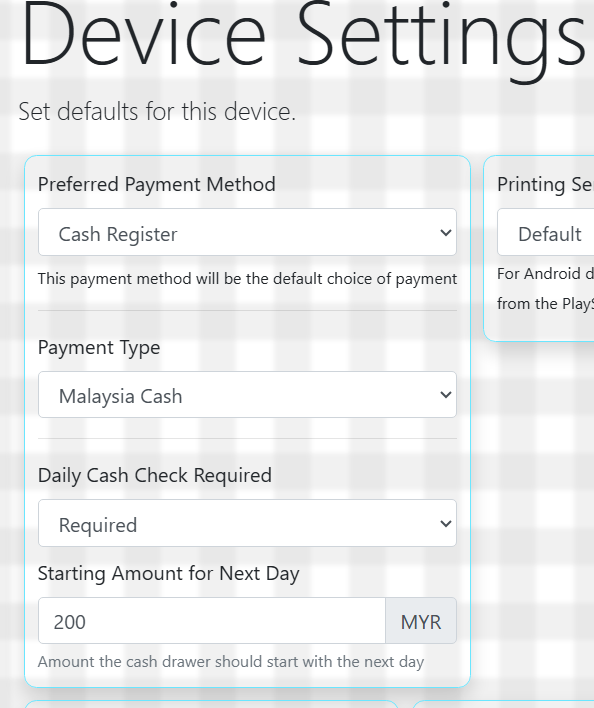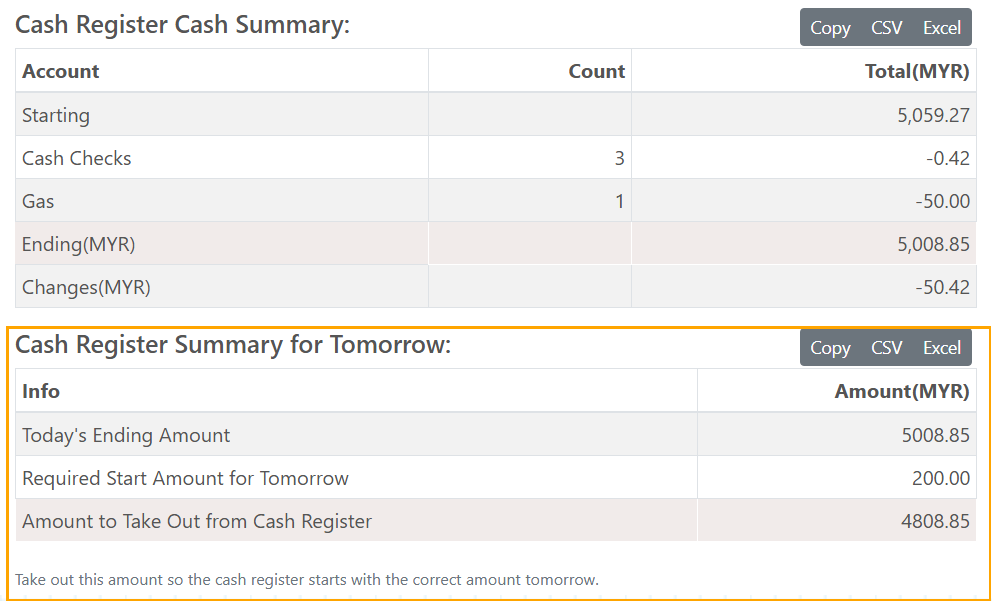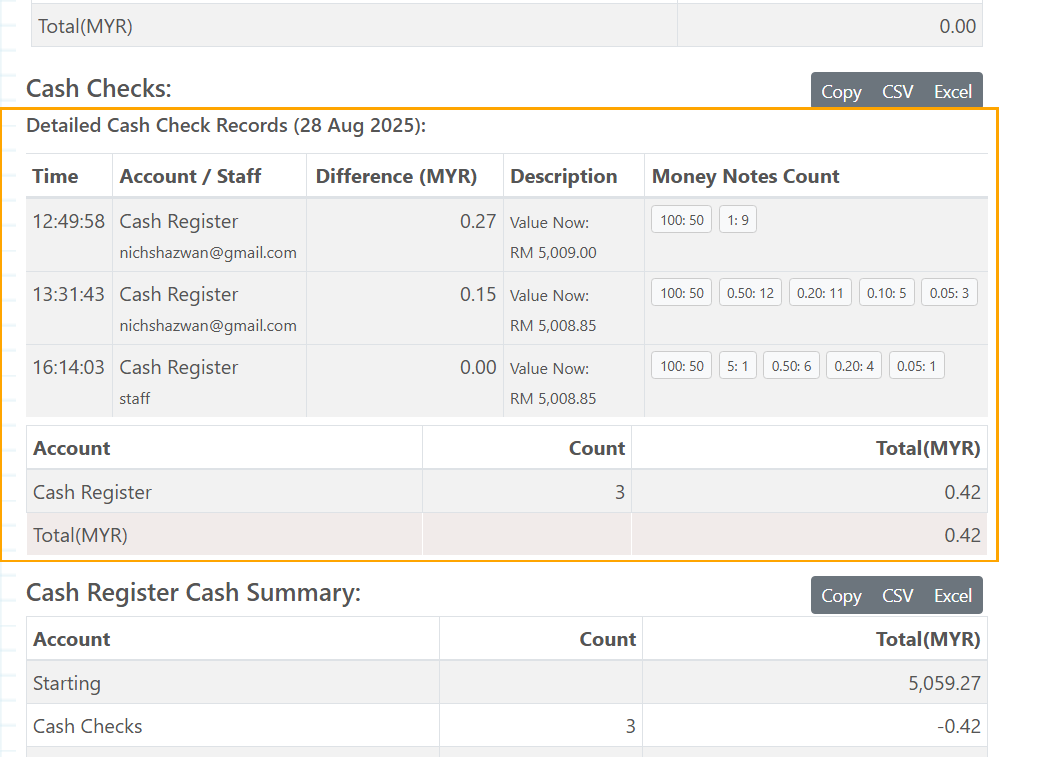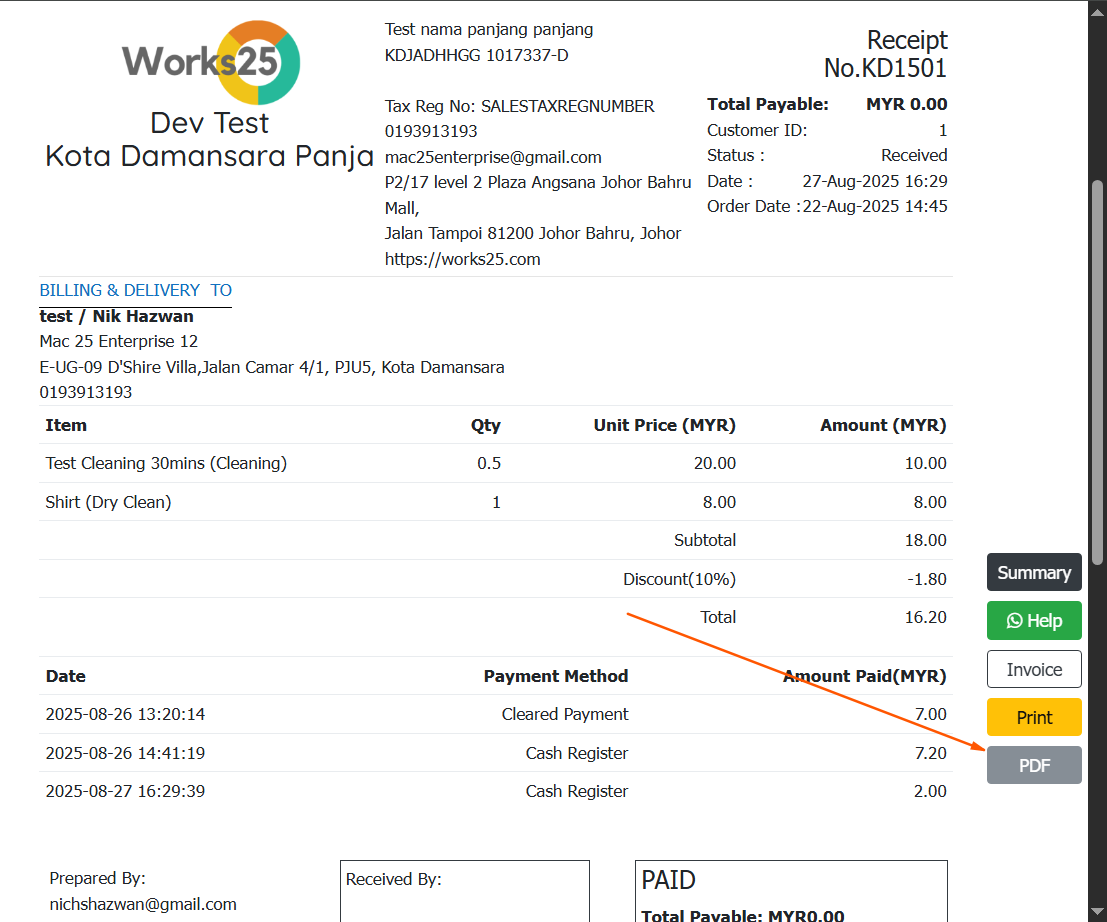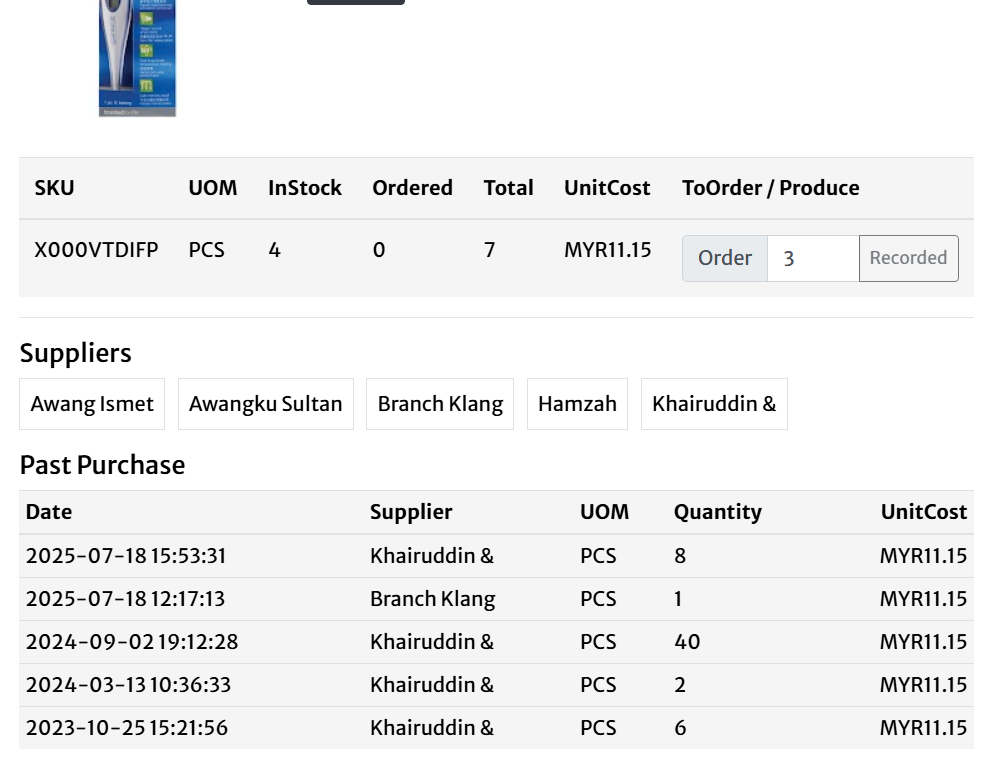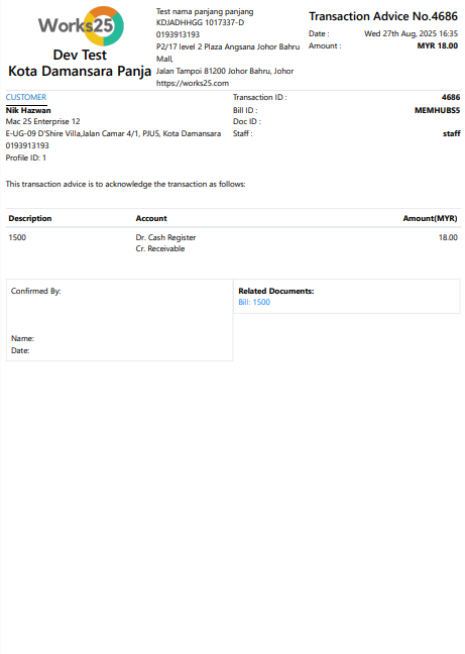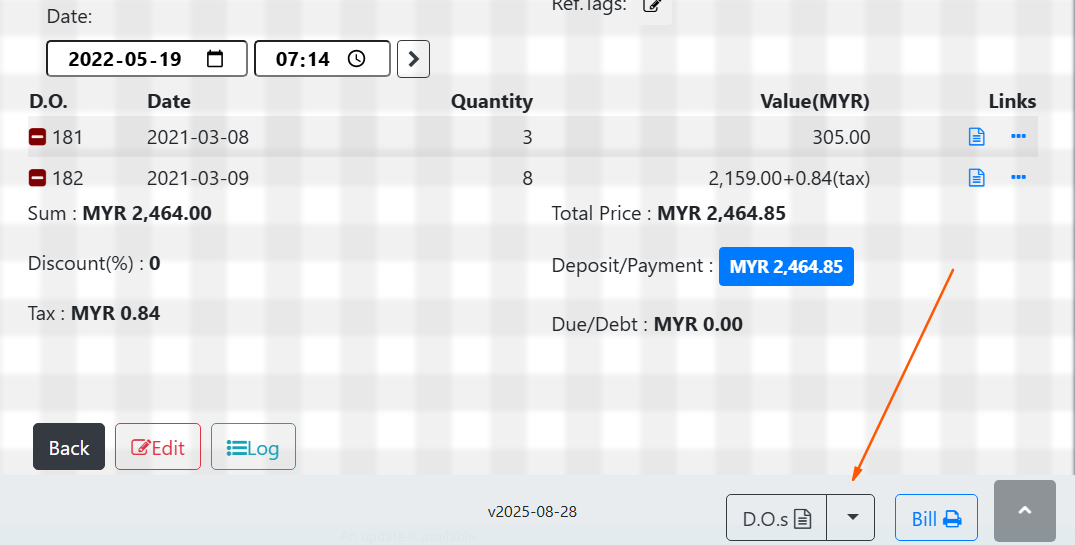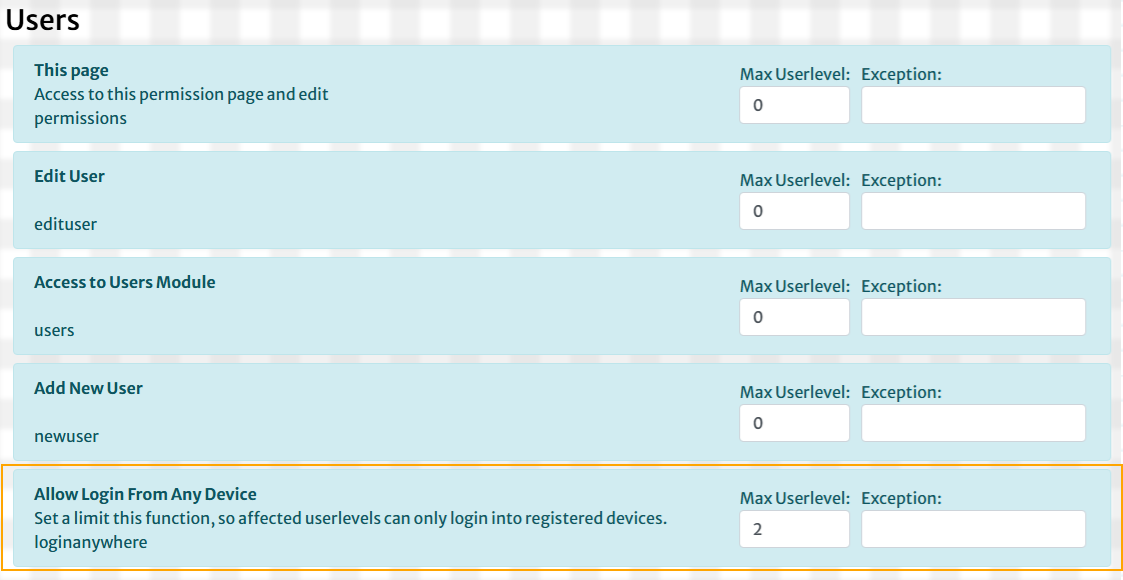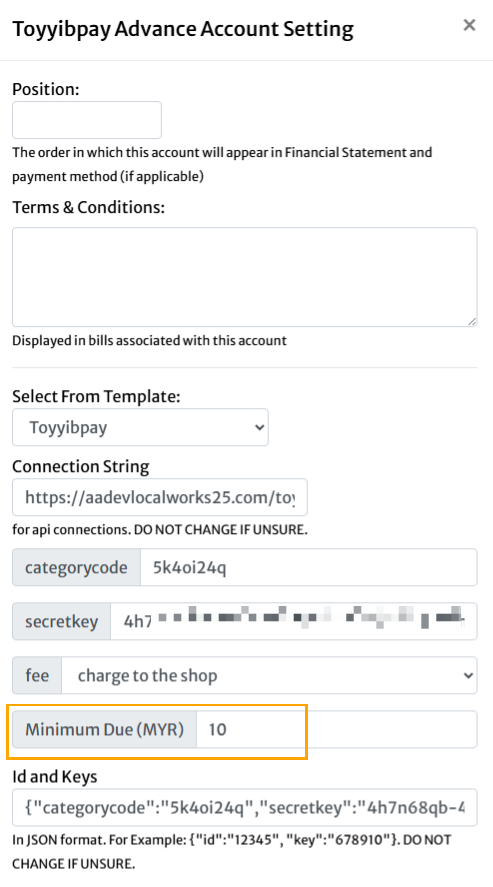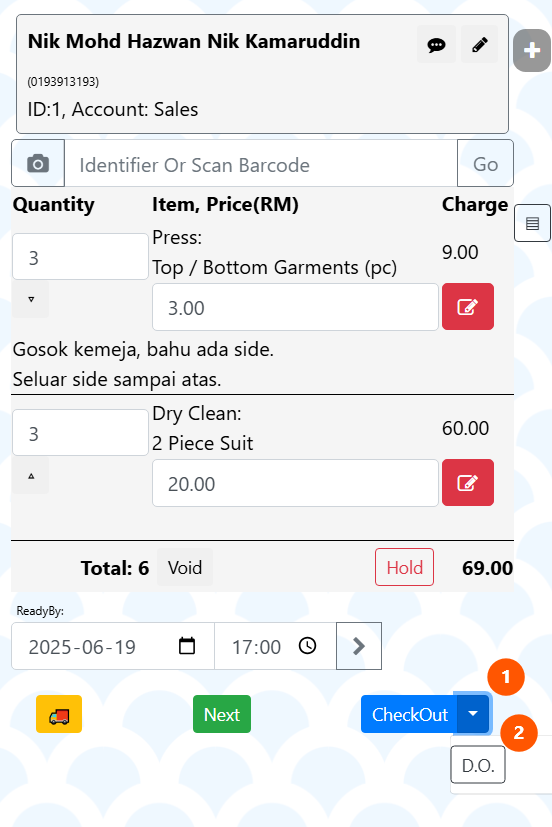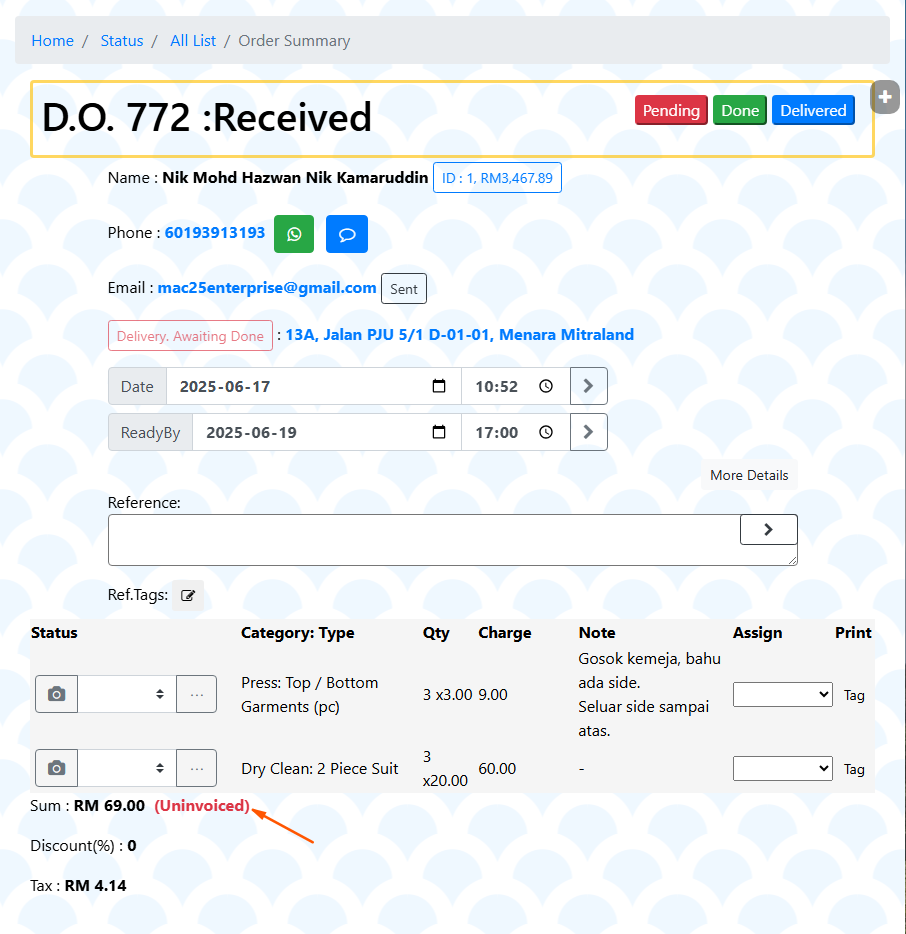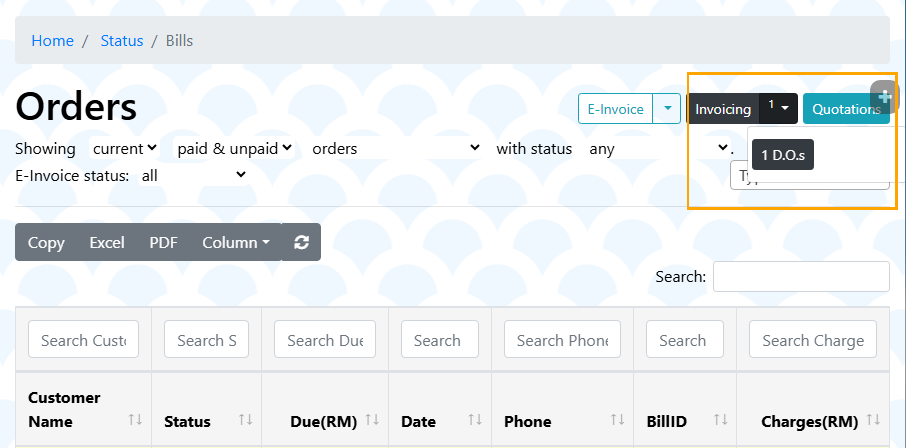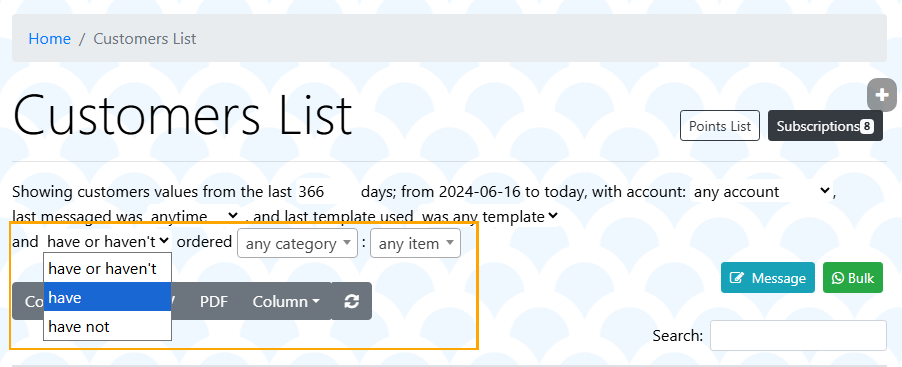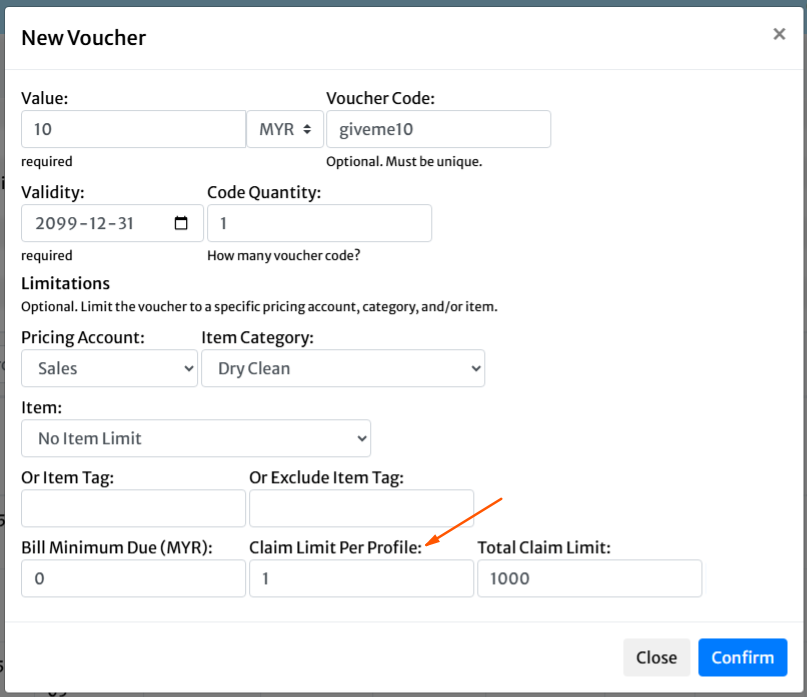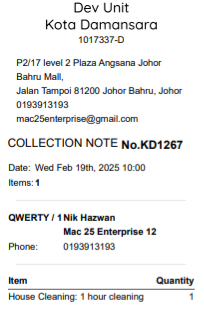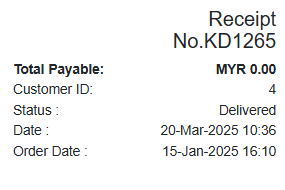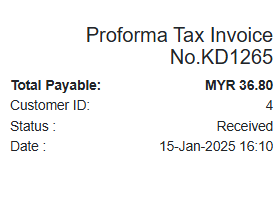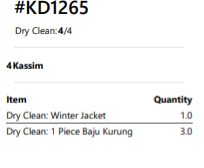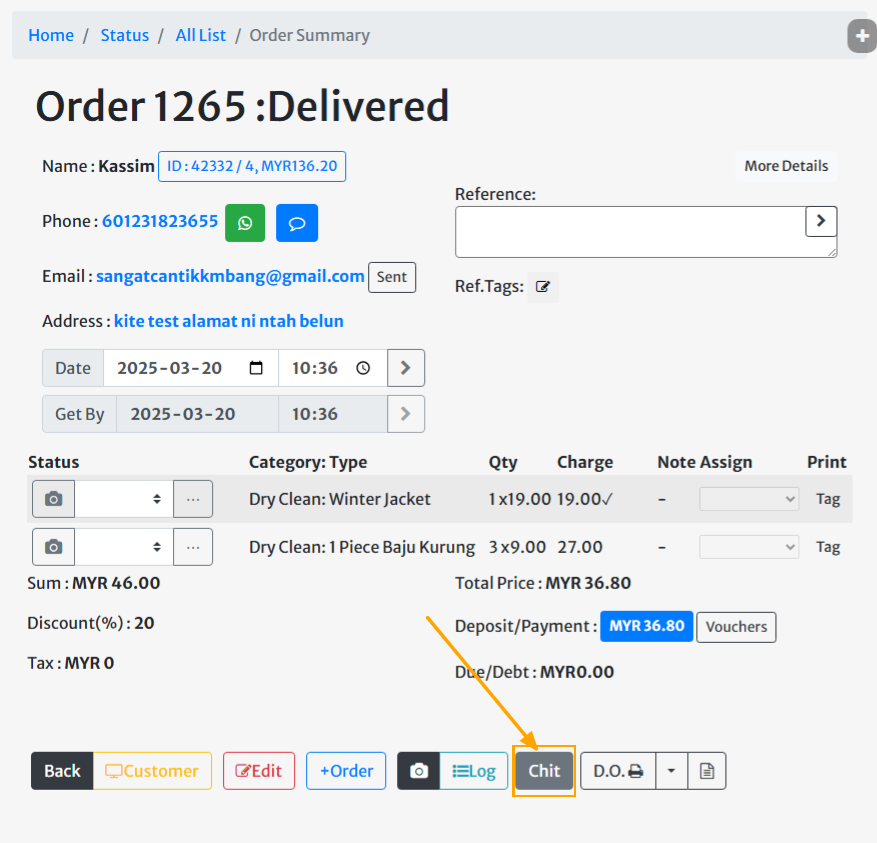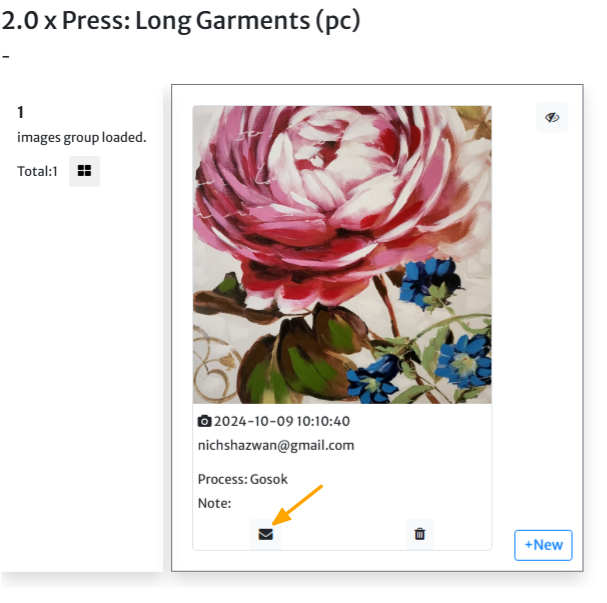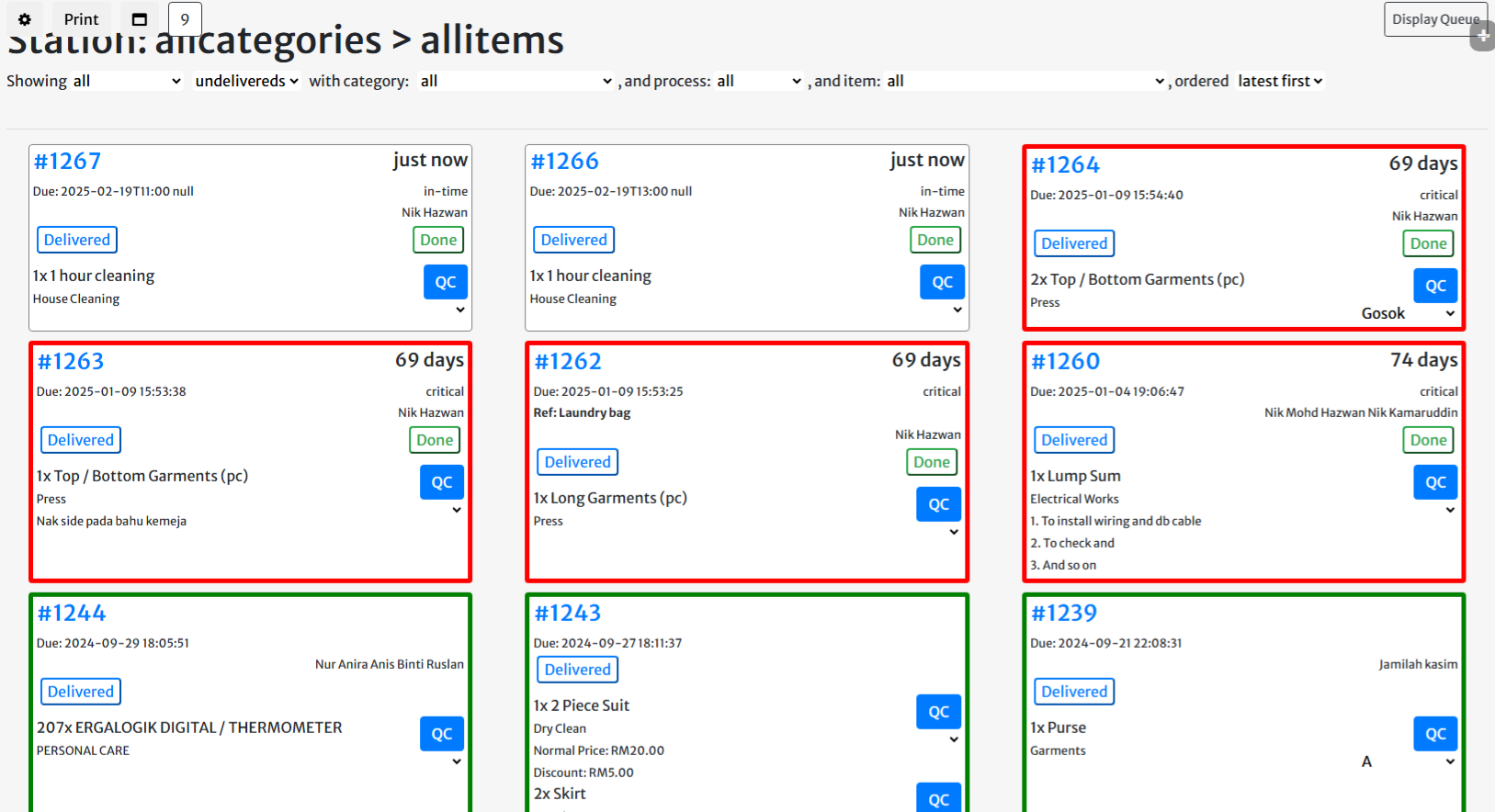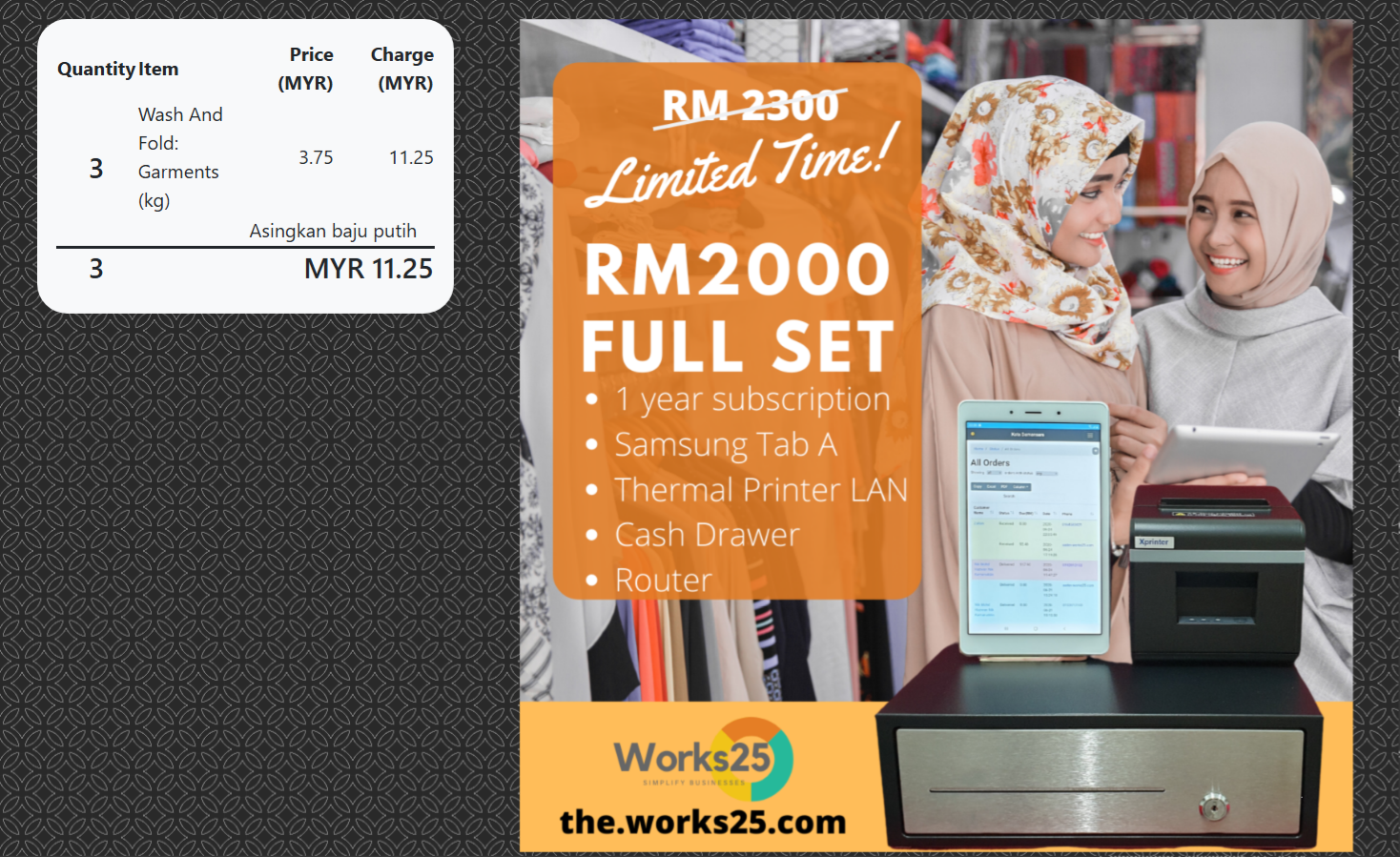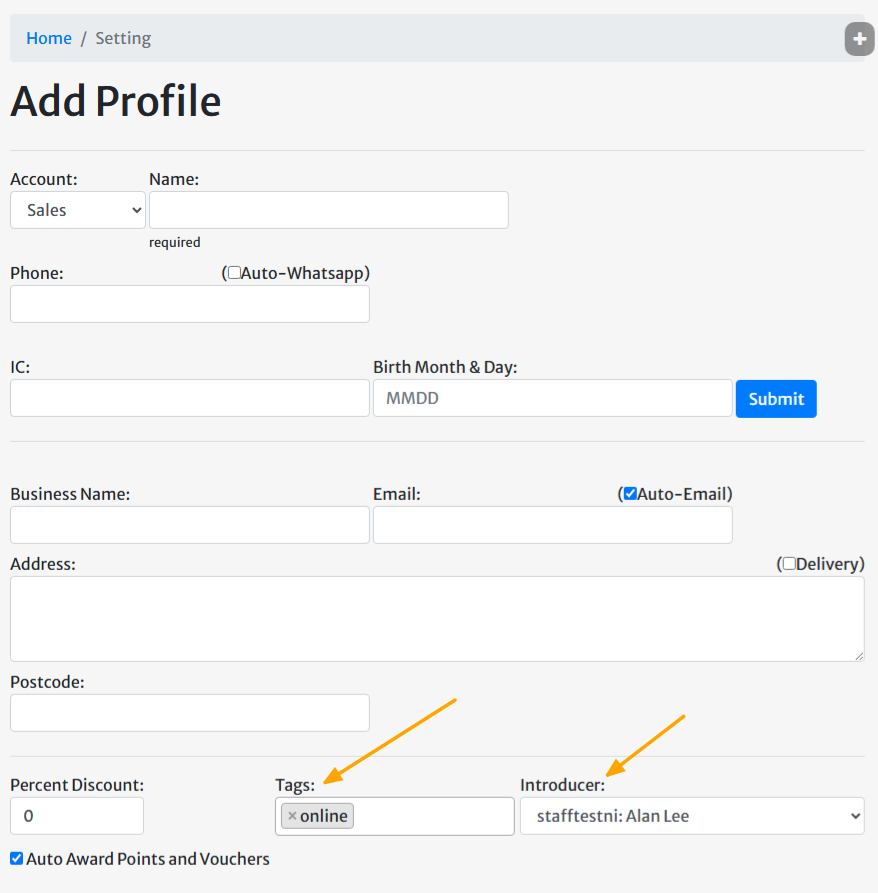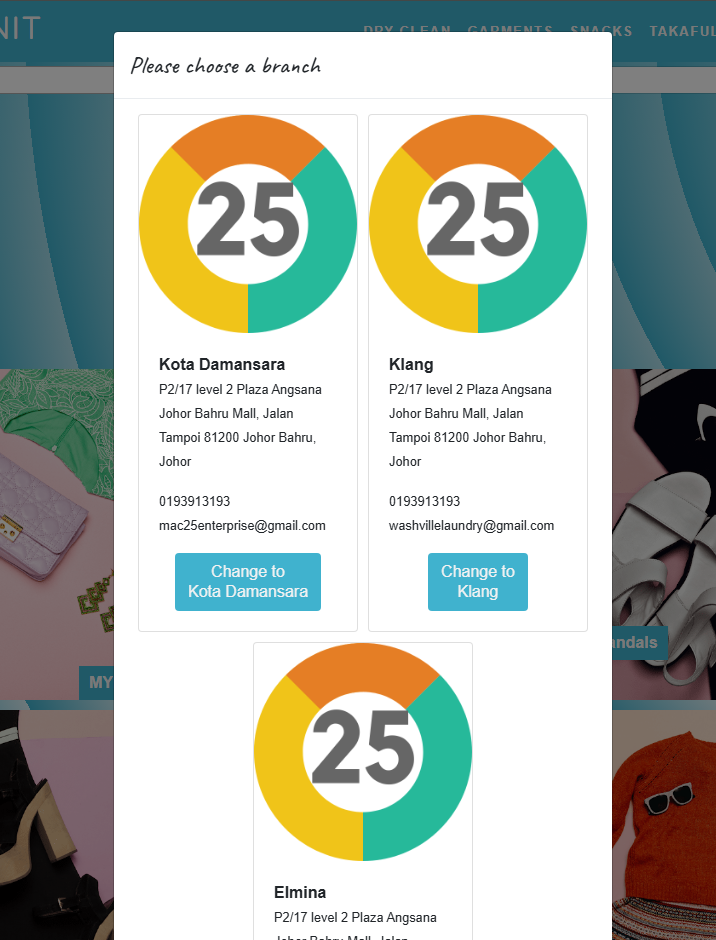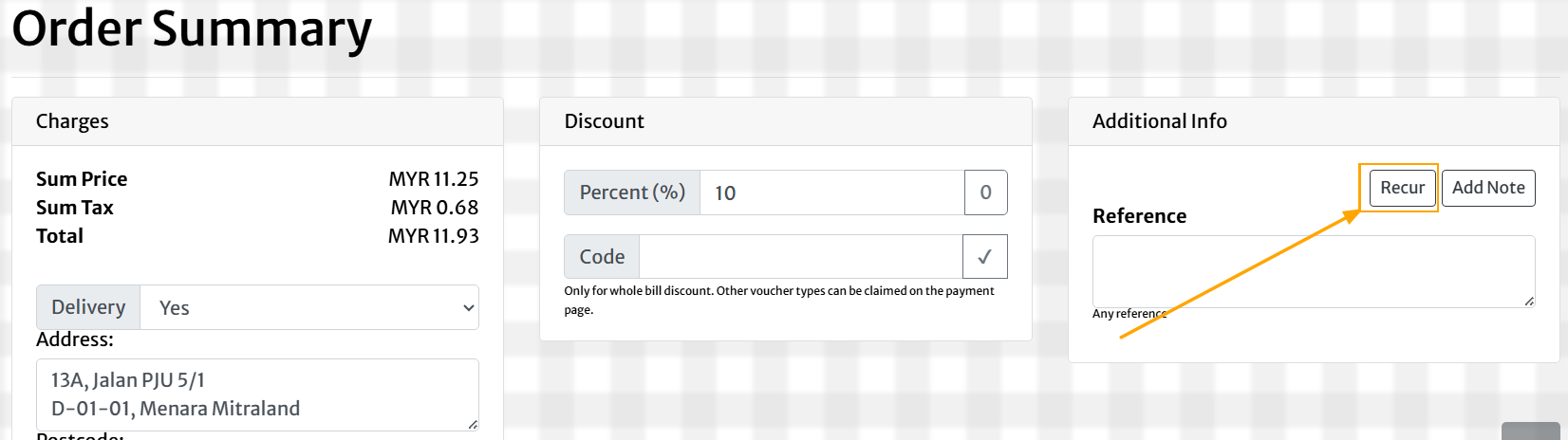Changelog
Release date scheduled on end of every month.
Update 2025-09-30
Works25 Latest Update Highlights
🧾 PDF, Signatures & Receipts
-
Automatic Signature Display – If a signature is saved, it now appears automatically on the receipt PDF.
-
Cleaner PDF Layout – Extra space at the top of PDFs has been removed for a tighter, more professional look.
-
More Reliable Exports – The system now waits for all images and elements to fully load before generating the PDF, ensuring complete captures.
-
Improved Signature Handling (CORS-Safe) – All online signature images are now processed safely through Works25’s internal proxy for better compatibility.
-
Attendee Signatures (Creator Sign Flow) – The person who created the record can now sign directly on the document using the built-in “Click to Sign” feature.
💼 Quotations & Transactions
-
Duplicate Quotation Feature – You can now quickly copy an existing quotation and edit it to create a new one.
-
Internal Reference Display – Transaction Advice now shows the internal reference (InRef) for easier tracking and reconciliation.
-
Safer Transaction Editing – System now prevents risky edits to transaction dates or locked records, helping maintain accounting accuracy.
🖨️ Thermal Printing & Hardware
-
Bluetooth Thermal Printing Support – Connect directly to a Bluetooth printer from your POS device (requires HTTPS and browser permission).
-
Improved Print Reliability – Faster device discovery and more stable print jobs for smoother thermal printing.
🧑💻 UI/UX & Themes
-
Refreshed Interface – Cleaner navigation and profile pages for better user experience.
-
New Themes (Minimal & Glass) – Switch between modern themes in Admin → Settings → General/Device Settings.
-
Smoother Report Navigation – Back and close buttons now behave consistently across all reports.
🏷️ Tags System
-
Universal Tagging – Tags can now be used across multiple modules such as orders, inventory, and transactions.
-
Bulk Tag Editing – Select multiple records and edit tags in one go.
📦 Price List
-
Drag-and-Drop Reordering – Reorganize shelf or order item lists easily by dragging.
-
Price List JSON Import/Export – Export or update your price list easily via JSON files in Settings → Price List.
Go to Settings > Update to apply this update in your system.
If you experience any issues or want to learn how to use these new features, just head to your Works25 Help Center or contact support.
Update 2025-08-28
This latest update introduces a suite of significant enhancements designed to streamline workflows, improve system performance, and enrich the overall user experience. Key advancements have been made in payment processing, document management, user permissions, and interface design.
In user management, we’ve rolled out an advanced permission management system that allows staff to request temporary access without waiting for manual admin approval, streamlining the entire workflow. Admins can monitor and manage these requests through a dedicated dashboard. This is complemented by enhanced user profile controls, giving individuals more autonomy over their own information.
We have also significantly improved document and inventory management. Shelf and process management is now more intuitive with an AJAX-based system that supports drag-and-drop reordering, allowing for better organization and process tracking. For document handling, users can now print Delivery Orders (D.O.s) in bulk directly from invoices, with a convenient dropdown menu to control how pricing is displayed. Furthermore, we’ve introduced comprehensive PDF export functionality, enabling professional sharing and archiving of key documents like collection reports, sales reports, invoices, and credit notes.
On the back end, database queries have been optimized to deliver faster page loading times and a more responsive system. We’ve also implemented parameterized queries to strengthen data security. The cash register system has been enhanced to provide more detailed cash tracking, including note counts, for more accurate daily reconciliation and better cash drawer management.
Finally, we’ve polished the user interface for a more intuitive experience. This includes updating labels for clarity and improving the positioning and consistency of buttons across various pages.
Numerous bug fixes and stability improvements have also been deployed, addressing issues related to permissions, database schema, signature deletion, API error handling, and thermal printing.
In summary, these updates mark a significant evolution of the platform, delivering a faster, more secure, and user-friendly system with powerful new features for payment processing, document management, and user control.
Advanced Permission Management System
Some functions such as:
- Print Bill for unpaid orders
- Print D.O. for unpaid orders
- Edit Bill for delivered and/or paid orders
- Edit payment transactions
now can be requested for permission on the specific bill or transaction, by the staff.
In such case where the staff normally does not have authority to use such functon, the function button such as print bill will be replaced with Request To Print Bill.
Clicking the request button will send a request to authorised users. The authorised user can login into the system anywhere, and see a banner in the dashboard, to approve, deny or view the request.
On approval, the staff can only use the permission once, for the specific bill, within 24 hours.
The permission approval banner.
Print D.O. and Print Bill button are disabled, instead, replaced with request buttons.
Simalarly, for edit bill button.
Upon approval, the staff will find the approved function buttons specifically on the approved bill only.
Grant Temporary Permissions
Admin can now grant specific temporary permissions for a selected staff for a limited time.
In Users > Permissions, admin can click on the green Temporary Permissions button to start the process of selecting a user and select temporary permissions, and the time limit.
The steps include selecting a user, then select permissions to be granted, and then specify the time limit for such permissions.
Lastly, the set of permissions can also be saved as a template for similar usage in the future.
Advanced Cash Management at the Counter
Few functions are added:
- Block new order if no Cash Check was done yesterday or today.
- Specify a starting cash amount for the new business day.
To enable these functions, go to the specific counter PC or Tablet, and open the system.
Go to Settings > Device Settings.
On Preferred Payment Method, choose Payment Type to Malaysia Cash. The functions configuration inputs will appear just below it.
If the starting amount is stated, the system will notify in the daily closing report, how much cash to be taken out.
If the payment type is set to Cash or Malaysia Cash, the same report will show each note count recorded on Cash Check.
Easy PDF button
We have also included a dedicated PDF button on bills, this is easier than clicking Print and Save as PDF.
Suppliers Name with Past Purchases
Inventory Items now readily show suppliers in the past purchase list.
Transaction Advice
A transaction advice can now be produced as an acknowledgement of a transaction, with optional confirmation signature.
Access this function via Accounting > Transactions. Click on the Links icon on a transaction, and click Transaction Advice.
Bulk Print of D.O.s for generated Invoices
The D.O.s in a generated invoice can be printed in bulk with a dedicated button, in the invoice summary. No more printing D.O. 1 by 1.
Update 2025-06-30
Change App Icon
Customize your app icon. Go to Settings > General Settings. Scroll to the bottom.
2 image files needed, with specific resolutions and type.
After changing the icon images, the app that is already installed, may need to be uninstalled and installed again.
Example of a new customized app icon in desktop PC.
Customers can also instal the same shortcut icon in their phones, thru the online bills.
The same icon will appear on the customer login page.
Another new feature; Customer can now regenerate his own password in case they forgot, if he previously provided an email address.
New Authorization: Limit Login by devices.
To limit users to login only on registered devices, go to Users > Permissions > Users > Allow Login From Any Device.
Change the authorization limit accordingly.
To register a device, open the system from the device, and go to Settings > Company Information > Register.
Minimum Bill Due for Online Payment Gateway
To set a minimum amount of payment for online payment gateways, go to Accounting > Account.
Search for the appropriate payment account. Click the blue pencil icon, and click the yellow right arrow.
Click Show Advance Settings.
On Select From Template, choose the correct template. The system will populate the inputs with the correct values.
There will also be another input: Minimum Due (RM). Put the desired minimum due amount there.
Save Changes.
Note:
Passwords are now case-sensitive.
Update 2025-06-17
Check Out as a D.O.
For orders from businesses or clients who pay once after some number of deliveries, we can now check out the New Order as a D.O.
This wont be calculated as Sales yet.
On the Item Selection page, click the small arrow next to the Check Out button. Choose D.O.
The D.O. comes with no charge. Just a list of items with or without pricing.
The D.O. can later either be:
- Re-Edit, and checked out as a normal order and invoice, or
- Consolidated into a generated invoice via the Invoicing function at All Orders
In All Orders page, the Invoicing button now comes with a filter to see the uninvoiced D.O.s.
Item And Category Filter In Customer List
In Customer List, click on the 3 dots button at the end of the filter sentence to open filter on items and categories.
This can be used to filter the customer list for a more targeted promotional whatsapp messaging.
Limit Voucher Claim for a Profile
There is now an option to limit how many time a customer can claim a particular voucher code.
E-Invoice Integration
How to integrate MyInvois portal to your Works25 system.
Step 1: Setting Up MyInvois Portal
Open your browser, and go to:
mytax.hasil.gov.my
Login into MyTax.
Please register if you have not used MyTax before. Click e-Daftar to register.
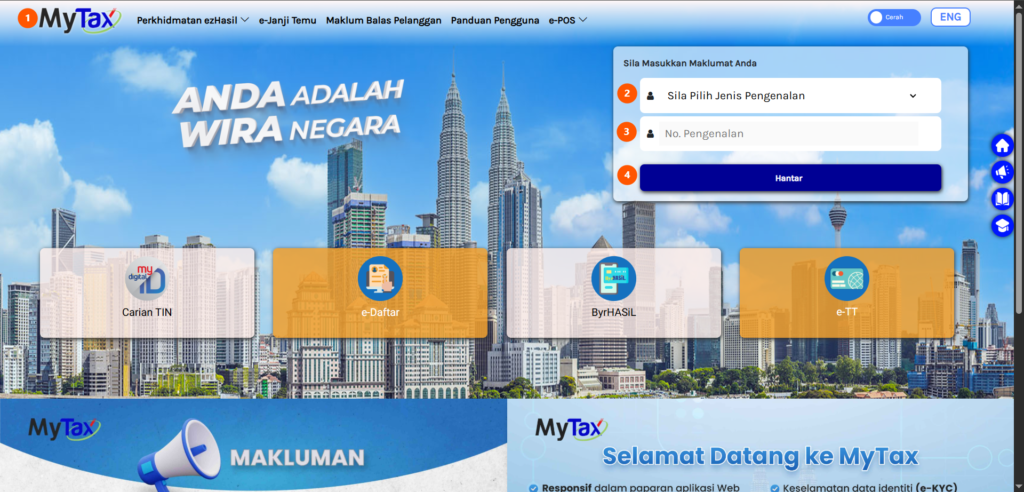
Click MyInvois on the top navigation bar.
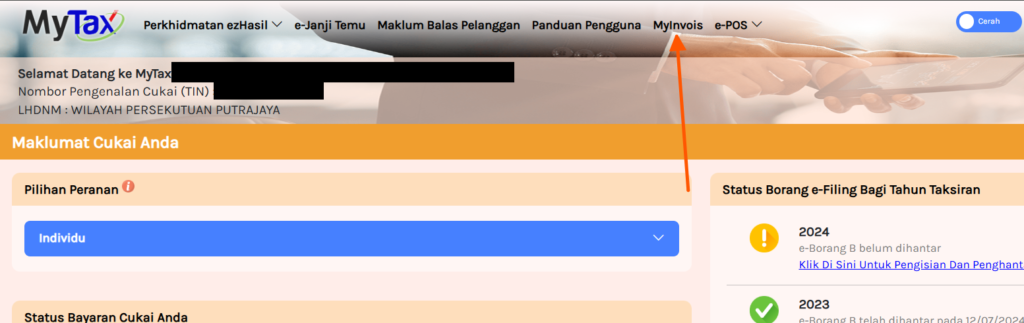
On the top right corner of the page, click on your name.
Then, click View Taxpayer Profile.
If you wish to change taxpayer, click Switch Taxpayer.
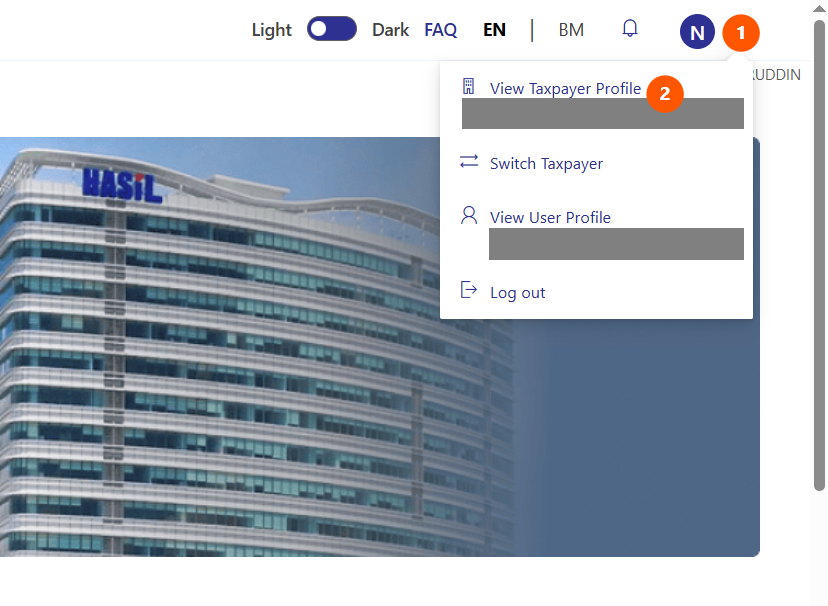
Click Register ERP
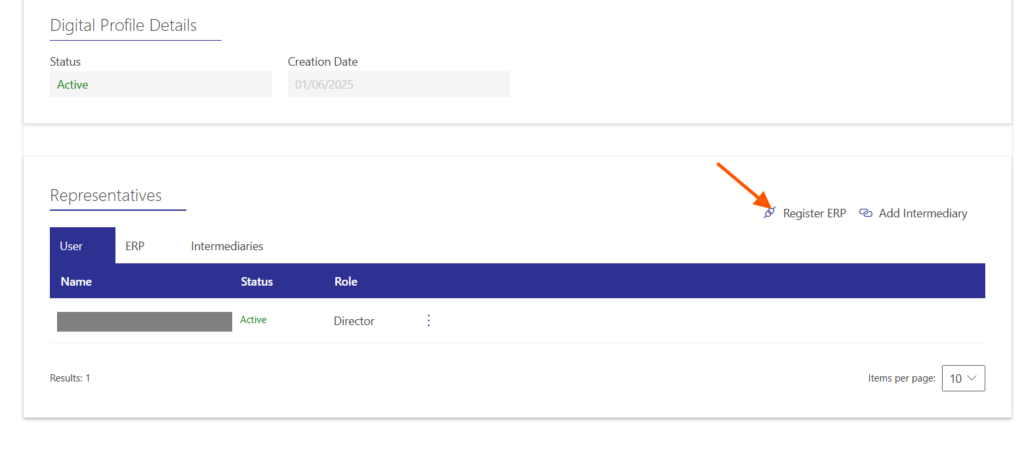
- Type in Works25 as the ERP Name
- Choose 3 years as the Client Secret Expiration
- Tick Primary ERP System
- Click Register
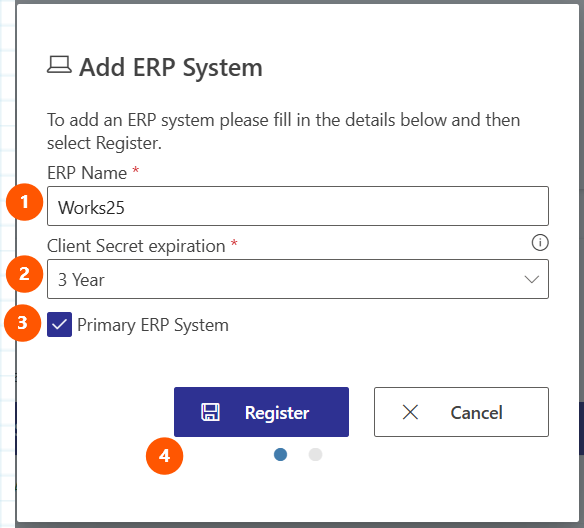
This is the important part.
Copy the Client ID, and Client Secret 1, and save them onto a note file.
Open a note file, or anywhere you can store this information.
We will use these credentials later in Works25 system.
- Click the copy icon to copy the Client ID. Paste it onto the note file.
- Click the copy icon to copy the Client Secret 1. Paste it onto the note file.
- Tick I confirm…
- Click Done.
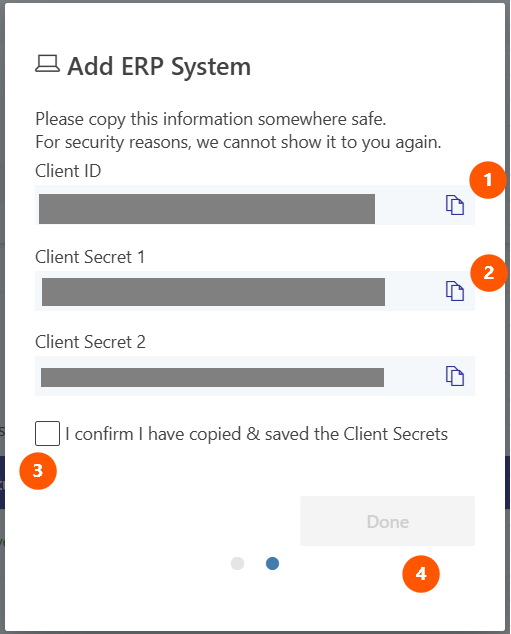
Step 2: Setting Up the Integration in Works25 System
Login into your Works25 system, Go to Dashboard > Settings.
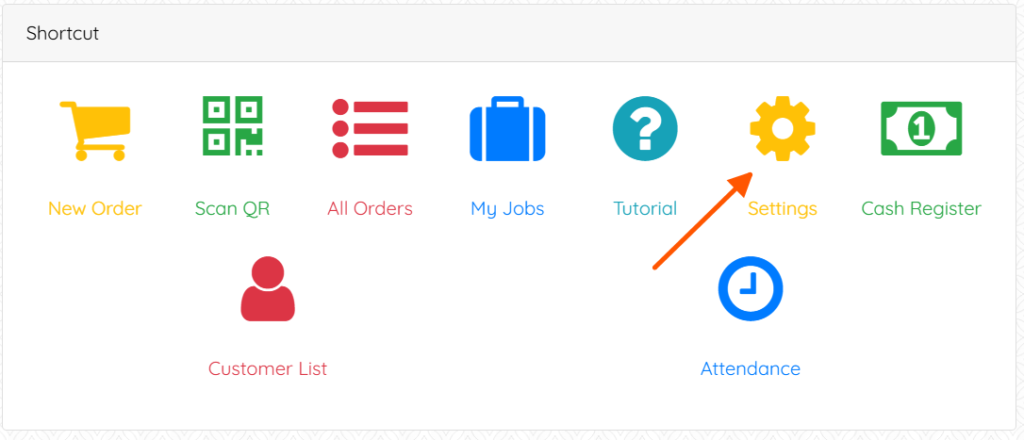
In the green Shop Front box, click on Integration.
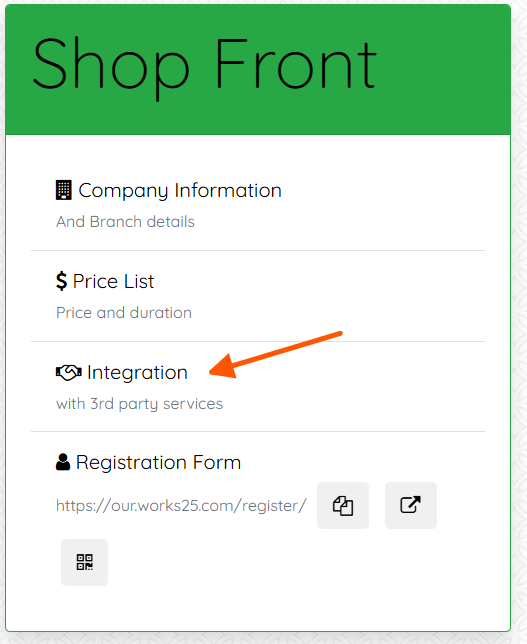
- Click Add An Integration
- Choose Malaysia E-Invoice Integration
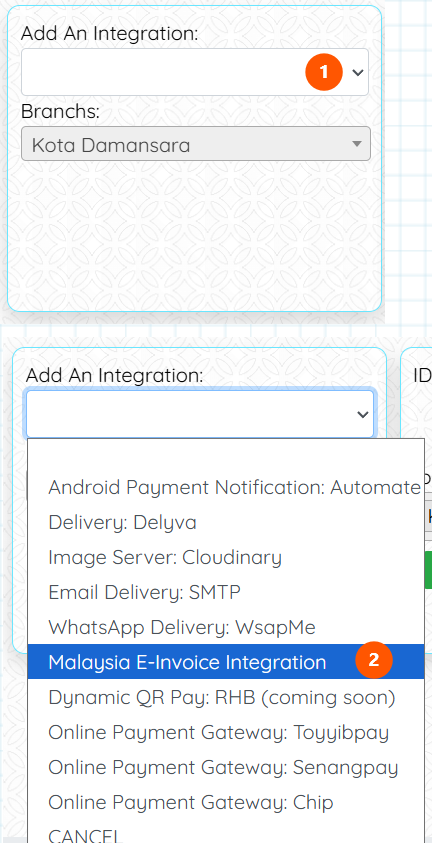
- Choose the appropriate branch (If applicable).
- Fill in the Client Secret copied from MyInvois portal.
- Fill in the Client ID copied from MyInvois portal.
- API Version should be Version 1.0.
- Confirm.
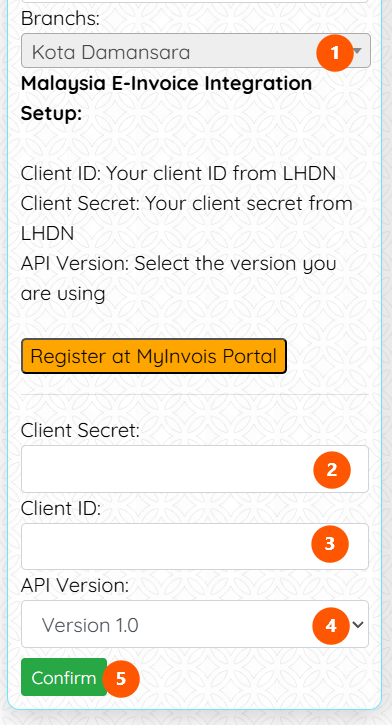
Now lets test the connection.
- Click Configure
- Click Test Connection
- Connection Test is successful.
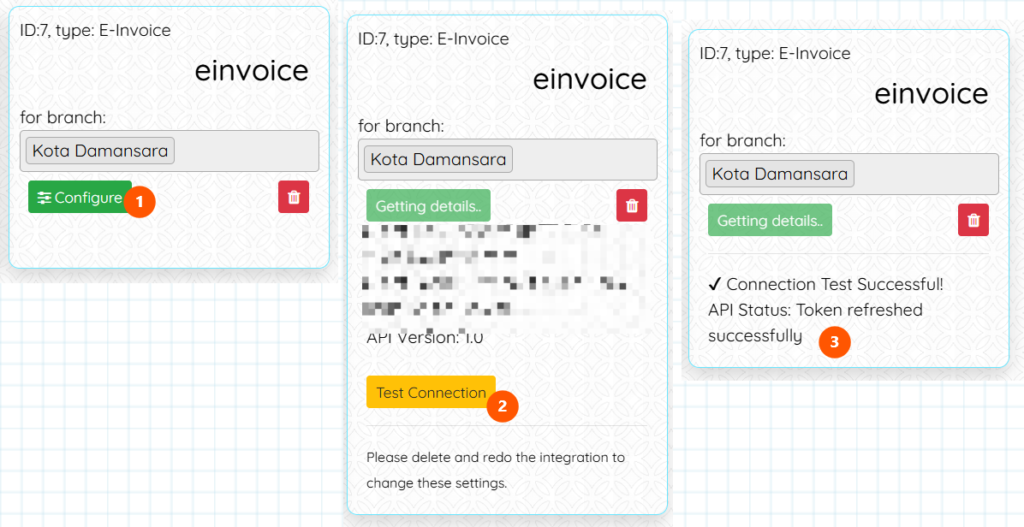
Step 3: Setting Up your Company Details
Login into your Works25 system, and go to Dashboard > Settings.
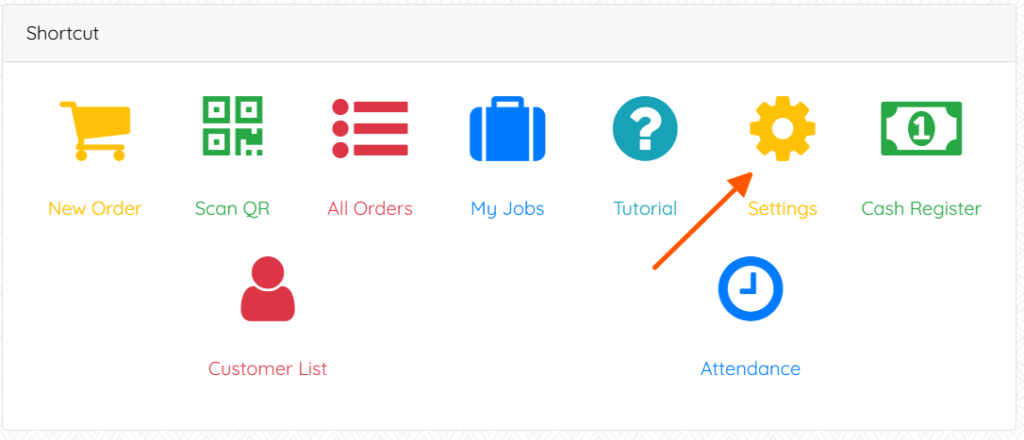
Click on Company Information
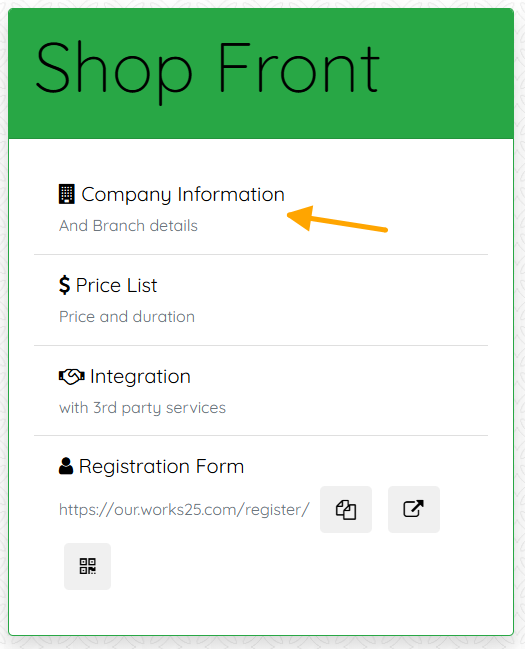
Click Edit.
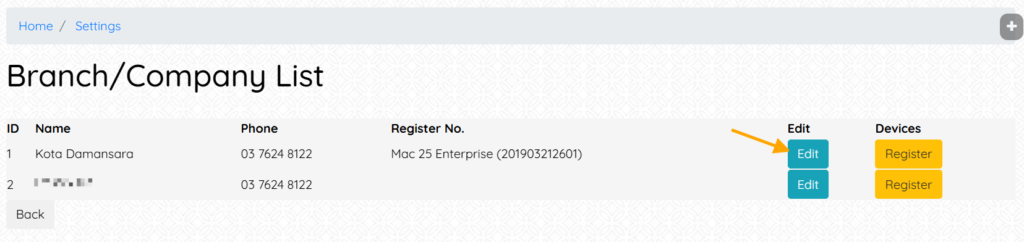
Click on the blue button E-Invoicing
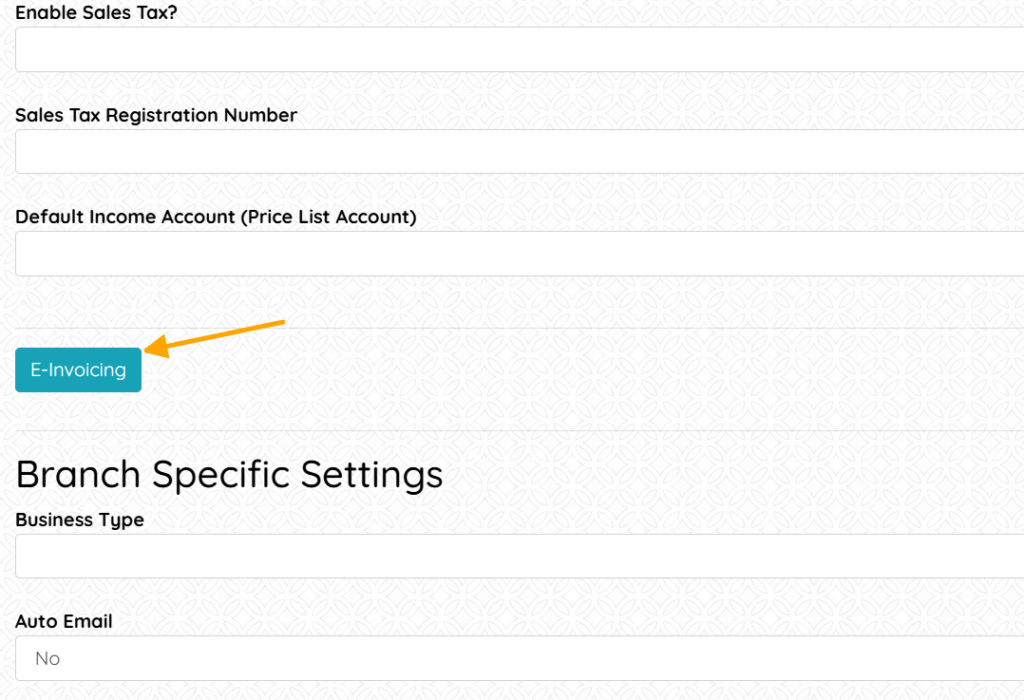
Fill in all the inputs. The tourism tax is optional. All others are required.
To get your TIN:
- Choose ID Type
For Sdn Bhd Company, choose BRN.
For Enterprise and Sole Prop, choose NRIC. - Fill in the ID Number (the NRIC or BRN Number)
- Click Get Tin from ID
- Click Validate TIN
Then, choose your MSIC Code. Click Code List to see all available codes.
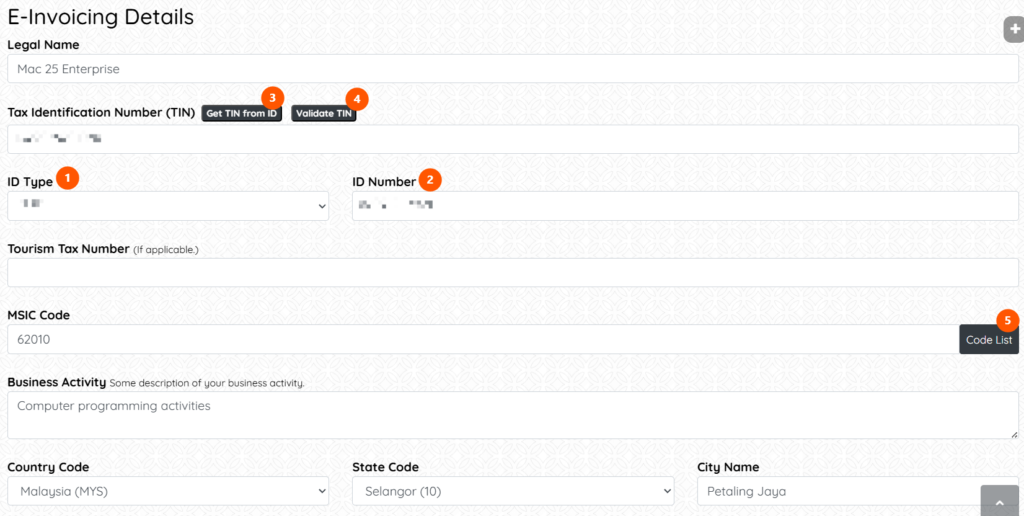
Then, scroll down, and click Submit.
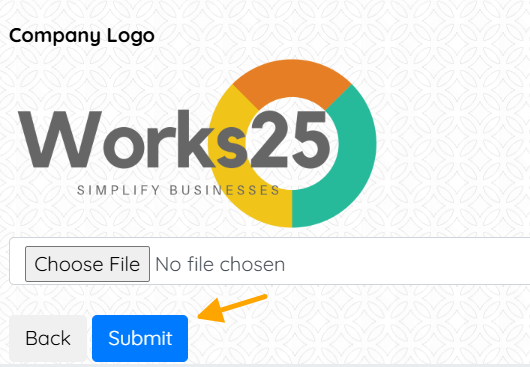
Now your Works25 system is ready to send E-Invoice. Go to All Orders > Orders, and click on E-Invoice to start reporting E-Invoice.
Further guide on E-Invoice usage will be available soon
Update 2025-06-01: E-Invoice
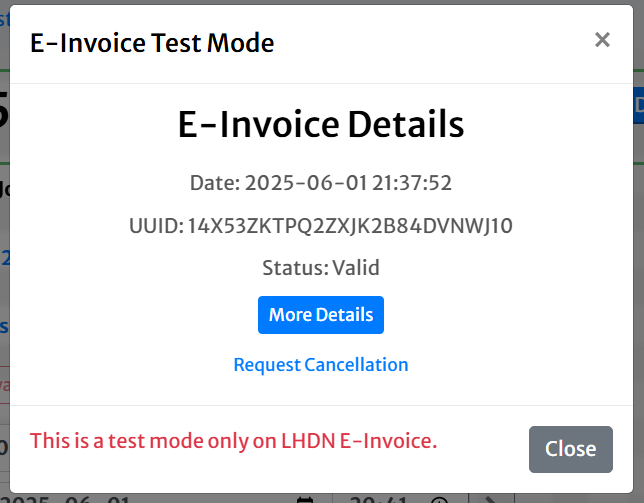
Works25 Now Integrates with LHDN E-Invoice API
The long awaited integration is here! We will produce guides very soon.
Look forward to our first online seminar on E-Invoice:
Using E-Invoice Function In Works25
Tuesday, June 10 · 21:00 – 22:00
Time zone: Asia/Kuala_Lumpur
Google Meet joining info
Video call link: https://meet.google.com/wiy-hcvg-icw
Save the date!
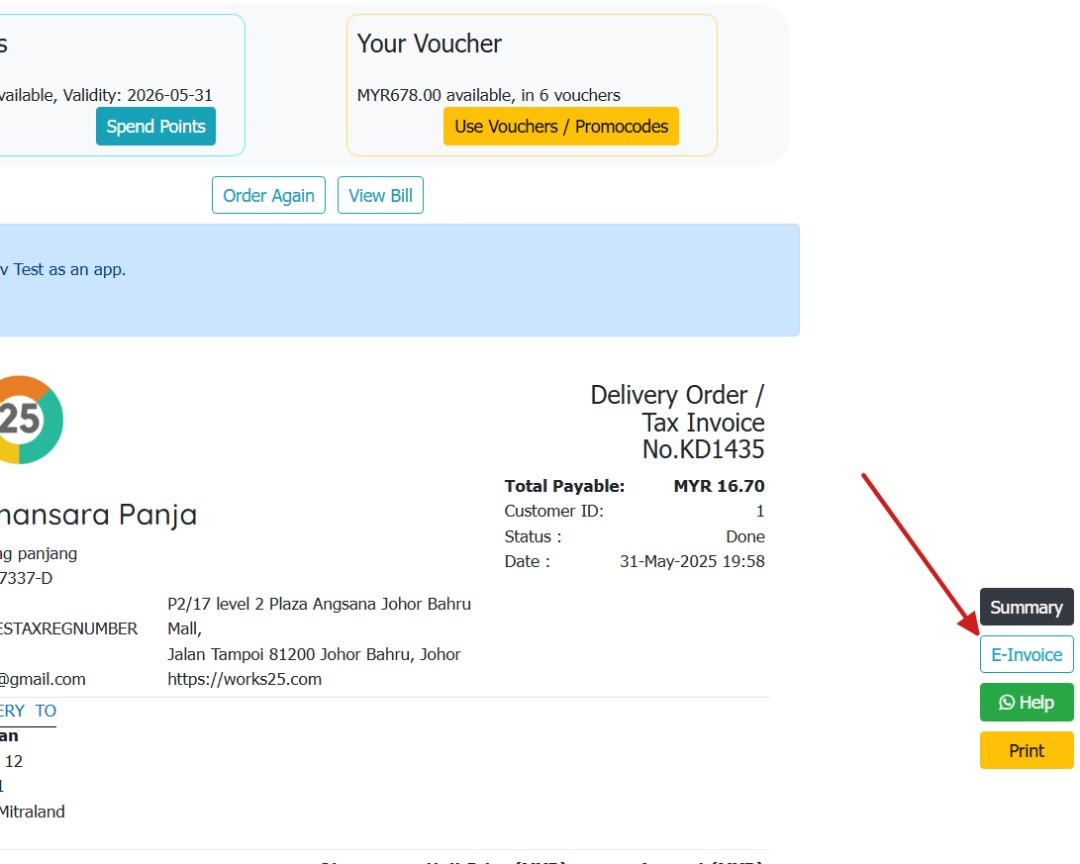
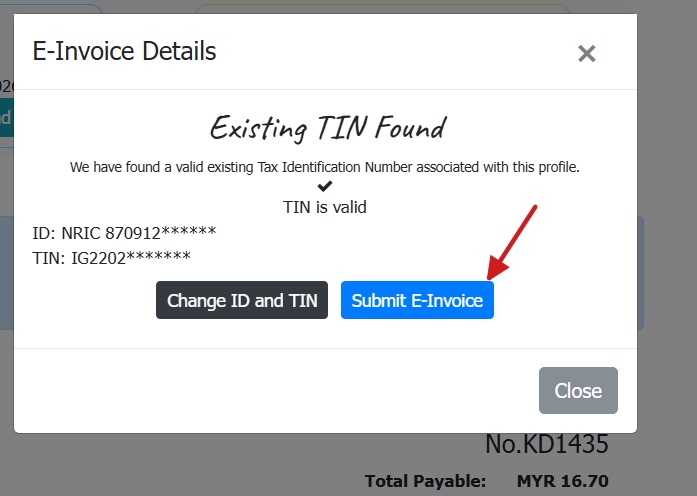
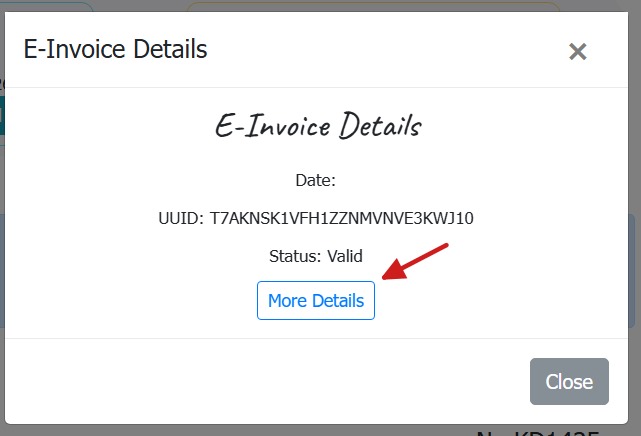
ONLINE SEMINAR
Using E-Invoice Function In Works25
Tuesday, June 10 · 21:00 – 22:00
Time zone: Asia/Kuala_Lumpur
Google Meet joining info
Video call link: https://meet.google.com/wiy-hcvg-icw
Update 2025 Jan, Feb, March
Collection Note
If an order is still in Received status, Delivery Orders printed via the D.O. button will show title: Collection Note.
Receipt Date
For a paid order, the bill is printed as Receipt. The date shown will be the last payment date. If the original order date and the payment date differ, a separate line will print the Order Date.
Chit Button
A new button is available on the order summary page, labelled Chit. This is used to print out Chits for grouped by categories.
Re-Email Item Images
A new button is available on the image view popup, labelled with an email icon. Use it to re-email the image to the customer, if any email is provided.
Stations: Card View
In Orders > Stations, clicking on the gear icon will show some hidden settings, one of which is to use either tabular or card view for orders.
Choosing card view will enable color coding for Overdue, Late and On-Time orders. The color codes will be used to highlight orders, depending on its status and time threshold.
Customer Display: Custom Background Design
To complement the shop feel and theme, the customer display background can now be customised using an image as a background, or using pre-defined patterns.
Go to Settings > Device Settings to setup. Please note that this is only applicable to dual screen Windows PC POS unit.
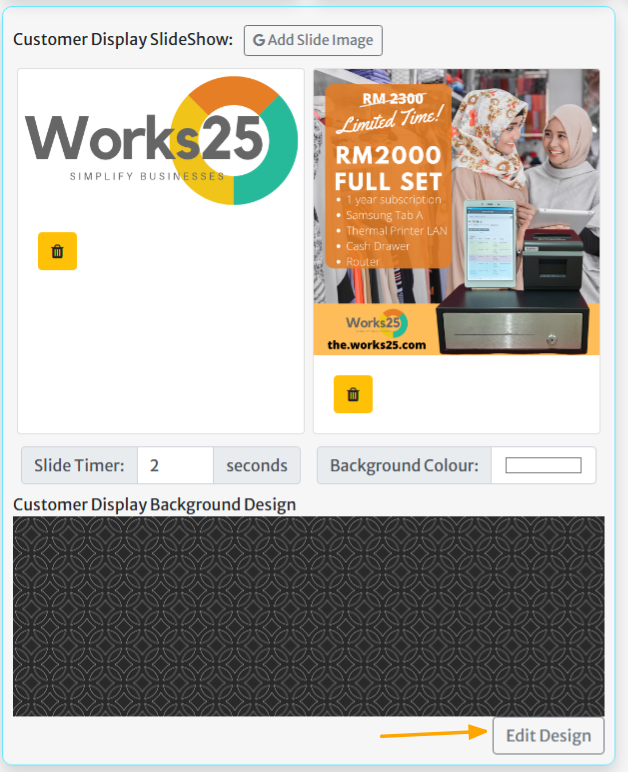
New Customer Form Input: Tags & Introducer
Tags can be used to filter customers, and also introducer to award commission to the introducer.
Multi-branch Booking Form
Booking site visitor will be prompted to choose a branch, if the company has more than 1 branches using Works25 system.
Recurring Orders
Click Next after choosing items in New Order, then click a little white button Recur.
There will be some options to recur the current order.
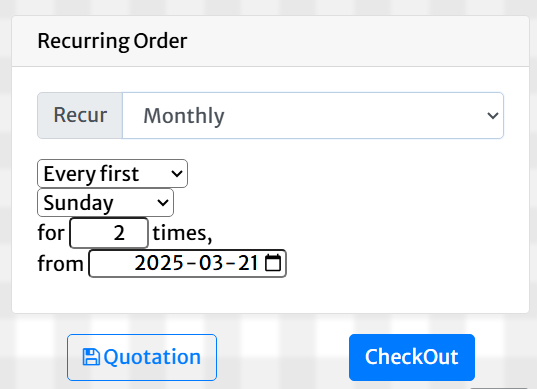
Update 2024-12-09
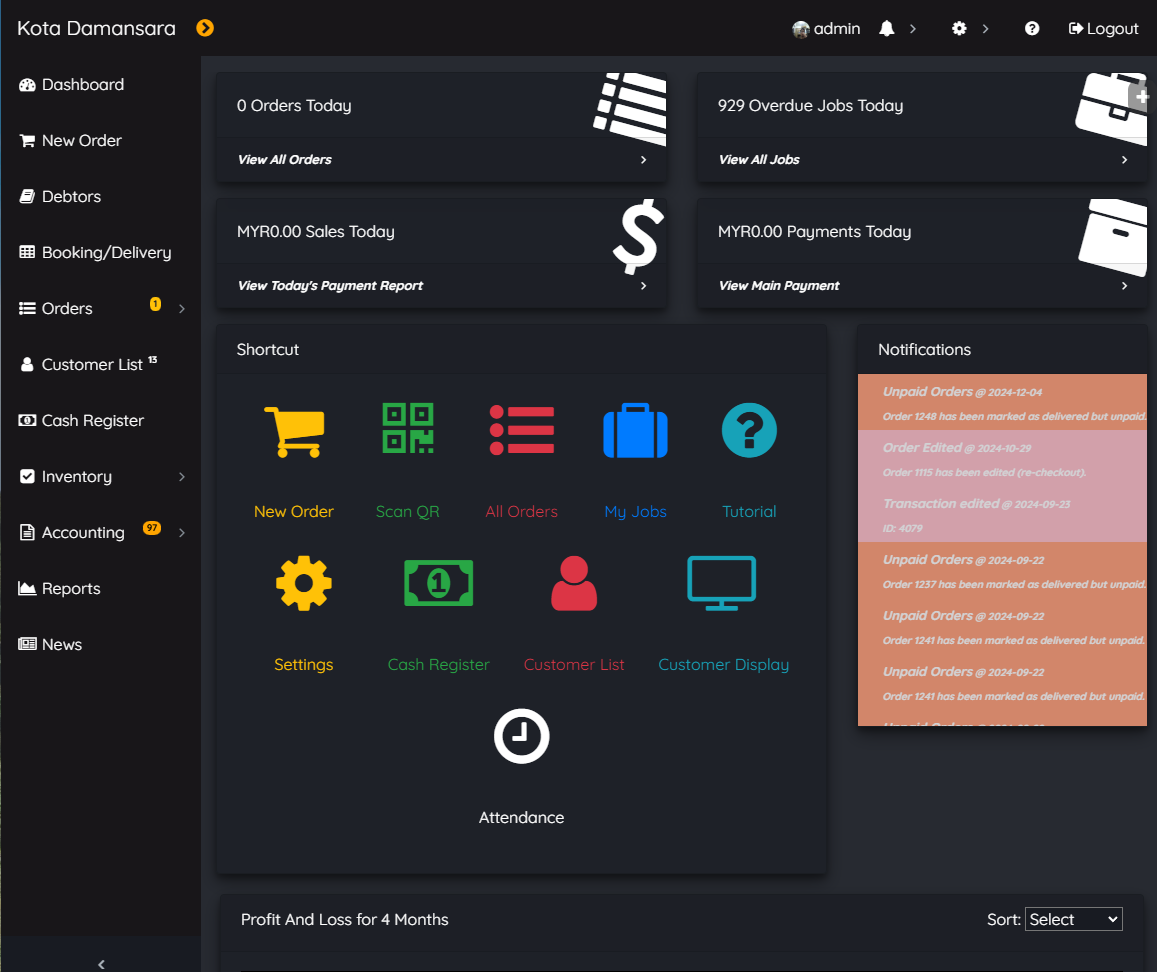
Personal Theme
Users can now use a different theme, color-scheme and fonts instead of the default ones. To access this function:
- On PC and tablet: Click on your username on top of the screen
- On phone: Click on Menu, and click on your username
Then, click on the button called Theme. Choose a theme and a font from the list.

Light Theme and Caveat Font
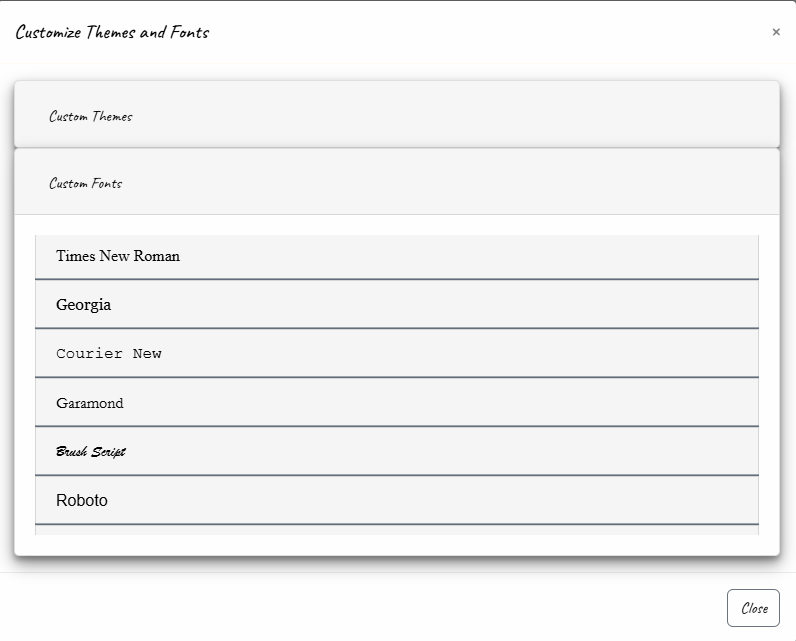
Where to choose a different font.
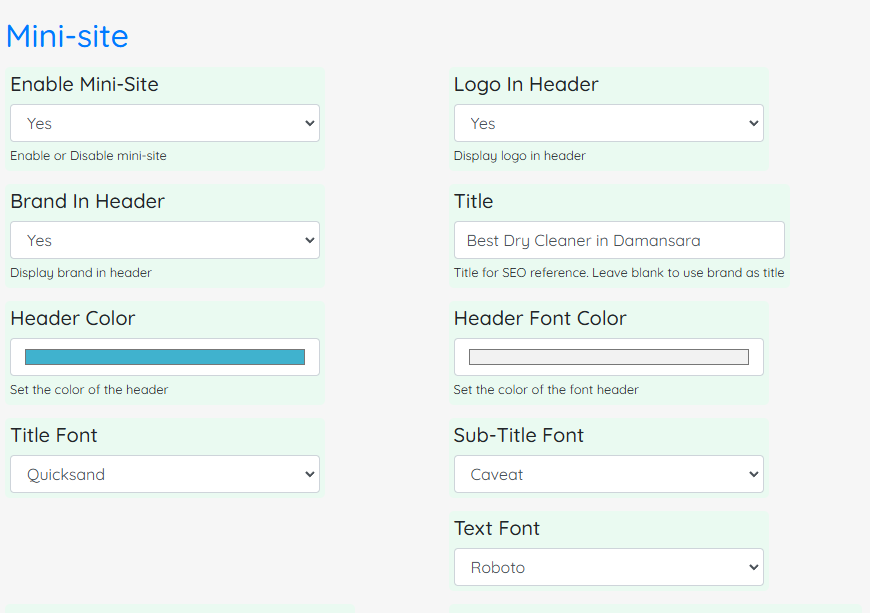
Change Fonts for Mini-site and Bills
Go to Settings > General Settings > Mini-site to change fonts for main title, subtitle and text.
The chosen fonts will be used in mini-site, booking form and also bills.

Chosen applied on the mini-site.
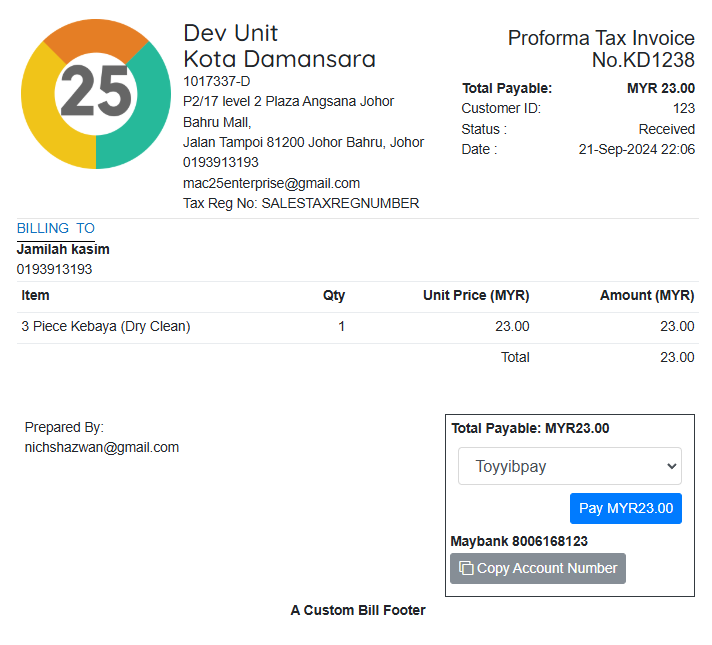
Chosen applied on a customer bill.
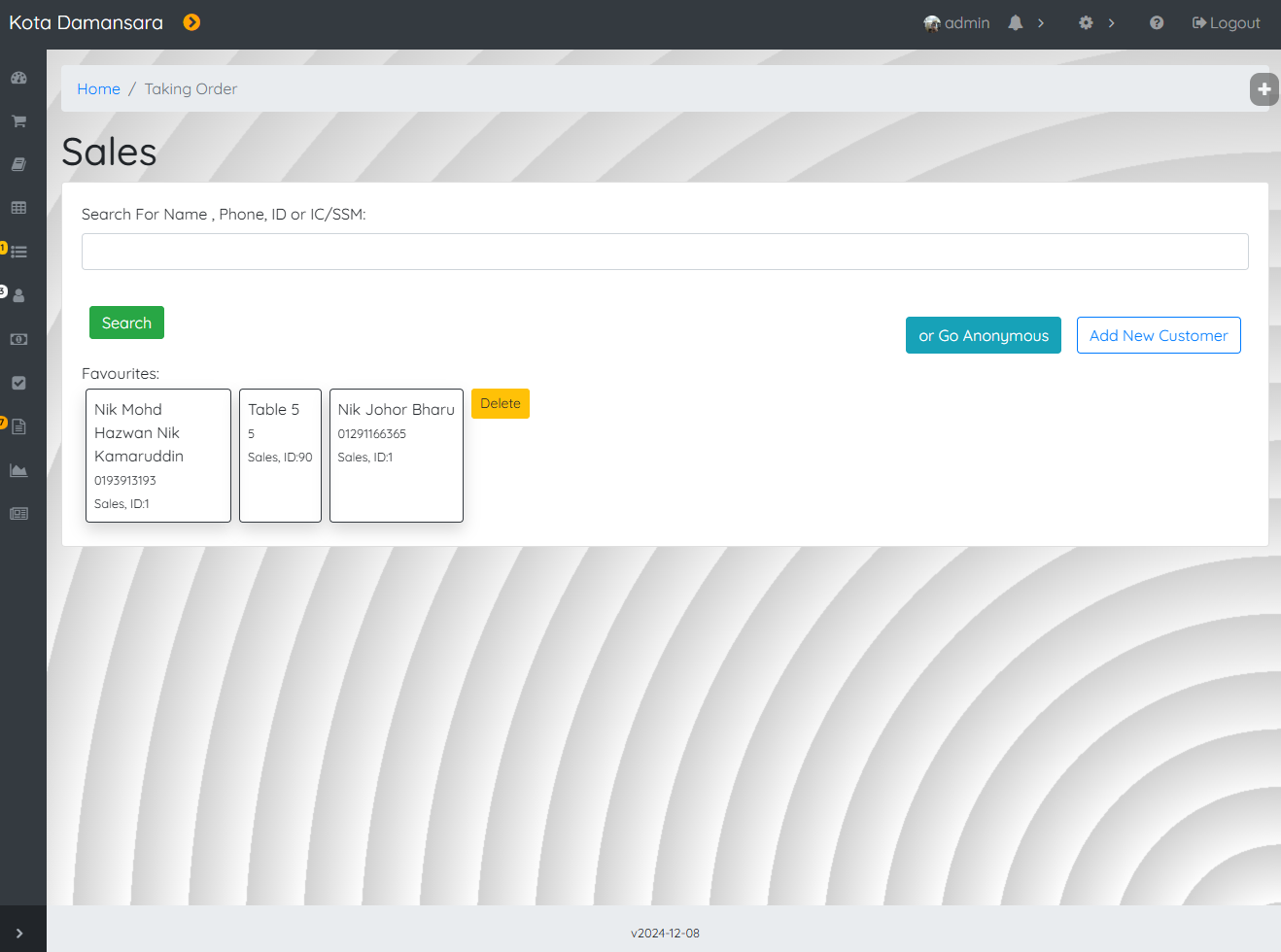
Apply a wallpaper design.
To set a wallpaper design, go to Settings > General Settings > General > Admin Background. Edit.
Use the template button to help designing a wallpaper.
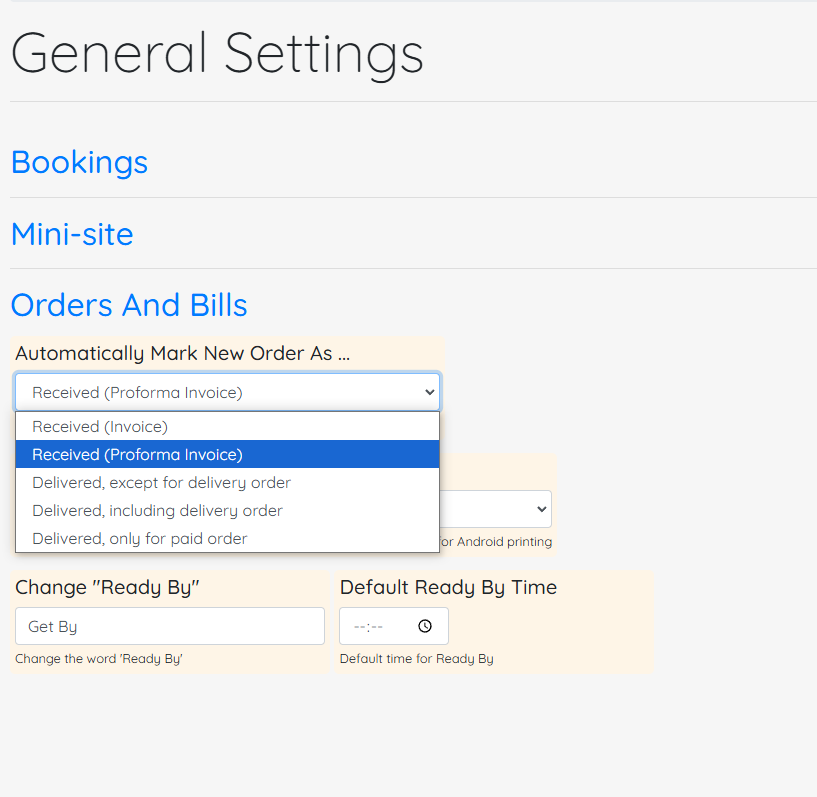
Default Order Status
There is a new option now, which is Received (Proforma Invoice).
Go to Settings > General Settings > Orders And Bills > Automatically Mark New Order As…
Choosing “Received (Proforma Invoice)” has the subsequent effects:
- New Orders which status is still Received and not fully paid, will be printed as Proforma Invoice.
- As Proforma Invoice, the order is not yet considered Sale or Revenue.
- Delivery Orders will be printed as Collection Note if the order status is still Received.
- Proforma Invoice title will change to Invoice once the order has been marked as Done or Delivered, and will only then be considered as Revenue.
Update 2024-10-14
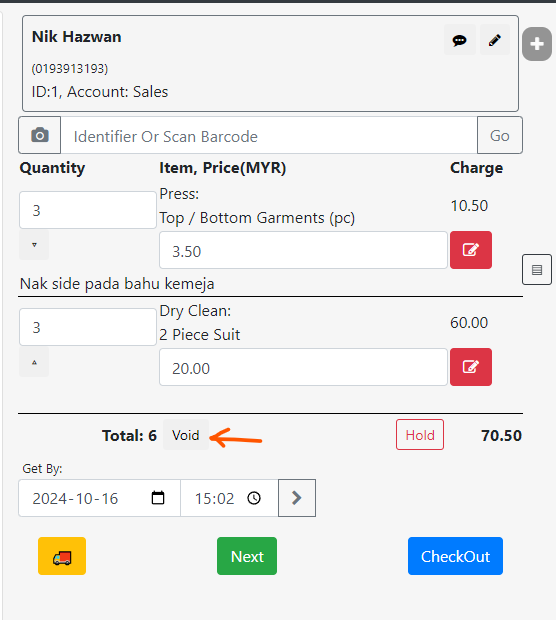
Void Order
A dedicated button is now available, to void an order. An order can be voided if:
- The order is not yet checked out
- In this case, the system will abandon the order. No record of the order will be available.
- The order is in status: Received, and all item in the order is with status: blank.
- In this case, the system will cancel the sales, and mark the order as Void.
- The order will still be displayed in All Orders, with status: Void.
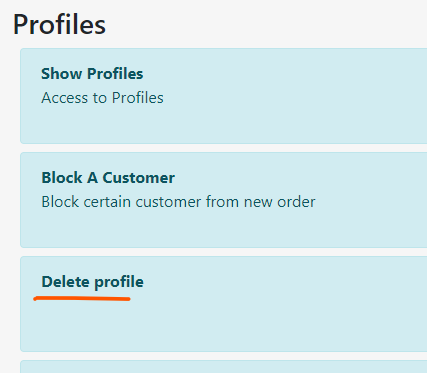
New Permission: Delete Profile
In Users > Permissions, new permission option is available under Profiles, which is Delete Profile.
This is a dedicated permission to enable profile deletion, in addition to Edit Profile permission.